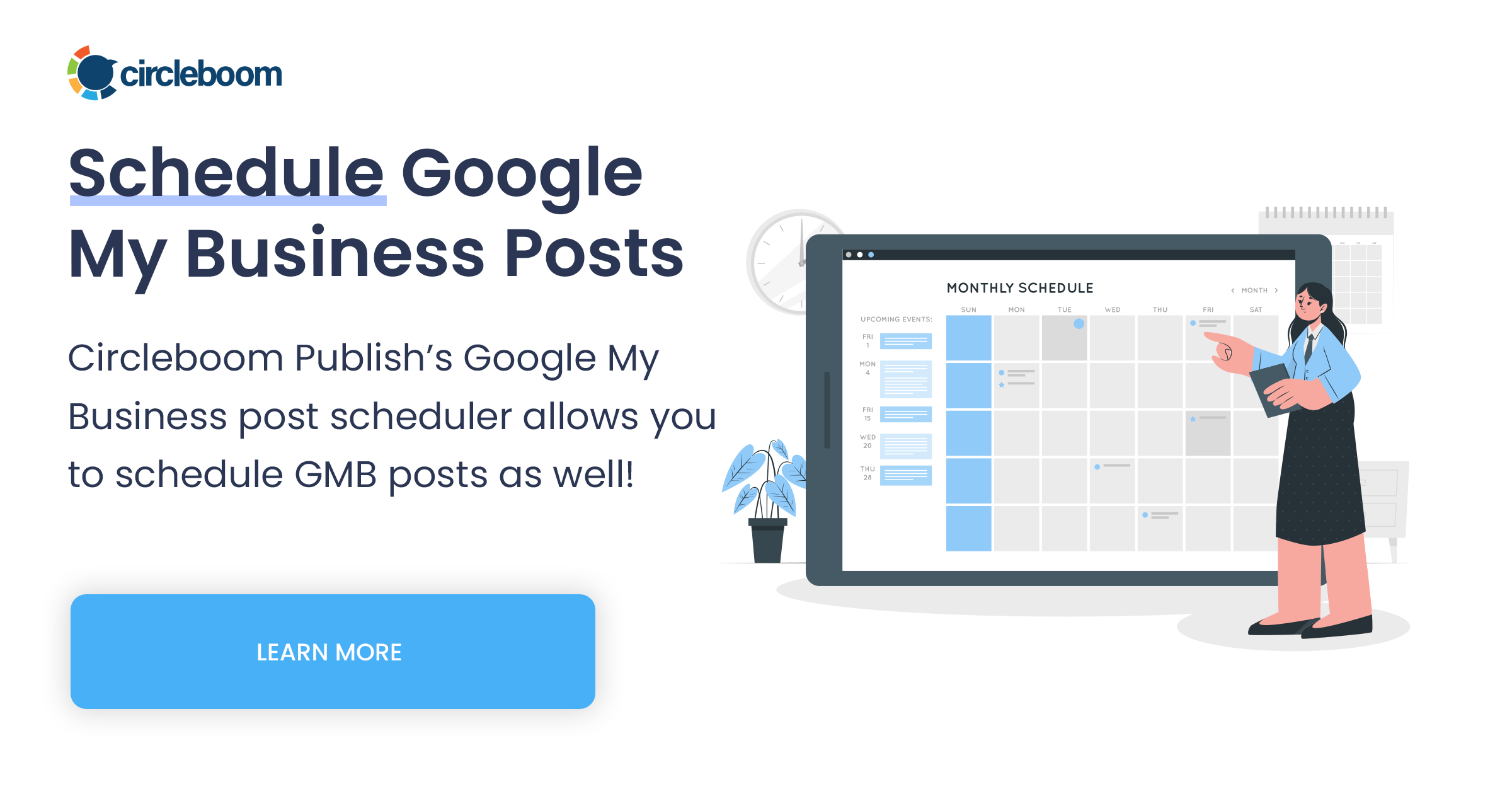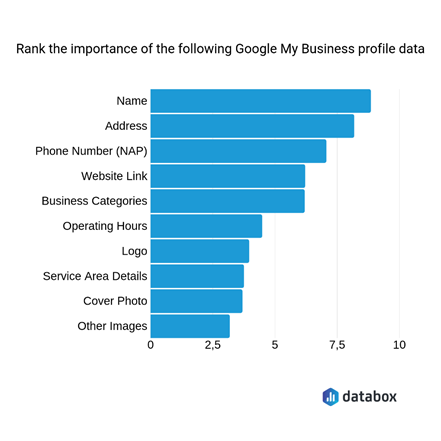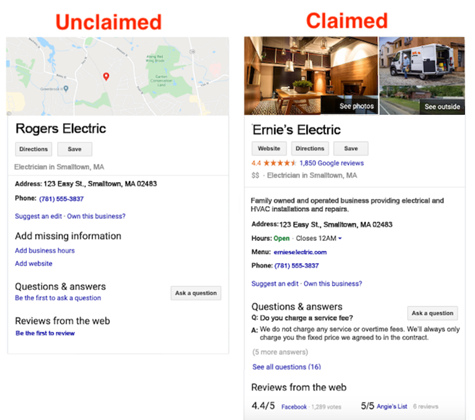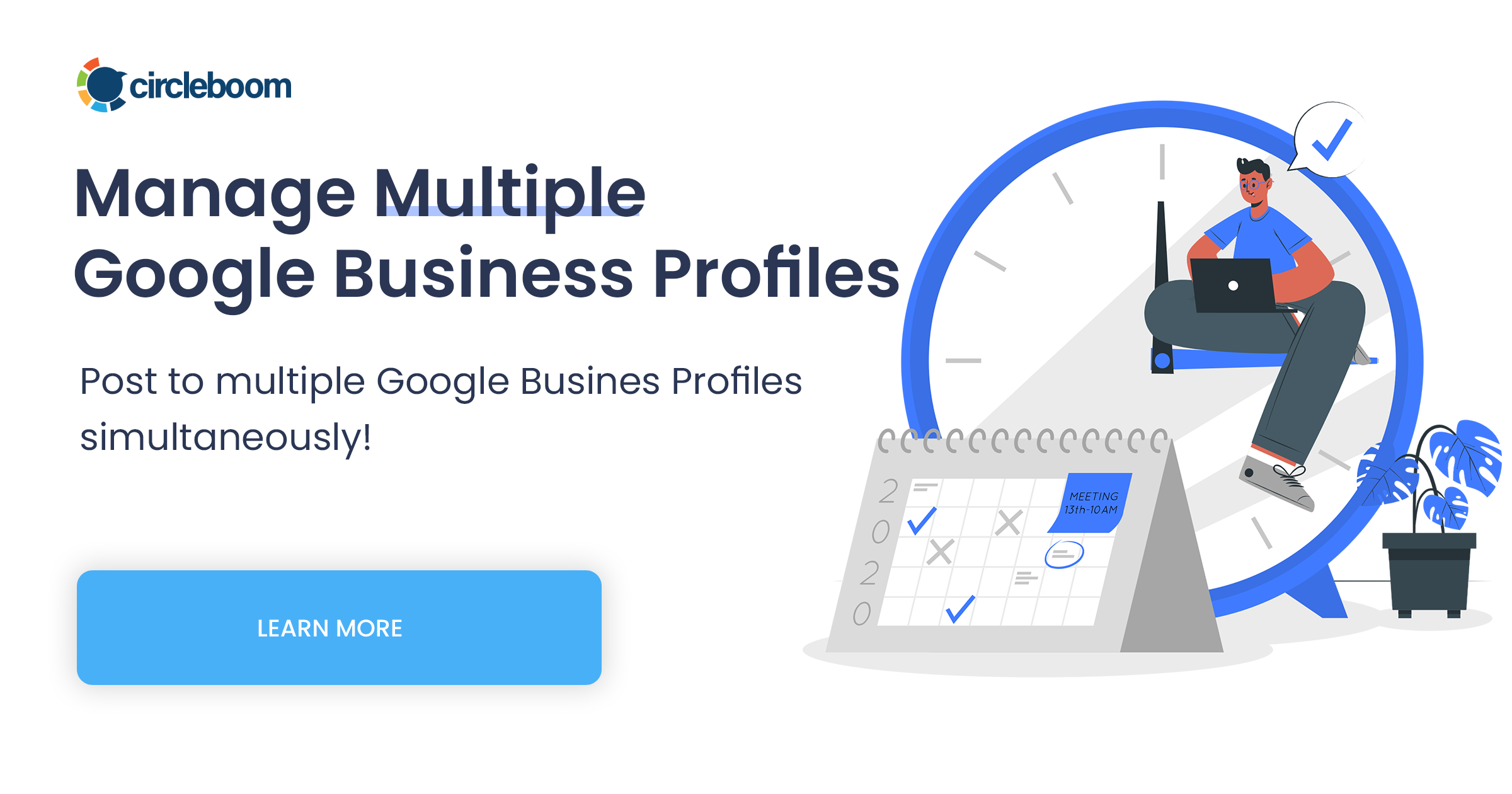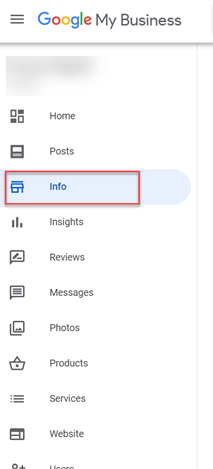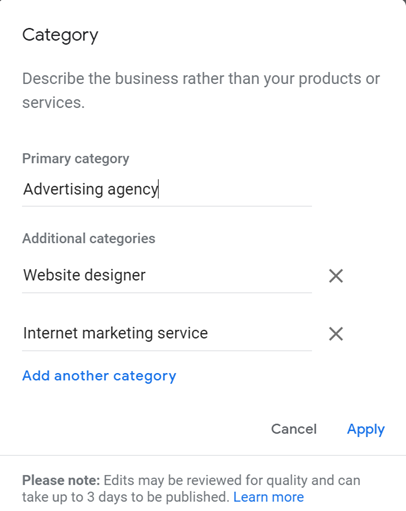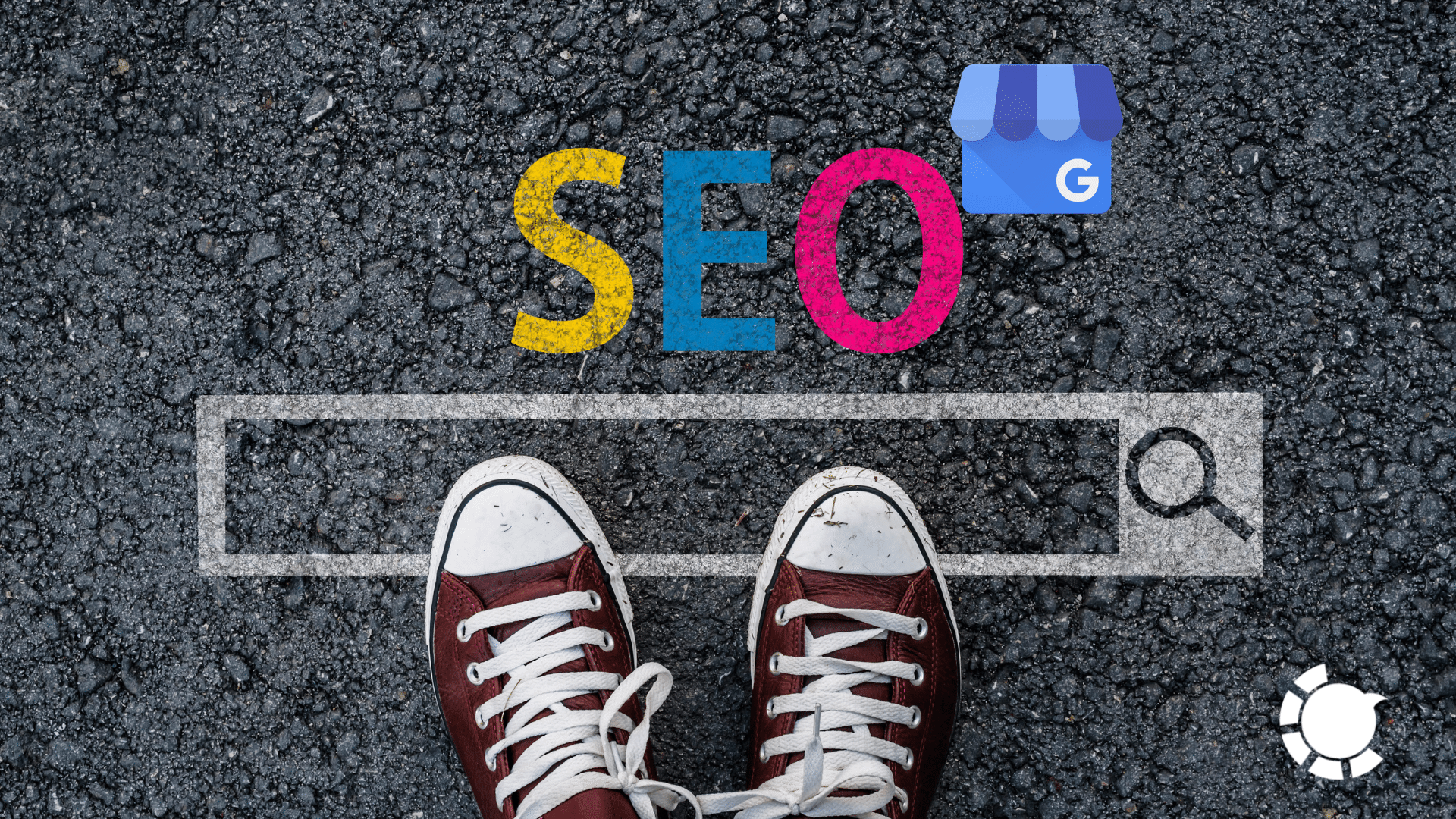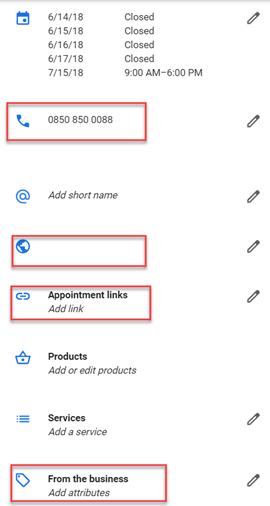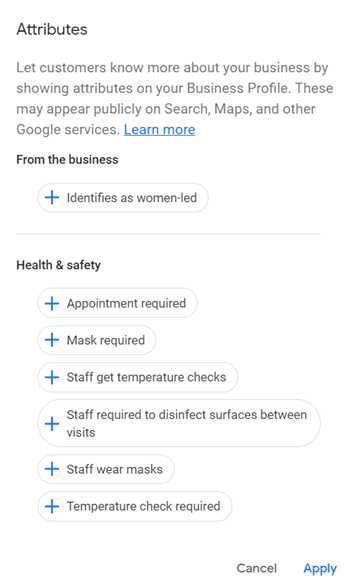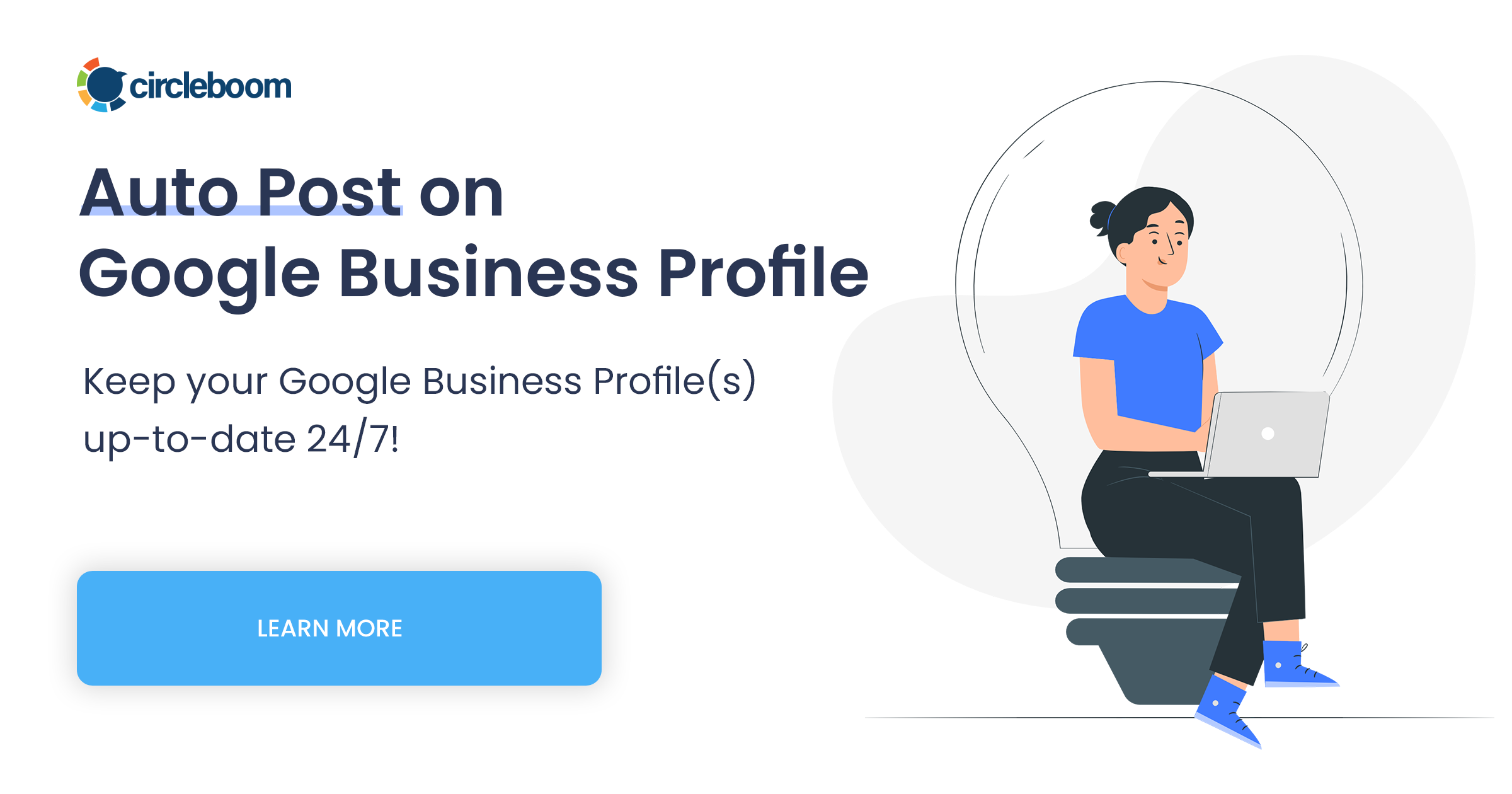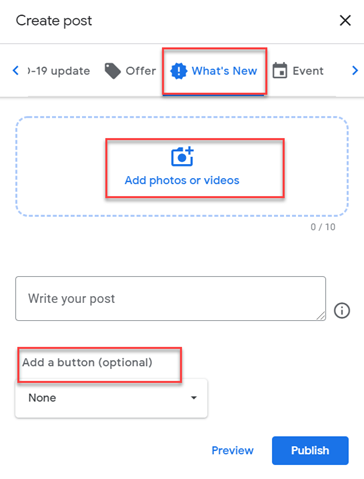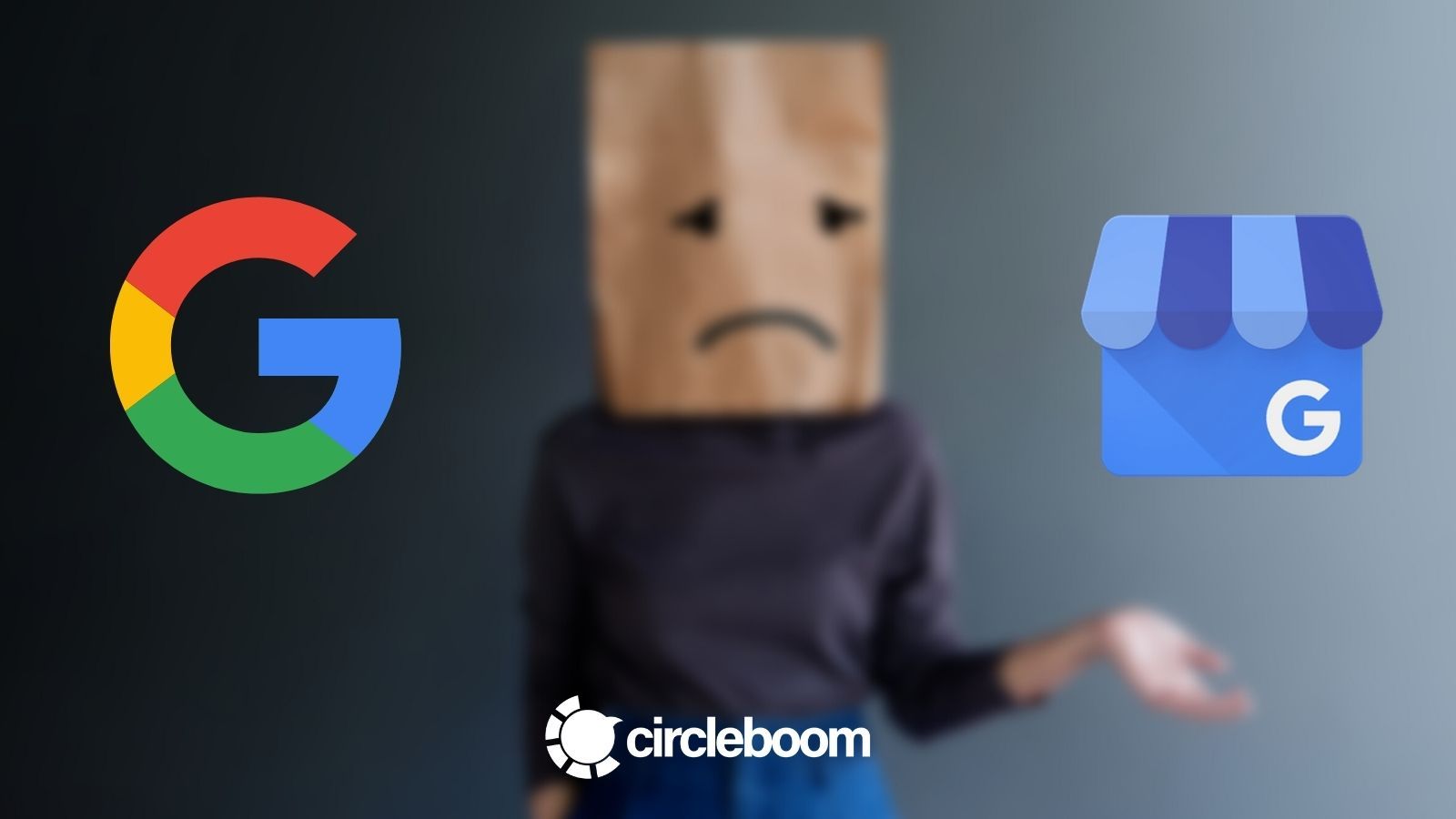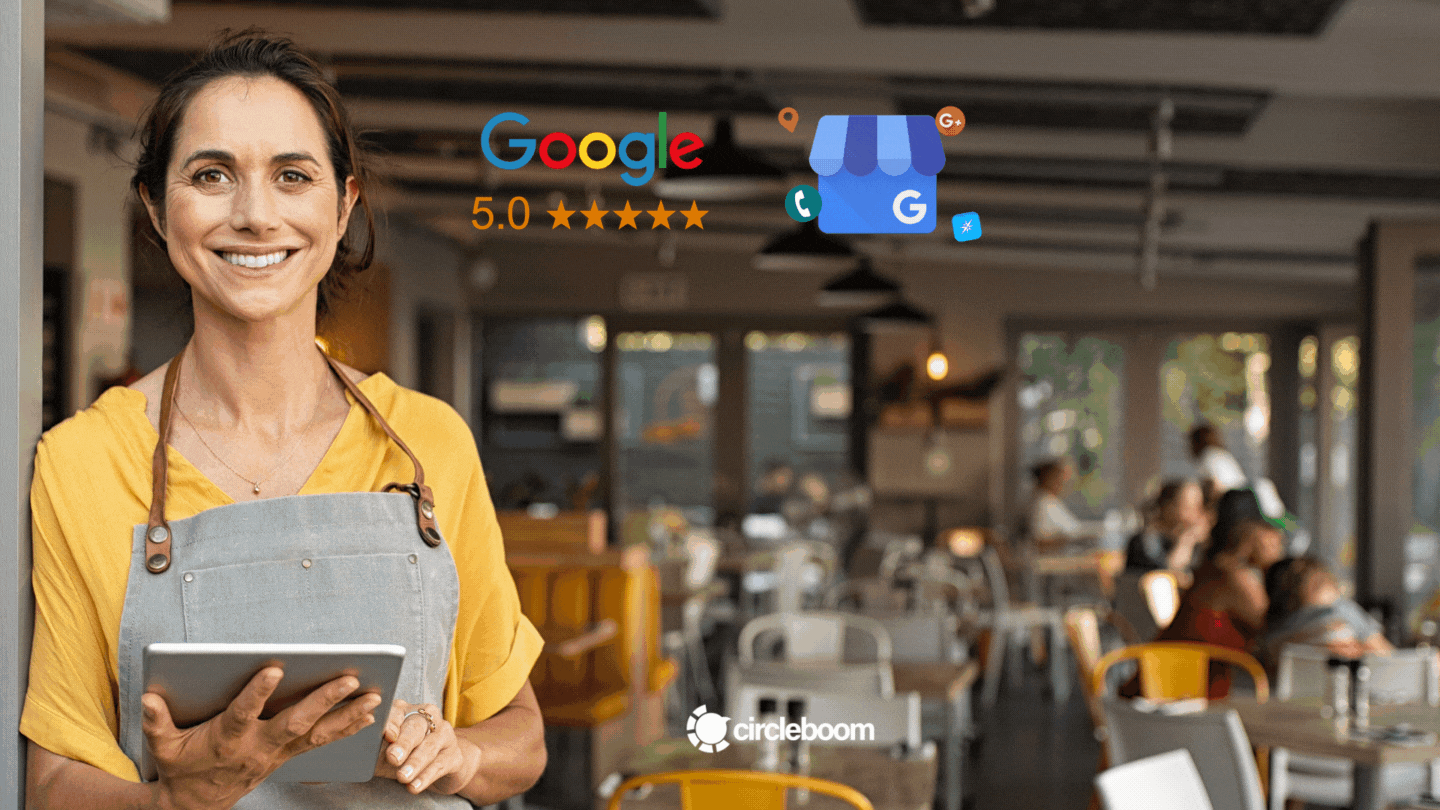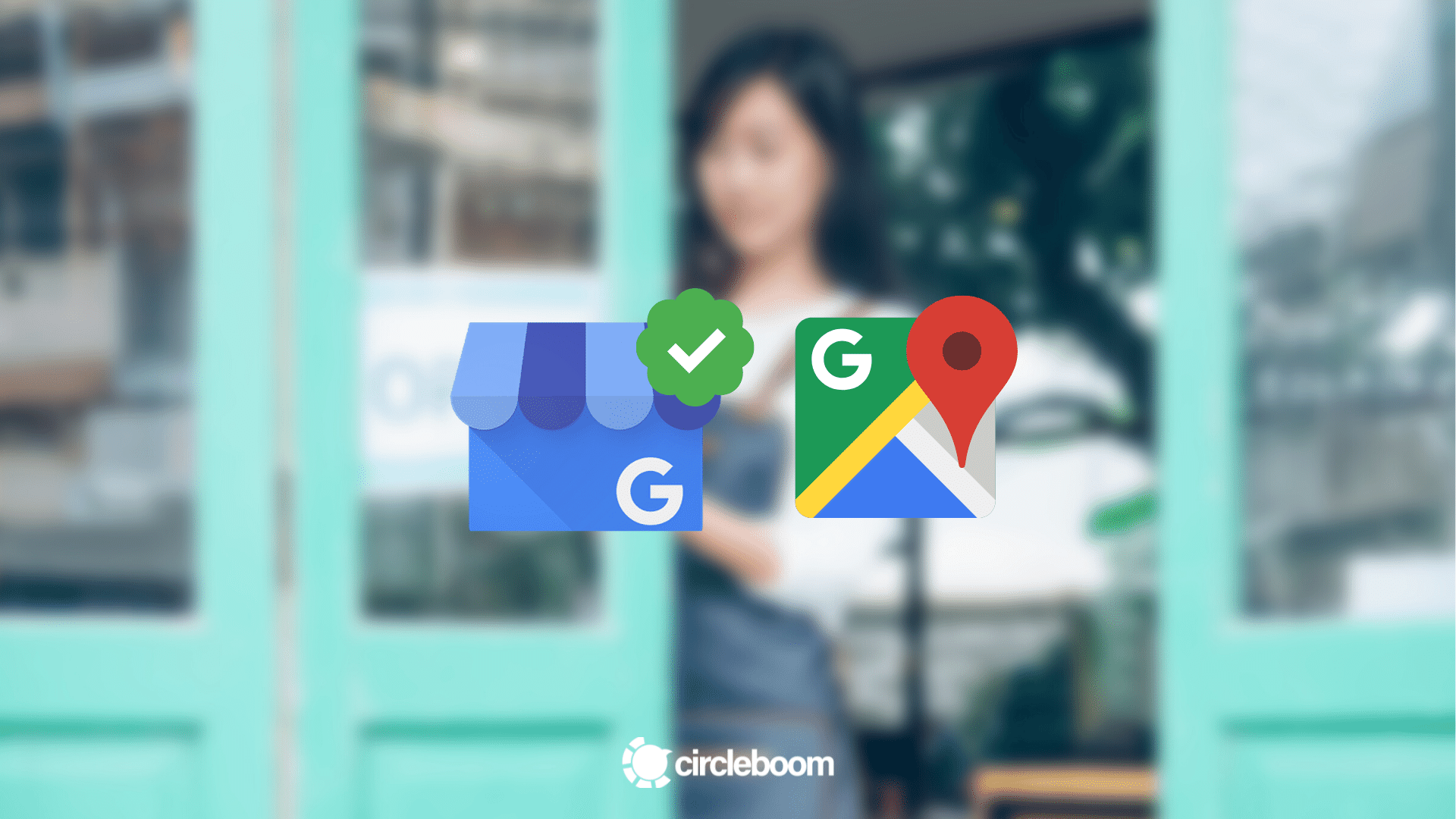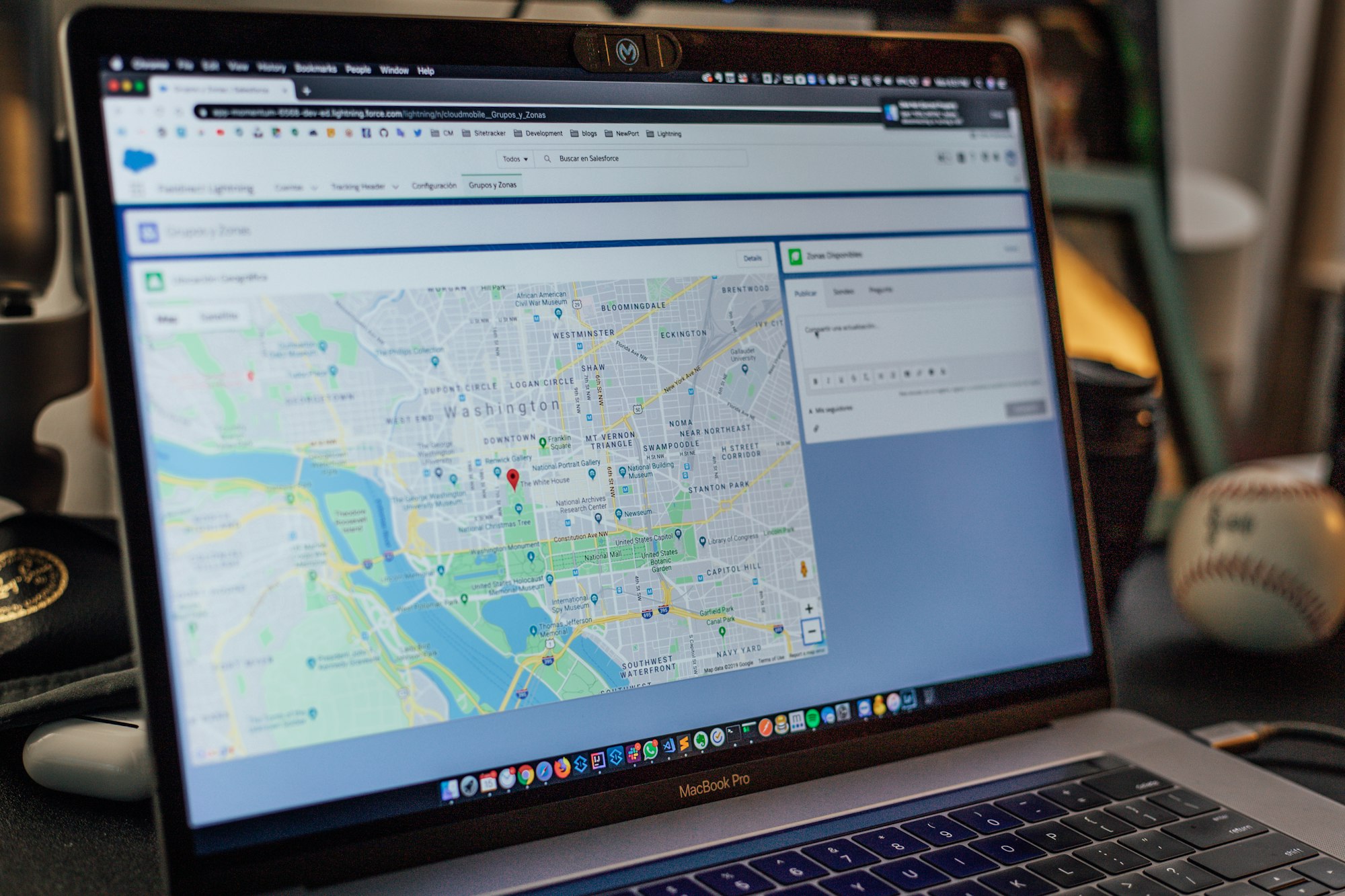Searchers will "Google" your business to learn about its hours, directions, reviews, and photos. So, you should understand the importance of having your business listed on Google, the world's most prominent search engine.
Google My Business (renamed after Google Business Profile by 2022) adds up a company's existing brand website(s) by providing it with a public identity and presence through a Google My Business listing. Google My Business information about a business might very well appear in Google Search and Google Maps.
Any third-party platform that uses the Google Maps API will display Google My Listings regardless of how users make a Google search.
That's why, a proper Google My Business optimization service (you name it as Google My Business management facility) is a prerequisite for keeping your Google business page up-to-date and becoming visible on Google Search and Google Maps!
If you are looking for a Google My Business optimization service, just hold on for a minute. You can do that yourself with just a proper Google My Business management tool, and save hundreds of US dollars annually!
While you can manage your Google My Business profile(s), it is also possible to manage all your social media accounts from the same board. You only pay for the tools you use in Circleboom Publish, not for anything you don't need.
Do you want to know how you can optimize your Google My Business profile page, then let's dig in!
How to optimize Google My Business yourself!
Therefore, Google My Business optimization is a field for digital marketing specialists to outperform others in location-based marketing strategies. It is a new trend to offer Google My Business optimization service if you are dealing with SEO services. Expanding into international SEO services allows businesses to tap into global markets, making Google My Business optimization an essential tool for achieving a broader online presence. By incorporating international SEO strategies, firms can ensure their clients' businesses are not only visible locally but also ranked effectively on a global scale.
- Google My Business has some new features that can improve local businesses’ GMB listings and help them rank higher in local searches.
- GMB listing optimization reflects on Google Maps results immediately. It now includes adding categories, attributes, posting updates, direct messaging, scheduling Google My Business posts, and reviews Q&As.
- It essentially provides what a typical website provides, but all information is stored in Google itself, which is pretty cool from an SEO standpoint.
So, if you want to take advantage of this updated tool, follow below Google My Business optimization steps.
#1: Verify or claim Google My Business listing
If you have a Gmail account and then manage to open your Google My Business Listing by following the configuration steps, you still need to verify your GMB listing.
If you are stuck with creating your Google My Business account, you can look at our article on how to set up a Google My Business page.
As the final step of GMB setting up, you must prove that you are the business’s owner. Because the other options are only available to certain businesses, the most common method is by mail.
If you are qualified to pursue the other options, you will see them at this point. If you don’t, you’ll only see the postcard-by-mail option.
Postcard verification by mail
- If you select this option, a verification email will be sent to your company’s address. Be patient as it could take up to 14 days. Due to Covid-19 restrictions, you may be directed to others options.
Phone confirmation
- Some business owners will see the option to confirm their business over the phone. If you choose this option, ensure you are eligible to answer phone calls or receive texts.
Email confirmation
- This option, like phone verification, will be accessible to some businesses. Here, you will receive an email with the verification code to your Gmail address, and then you will enter the verification code to GMB.
- It would be best to verify your Google Search Console already to get instant text codes or email codes.
- Claimed and verified GMB listings are critical because Google’s stance on them will differ.
#2: Fill information in all sections
When you land on the homepage of GMB, you can start Google My Business optimization by looking at the left-hand side menu.
- Here you will see the “Info” button, click on it and fill out your information meticulously. We will try to accompany you during these steps below.
#3: Categorize your business
Categorization on GMB listing is the core step to introduce your business to Google indexes. Because after that, you can choose attributes, deliverables and other related service amenities based on your category.
- There are plenty of categories listed, so be accurate and clear when selecting them. You can edit them when needed.
- Here you can choose primary and additional categories.
#4: Focus on Google My Business description via SEO
Even though you do not have an “about us” section that could entail more text, GMB wants to add a brief description crucial for Google My Business optimization.
- And this description will show up right below your name on Google Maps. It is basically your signboard in Google.
- Like the on-page SEO keyword optimization you do for your official websites, use every word with attention.
#5: Add attributes and fill relevant links, numbers, addresses
In the “Info” tab, you should fill working hours, website address, appointment address(if appliable to your business), and lastly, attributes.
- While GMB’s business description almost compels you to be precise, you can give more information about your business with Attributes that you can find in the red box at the bottom of the above image.
- For instance, food businesses (the ones that chose their categories in food niche) can select Attributes of service options "Dine -In", "Take Away", "Delivery".
#6: Add products and services
Like an e-commerce website or a static website that lists your products and services, you can add your products/services to the GMB listing.
- This step will bring you ahead from others who do not pay attention here in Google My Business management.
- By creating products, you can enter the name of the products, price range, category, and product description; enabling you to use more keywords on your niche and provide more relevant knowledge to Google for indexing, for ranking factors eventually.
#7: Start posting on Google My Business
We know that producing good content is a recipe for ranking higher on many platforms. Google loves it, Youtube loves it, Instagram loves it, and most importantly, users love it.
- It is now time to create content on GMB. And one more good news, you can now schedule Google My Business posts!
- After selecting create your first post, you can create your update, event or offer similar to other social media platforms.
Using GMB posts is something that Google itself promotes and a relatively new feature.
What it means in terms of Google My Business management, if you post on GMB regularly, announce business updates, add high-quality photos or even videos, these actions will show that you care for your business and customers.
And you will be perceived as quite active in the eyes of Google, which will be taken into consideration in ranking factors hopefully.
#8: Schedule Google My Business posts
Google My Business Scheduler will help you automate the content posting process to make your life even easier. You can plan content for a week or even longer in this manner, then upload it to the Circleboom social media scheduler’s interface and forget about it.
Step #1: Log in to Circleboom Publish.
If you don't have a Circleboom Publish account yet, the process will take no more than a minute.
Step #2: Once you've entered the Circleboom Publish dashboard, you will see account options for Twitter, Facebook, Google My Business and Instagram.
Here, let's go and click on Google My Business.
Step #3: Just complete the authorization to link your Google My Business page to Circleboom Publish's smart dashboard to continue.
Thus, your GMB page will be added to the Circleboom dashboard.
Step #4: Once you've added your GMB page or pages, go to the left-hand bar, click on "Create New Post" to open Circleboom Publish's social media scheduler for Google My Business.
Circleboom Publish provides multiple features to make social media management easier.
Pro Tip: As you can see on the menu, there will be options like “Discover Articles” where you can curate sectoral, business or news articles from 200,000 sources over the web in 11 different languages.
Further, with the “Connect RSS Feeds” feature, you can link your favorite RSS Feeds to create RSS automation to Twitter, Facebook, LinkedIn, Google My Business and Instagram!
Step #5: On the Create New Post screen, choose your Google My Business profile.
Here, you can consider taking advantage of Circleboom Publish multiple Google My Business profiles (up to 5 in Pro subscription).
Pro Tip: Also, you may see the "Select by Group" button. With that, you may group your clients' GMB profiles to manage multiple Google My Business accounts in one place!
Step #6: When you've selected the account or accounts you want to post on, you can either create your posts and check the post's preview on the right!
When you are done, as you can directly post to Google My Business, you can schedule your posts or add them to Queue via using buttons just below the Post Preview.
Video tutorial:
Pro Tip: Further, you can think about creating and editing your posts on Circleboom Publish's unique, built-in APIs of Unsplash, Giphy and Canva.
Canva? Yes, you got it right! On Circleboom Publish, you can enhance your graphic posts with Canva's limitless multi-media features from stock still images to videos! When you are done with Canva and ready to go, you can publish it easily with the "Publish" button at the top right of the panel. That's all!
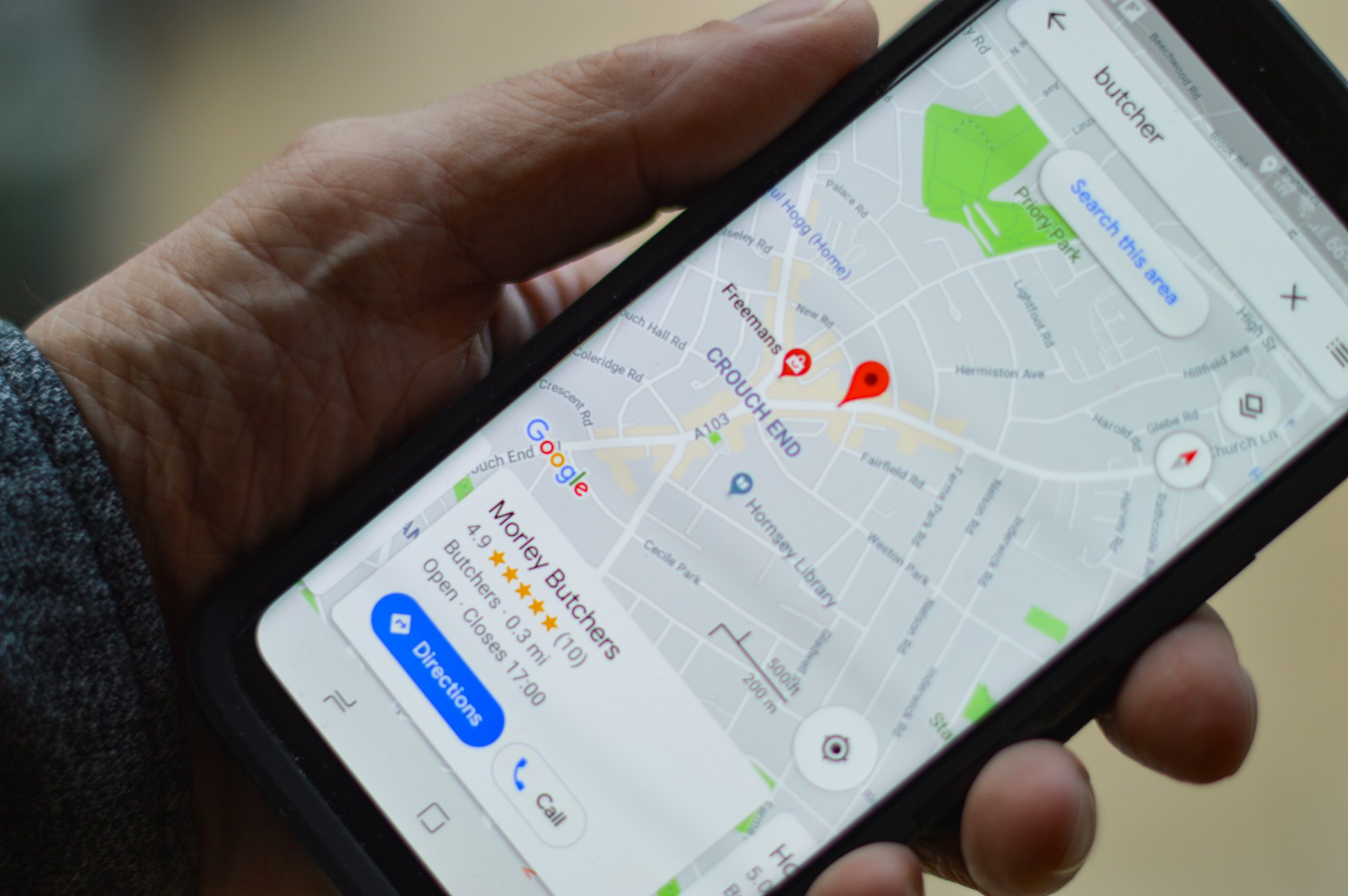
#9: Turn on direct messaging on GMB
If you take one step further on engagement, why not activating messaging on GMB?
In Google Maps listings and Google searches, you will have a message button, and people will see the response time.
#10: Upload Photos
Besides user-generated content that your visitors add, you can add more professional photos here.
These can be 360-degree views, view from outside, professional product or menu item photos, team photos, you name it.
#11: Reply to your reviews
Getting good reviews (many of them) is the new W-O-M for e-commerce marketing.
Yet, its importance reaches beyond e-commerce websites, and now, each store or small shop, including the ones offering services, can get better results in ranking and actual sales through Reviews.
So, GMB reviews will be shown when someone searches your business and websites that use Google Maps API.
- Indeed, replying to bad reviews will show your future customers how you deal with issues and gain trust.
#12: Last step to Google My Business Optimization: analyzing insights
GMB Insights provides you with an inside look at how your customers interact with your GMB listings. Insights contain a massive amount of information to use to further your Google My Business optimization process.
Customers search for your business in the following ways:
How customers search for your company is among the first data points GMB Insights provides.
- Are customers finding your listing through a direct search or a discovery search?
On Google, where do customers view your business?
This graph shows whether visitors are interacting from a traditional Google search or a Google Maps search.
- Customers are primarily using their mobile devices if you have the higher traffic from Google Maps.
- When it comes to local mobile searches, the majority of people prefer to use their voice. Make sure you have Voice Engine Optimization if your analytics show a lot of impressions from Maps.
Customer Actions
The Customer Actions chart illustrates a summary of customer actions on your GMB listing.
These are real interactions your visitors had with your GMB page.
Views of Photos
This number indicates how many times your photos have been viewed.
You can start comparing how many photos you posted to how many photos your clients uploaded in this section.
- If your customers are posting more photos than you, it’s a great idea to go over them to make sure they’re a good reflection of the company.
Search Queries
If you want to see which words and search queries triggered your GMB listing to show up and get an impression, GMB Insights have it.
Look at the top of the page and go “See new profile performance.”
- Analyzing search queries will be helpful for keyword strategy, category selections and even in product descriptions.
Before you go…
Read through Google’s rules for Google My Business listings, so you know exactly what not to do while trying hard for Google My Business optimization. Some of the most important things to avoid are:
- Rather than the actual URL, using a URL that redirects to your website’s URL.
- Attempting to add keywords to your company’s name field strangely.
- Having more than one local listing for the same business location.
- Using any address that is not a physical shopfront or office space where you approach customers for your business.
Google My Business management efforts will not be in vain. They will eventually yet steadily boost your local search ranks, impressions, and website traffic.
With easy-to-use tools like Circleboom Publish, you can schedule your Google My Business posts throughout the week and keep your listing alive!