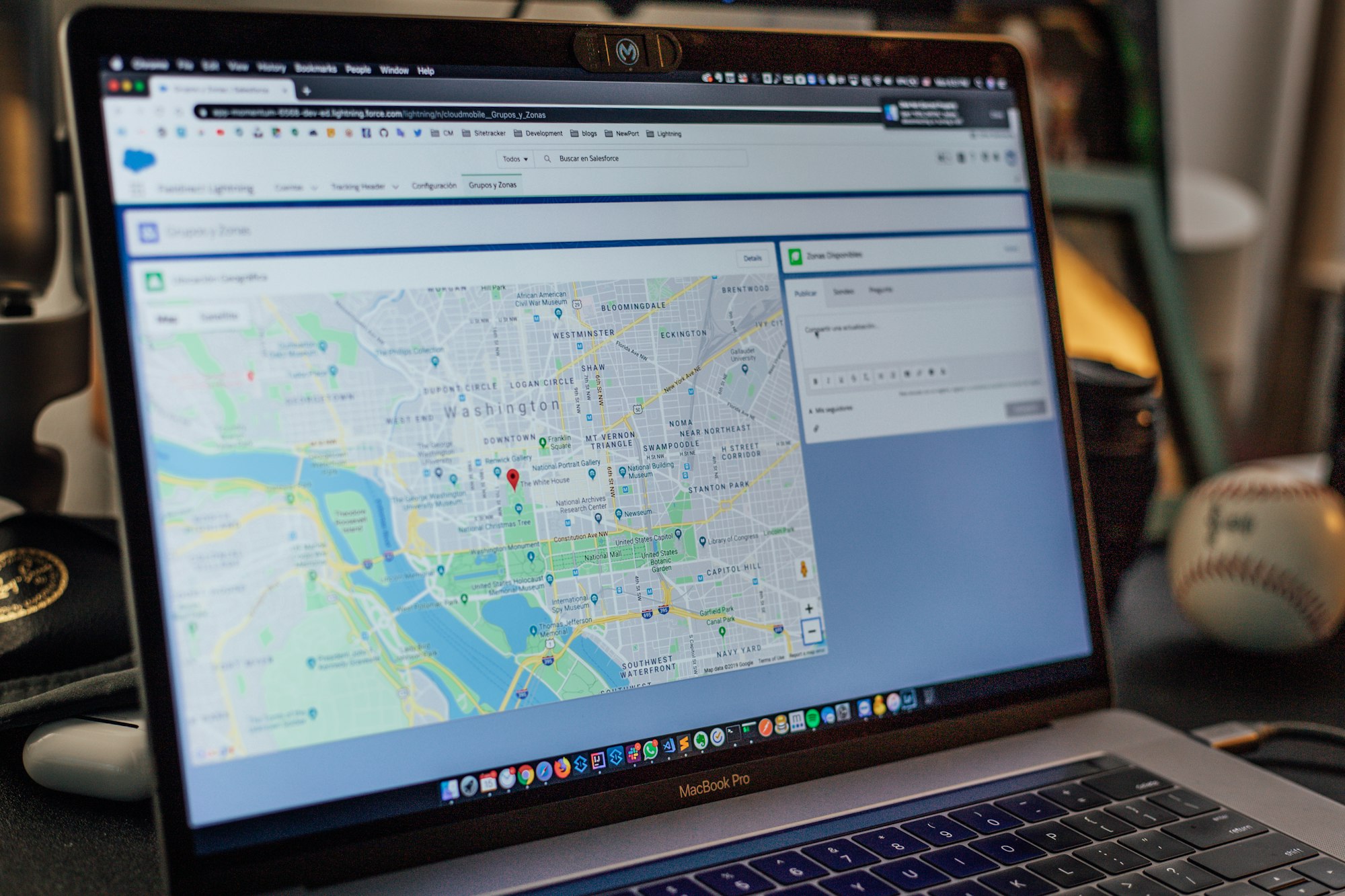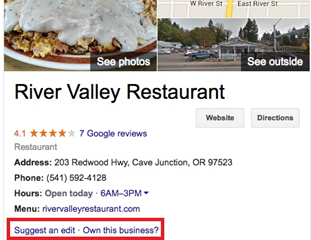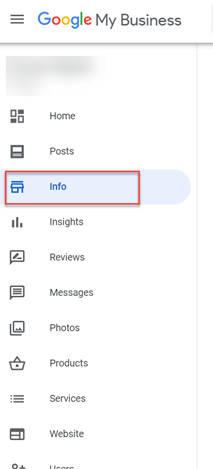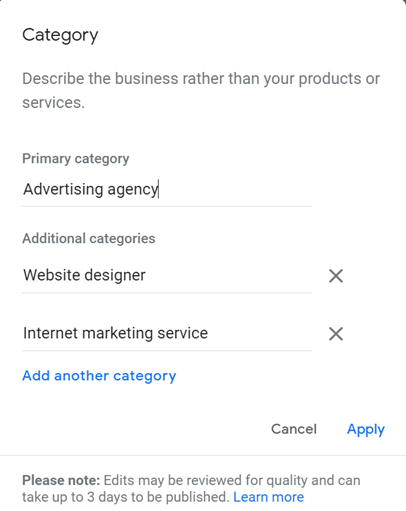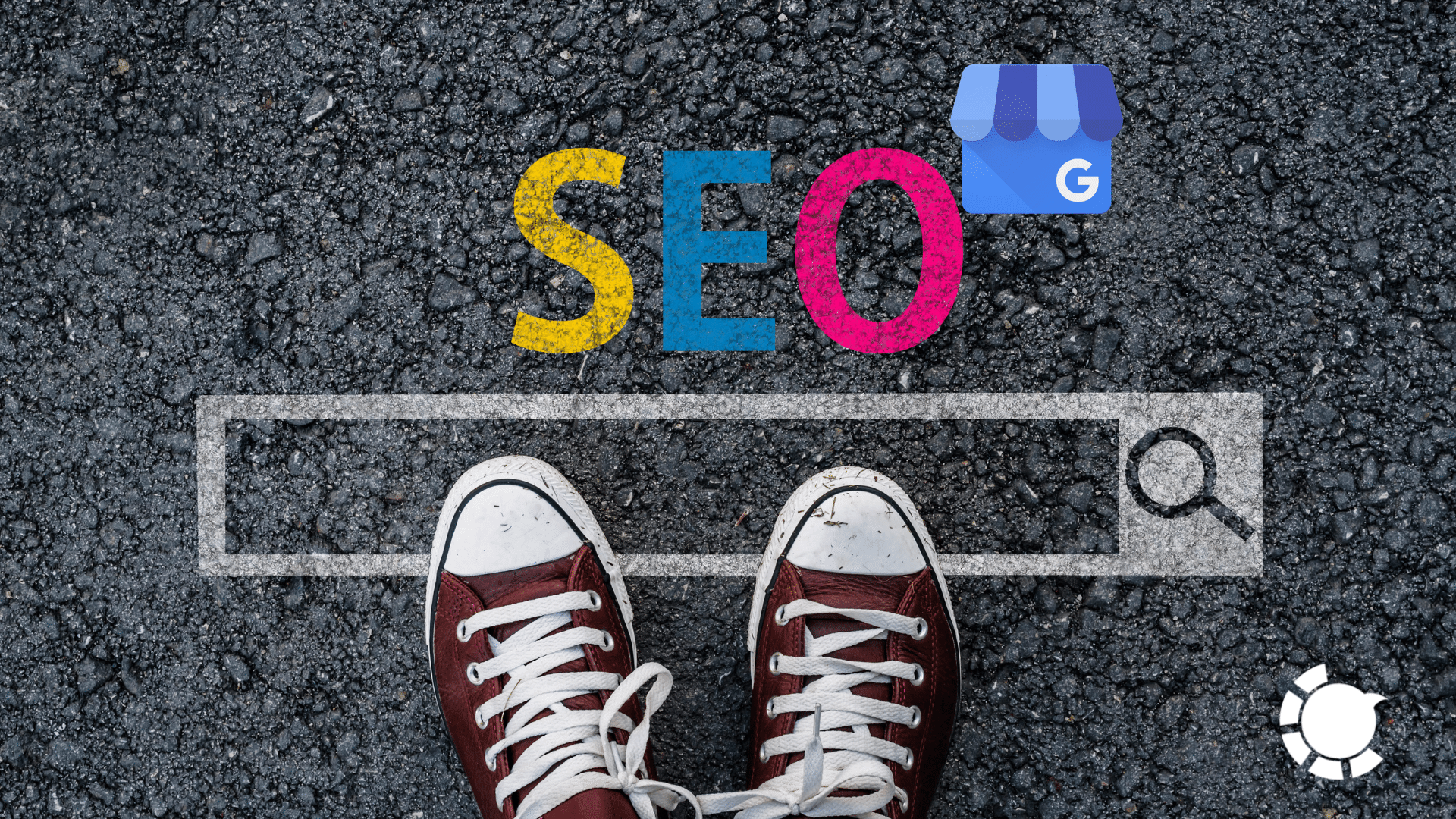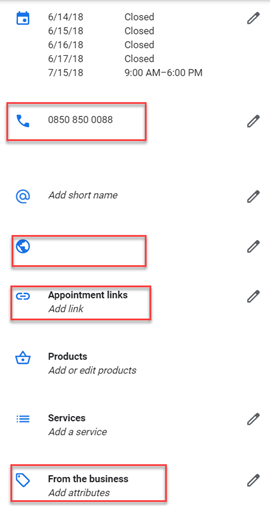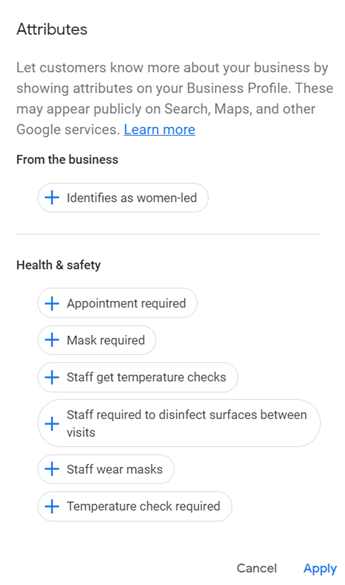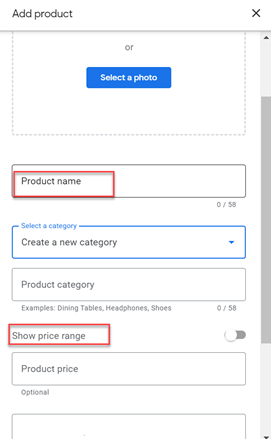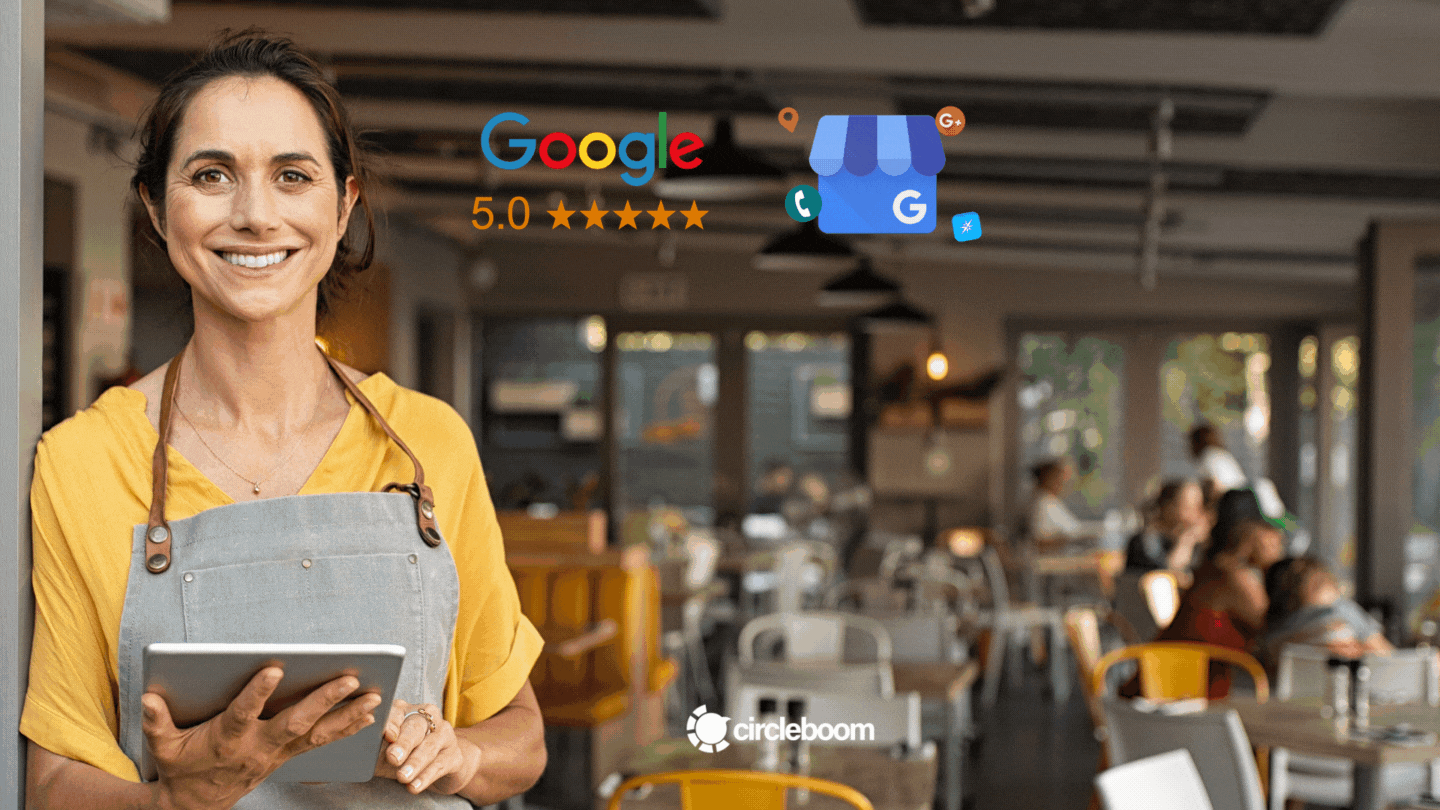Google My Business Listings are quite important in showing up on the Google Knowledge graph on the right of the page or local search results via Google Maps.
Google optimizes its search results pages for users, making them as convenient and simple as possible. Here, Google aims to eliminate the need for users to ever exit the search results page by providing the best results to their users.
Several factors are known or at least presumed to affect Google My Business Listing results. Before focusing on factors that affect Google My Business listing optimization, let's learn how to claim your Google My Business listing.
How to claim Google My Business listing
If you have still not claimed your GMB listing so far, the first step is to create or claim your GMB listing.
To find the Business Profile you wish to ask ownership of, you should use one of the following methods:
- To get going, go to business.google.com/add.
- Type name and address of the Business, then choose it from the list of results.
- Options will display when you write in your company name. If a listing currently exists that matches your company's name and location, select it.
- "Claim this Business" option can be located in the Business Profile section of the website.
- If not, go to the top of the page and select “create a business with this name” to start a new listing. You will be asked for your business address, phone number, company name, service areas, and other information.
- As the next step, verify your company using the Google guidelines (mostly via direct mail, or if your Business is eligible, via phone or email)
Use our guide to set up your Google My Business listing if you are starting from scratch.
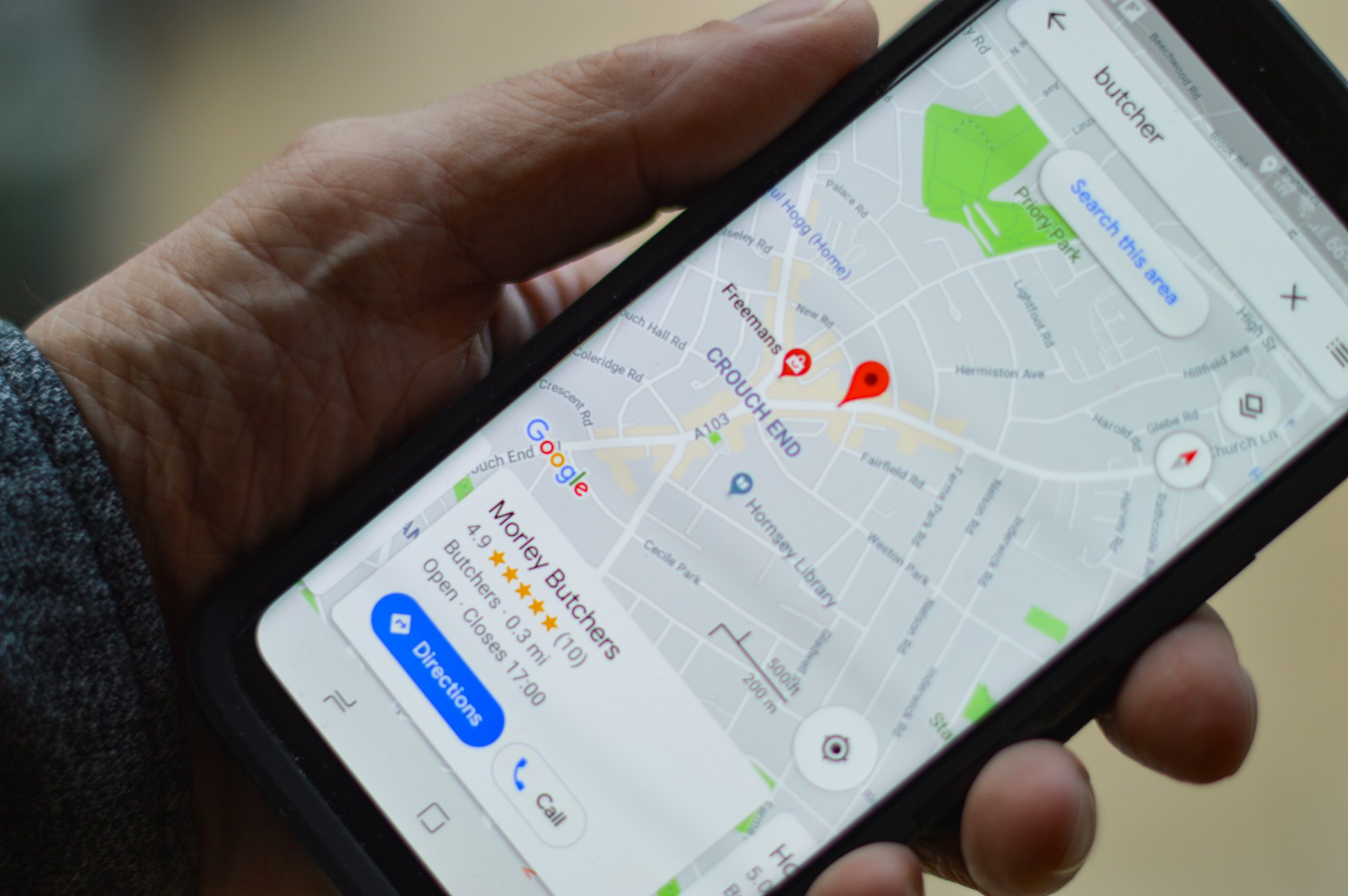
How to claim Google My Business Listing on Google Maps?
- Click on the “Own this business” button below if your Business appears on Maps and not in search results or is seen as unclaimed property.
- Then Google will direct you to your Gmail account’s log-in page, where you will complete the procedures to authenticate your address and information, as well as the verification stage to claim this Google My Business Listing.
- The verification process can be realized through postcard, email or phone verification.
- Choose the option to verify your Business (usually mail by postcard is offered), and it may last 14 days to receive the mail which inherits the verification code.
Google My Business Optimization Factors to Consider
The "Local 3 Pack," which consists of the top three relevant GMB listings with a map, presents a list of local businesses based on a search made. This result appears at the very top of the page of search results.
Distance
Users looking for local companies around them usually want the nearest options; therefore, Google will look at your location to see how far away you are. Yet, you don't have to be the closest to win the top rankings all of the time; relevancy and prominence play a key role.
Relevance
To be relevant to the user's search query, your company must match what they're looking for. The importance of choosing your business category is understood in terms of relevance. Because you always want to be found by the correct searchers – like in the "restaurants near me" or pizza "restaurants near me" search example.
Prominence
Prominence is a more difficult factor to influence because it refers to how well proven and known your company is, in other words, the quality of your company. Google's top factors in determining your business's quality are Good Reviews, Quality Backlinks, User Experience, and Local Citations.
How to optimize your Google My Business listing?
As much as setting up and verifying your Google My Business listing, the way you manage and optimize it matters. Like any other social media platform you use for different marketing and sales purposes, GMB listing requires effort for optimization.
1. Learn how to schedule posts on Google My Business
With Circleboom Social Media Publisher, you can now create and schedule content on Google My Business and do not need to overthink about your social media plan! So, how to schedule posts on Google My Business?
Step #1: To use Circleboom Publish, you must first create your account and log in.
If you do not already have a Circleboom account, you can create one in under a minute.
Step #2: You will find account options for Twitter, Facebook, Google My Business, and also Instagram once you have reached the Circleboom Publish dashboard.
Select Google My Business from the drop-down menu.
Step #3: To connect your Google My Business page to Circleboom Publish's smart dashboard, you must first complete the authorization stage.
In a matter of seconds, your GMB account will be connected to the Circleboom dashboard.
Step #4: After you have connected your Google My Business page or pages, go to the left-hand bar and click "Create New Post" to launch Circleboom Publish's Google My Business social media calendar.
Also, consider that you can use various tools to produce and schedule content for Google My Business.
Create a New Post: Using Circleboom Publish's exclusive, built-in APIs for Unsplash, Giphy, and Canva, you can create and edit your posts.
Discover Articles: In 11 different languages, you may curate industry, business, and news items from 200,000 sources all over the web.
Connect RSS Feeds: You may connect your preferred RSS Feeds to Twitter, Facebook, LinkedIn, Google My Business, and Instagram to establish an RSS automation!
Step #5: Select your Google My Business profile from the Create New Post screen.
You might want to consider using the extra profile feature to create numerous Google My Business profiles and post simultaneously (up to 5 in Pro subscription).
- Additionally, you can create Google My Business Listing groups such as client accounts and go to the "Select Group" option to post simultaneously.
Step #6: After you've chosen the account or accounts you'd like to post to, you can compose your posts and preview them on the right!
When you are finished, you may schedule your Google My Business posts or add them to Queue using the icons just under the Post Preview and going for the option to post to Google My Business directly.
2. Filling in the blanks in all of the sections of "Info"
When you arrive at the GMB homepage, turn to the left-hand side menu to begin Google My Business optimization.
Here you will find the "Info" button; click it and carefully fill out your details. We'll do our best to help you through the processes below.
- Categories
The essential stage in introducing your business to Google indexes is to categorize your GMB listing. Because based on your category, you can choose qualities, deliverables, and other associated service facilities.
There are a lot of categories to choose from, so be precise and explicit when doing so. Under your business name, you will notice "categories."
Categories can be enriched and detailed through primary and additional category selections.
- Google My Business description for SEO
Even if you don't have an "about us" section that may include additional information, Google My Business wants to add a brief description that is important for Google My Business SEO. On Google Maps, this description will appear just beneath your name.
- Links, numbers, addresses, and attributes
Working hours, website address, appointment address (if applicable to your business), and qualities should all be filled out in the "Info" tab.
With Attributes, which can be found in the red box at the bottom of the above image, you may provide more information about your company.
3. Start working on Google My Business posts
Your Google My Business posts, unlike those for the other major social platforms, are targeted towards people who are already looking for you or the businesses nearby that offer similar services or products you have. Yet you are still competing with all GMB listings in your niche.
All you have to do is state the facts and information about your company, products, and services using the greatest copy and visuals possible.
Including your Google My Business profile in your social media schedule is well worth the time and work.
4. Add Products and Services to Google My Business Listing
You can add your items/services to the GMB listing just like you would on an e-commerce website or a traditional website that lists your products and services.
This step will put you ahead of the pack regarding Google My Business optimization compared to those who do not.
You can add the name of the product or service, the price range, the category, and the product description when you create items, allowing you to leverage more keywords in your niche and providing more specific information to Google for indexing and, eventually, ranking criteria.
5. Video and Photo Uploads
You can add more professional photos here in addition to the user-generated content that your visitors contribute.
These can be 360-degree views, exterior views, professional product or menu item shots, team photos, or anything else you may think of.
6. Pay attention to your Reviews
Getting positive reviews is important for everyone who sells products or services online or uses the internet as a secondary channel.
And, currently, its significance extends beyond e-commerce websites; now, any business or small business, including those that provide services in a neighborhood, can benefit from Reviews in terms of Google Maps ranking and actual sales.
Furthermore, GMB reviews will appear when someone searches for your business on Google Maps API-enabled websites. Consider hotel or service comparison websites; they can also retrieve data from your Google Map reviews.
Wrapping up
Efforts to optimize Google My Business will not be futile. They'll help you improve your local search rankings, impressions, and website traffic over time.
Making an effort to optimize your Google My Business and take advantage of its benefits is easier than ever with easy-to-use tools like Circleboom social media scheduler!