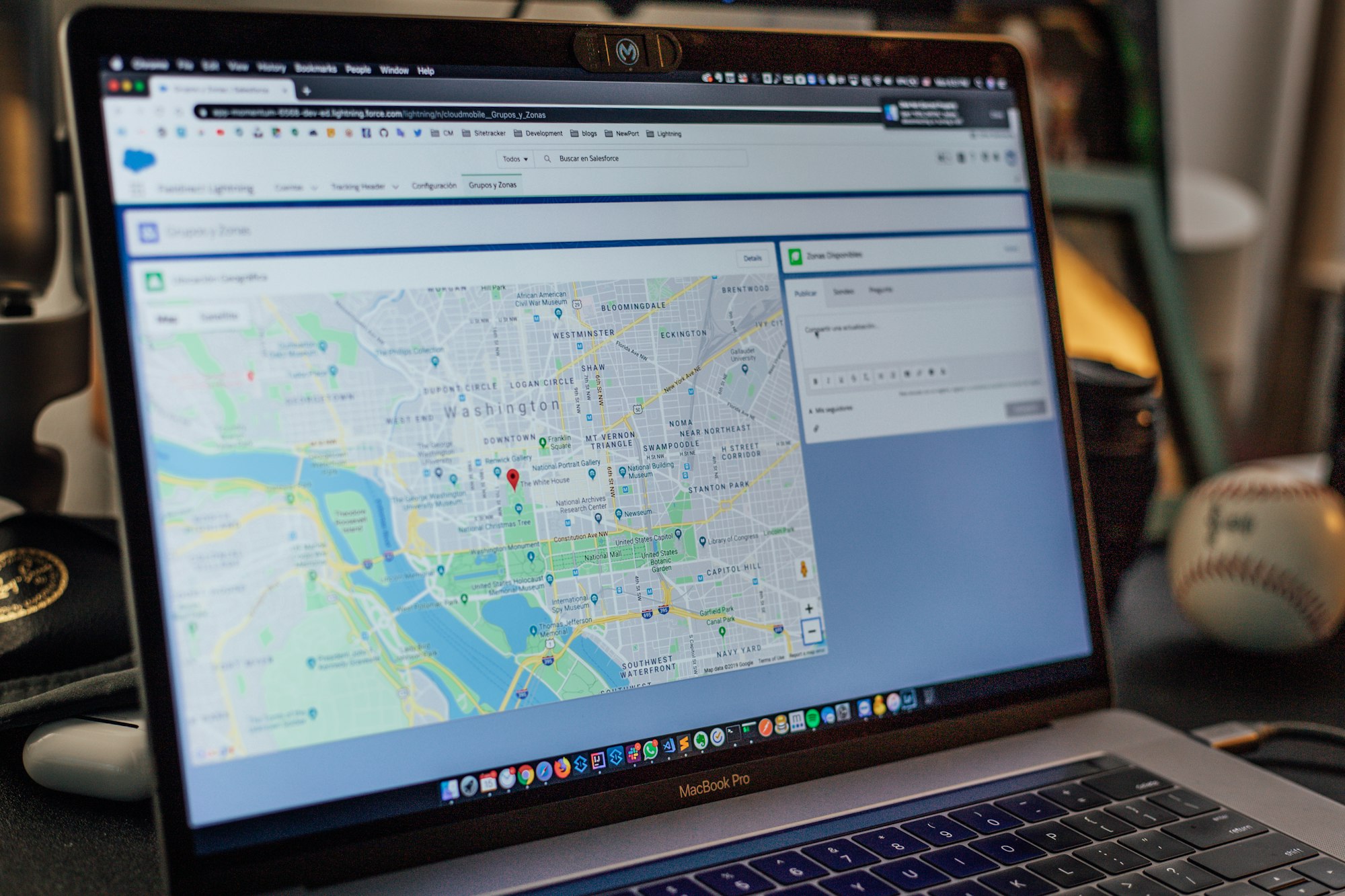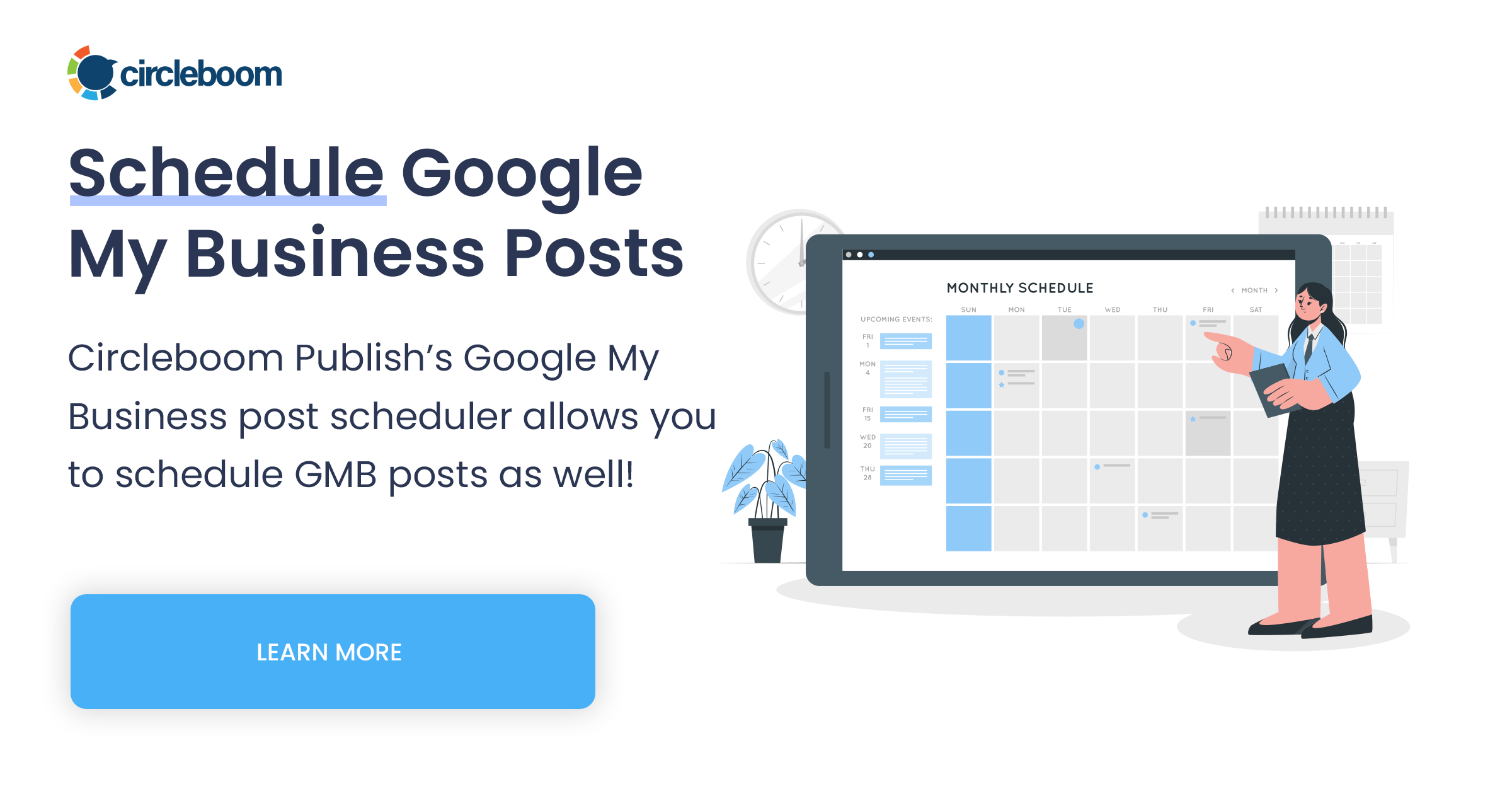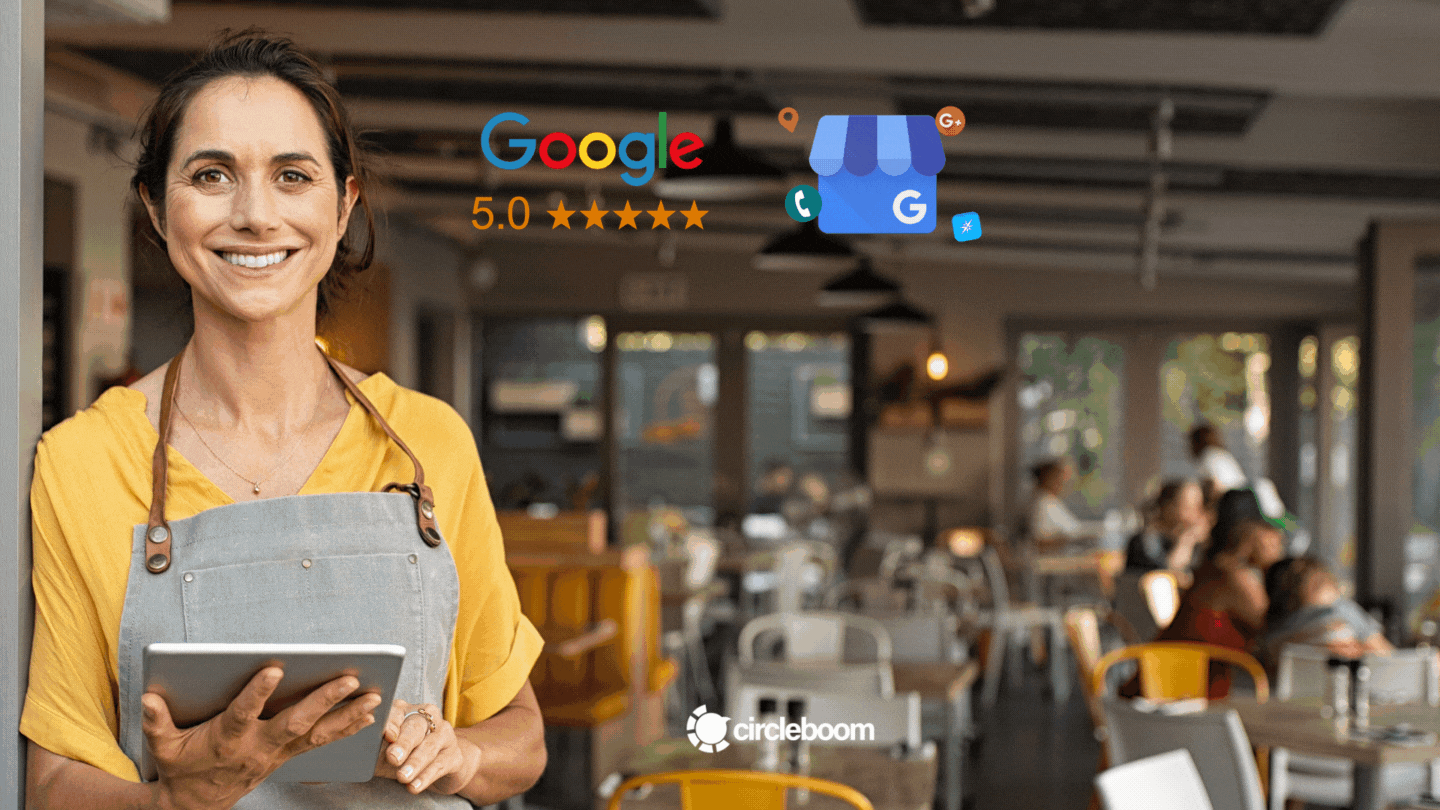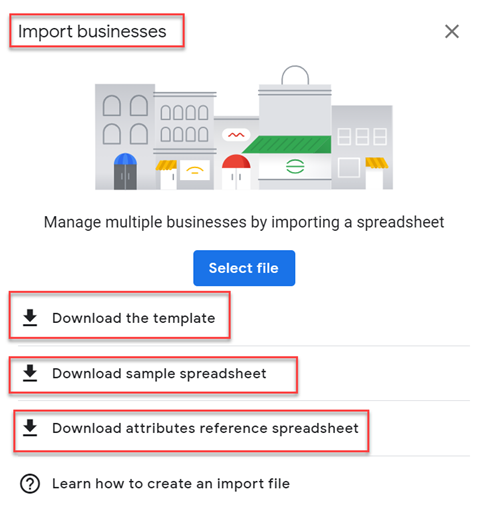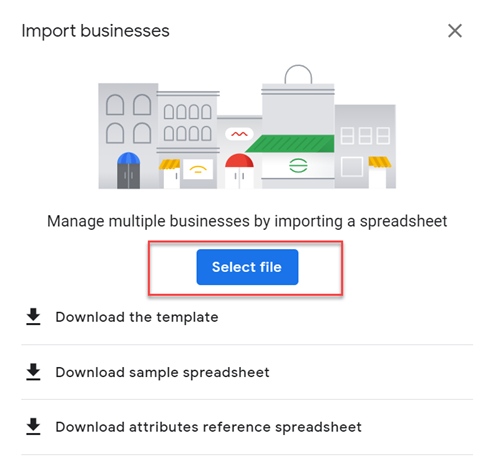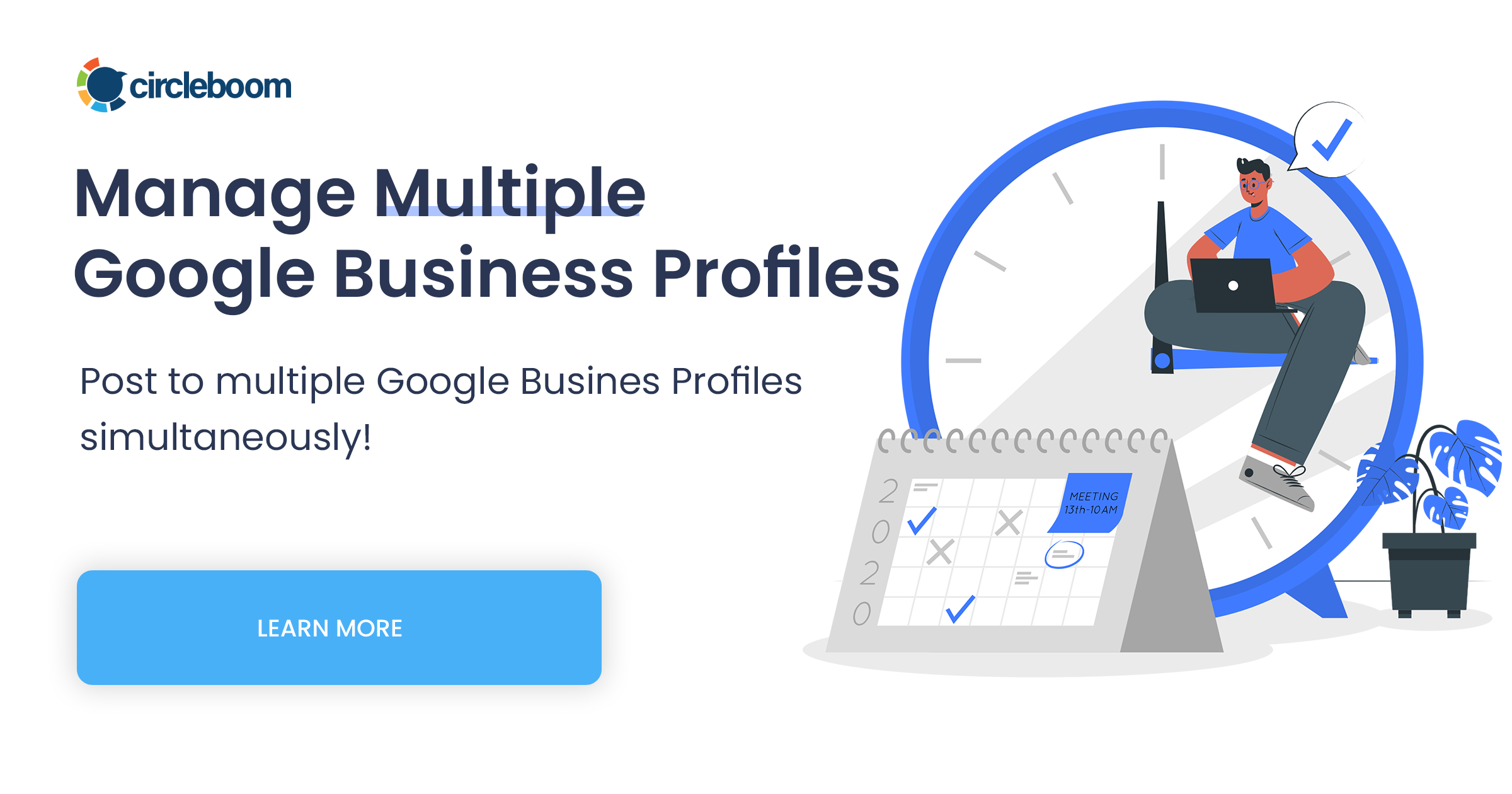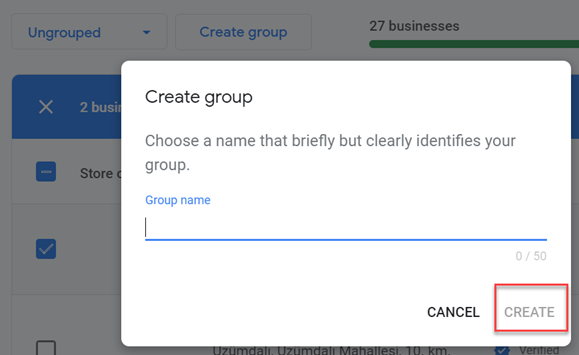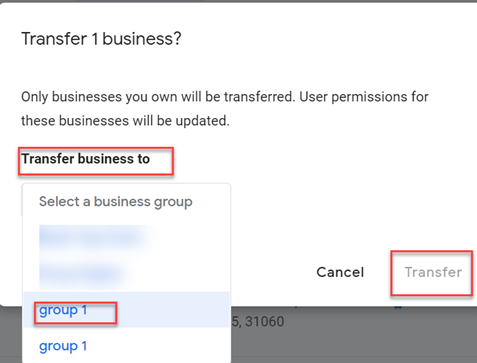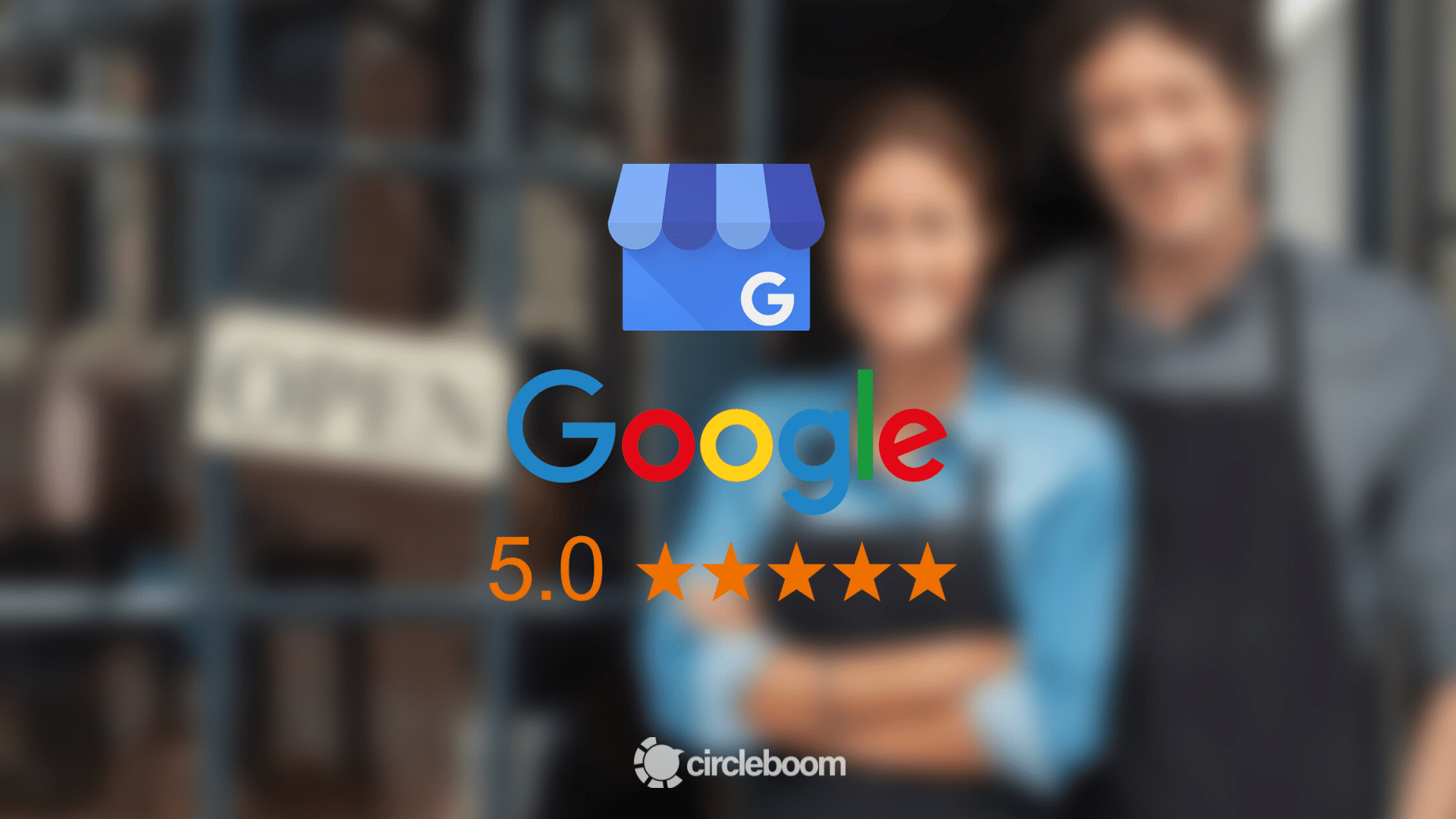Google My Business is a free-to-use platform for attracting local traffic and increasing your company's current awareness.
Almost every company with a physical location, from small handmade stores to major chain companies, may add multiple locations to Google My Business and drive traffics via an optimized Google My Business account supported with an adequate Google My Business management tool.
People look up your company on Google to check your operating hours, find directions, check reviews, and see images of your company. When people search for a brand, service, or product, Google provides a box called Knowledge Graph on the right hand of the search results page. So, people can get quick answers even without visiting a website.
Disclaimer: Google announced that the name of Google My Business is changing to Google Business Profile.
Moving forward, we recommend small businesses manage their profiles directly on Search or Maps. To keep things simple, ‘Google My Business’ is being renamed ‘Google Business Profile'.
The company also adds that they will retire Google My Business and completely transfer it to Google Business Profile by 2022. However, Google still continues to use both names “Google My Business” and “Google Business Profile” by December 2021. That’s why we also prefer to give place both names not to lead to any confusion at the end.
With your Google Business Profile account, you can easily take control of what people see in this Knowledge Graph.
If you've not claimed your Google Business Profile. First, you have to claim your Google Business Profile.
If your business has more than one location, you might be wondering if it is possible to add multiple business locations to Google Maps.
In this blog, we will help you understand how to manage multiple Google My Business locations in a single profile to maximize your benefits.
Still, things can get complicated as you manage multiple Google My Business accounts for your business. If you are interested in saving more time and managing your Google My Business profiles more professionally, you can check out the Circleboom's Google My Business management tool.
With Circleboom Publish, you can manage all your social media accounts on a single dashboard, schedule your posts in one sit.
You may also link your favorite RSS feeds to your accounts and create engaging content using the built-in Canva design tool within the Circleboom dashboard. Circleboom has a partnership with the best design tool Canva.
Adding business locations on Google My Business
Let's say that you have a store and things are going well for you. Then, you decide to open up a new store. And now, it is time for you to spread the word! The first thing you need to do is add multiple locations to Google Business Profile.
Thankfully, it doesn't require a lot of effort to manage Google My Business with multiple locations. You can add multiple business locations on Google Maps (natively connected to Google My Business) and control them through a single master Google Business Profile with the help of the location group feature.
What is a location group in Google My Business?
If you already have multiple Google My Business accounts for every store, you might be aware of the burden of managing multiple Google My Business accounts as well. It is doable, but it has some consequences, too.
First, you need to log in to each account separately when changing a detail. If different employees manage each account, it can be a pain in the neck to find the login details when the person responsible is out of reach.
Even if you spread the login information throughout your organization, when a person quits, you must go and reset the password due to security concerns, causing chaos about the new login information.
Also, when you have multiple Google My Business accounts for a company, it may confuse the search engine itself. The search engine may be puzzled about which location is correct, although they are all part of the same company.
Managing multiple locations on Google My Business through a single master account helps Google understand that all these businesses are a part of one company. So, they will be placed based on geographical proximity to local searches.
Google My Business location group is also known as a "Business group". Business groups are a valuable alternative to handle location management with multiple users. Business groups function similarly to a shared drive for your locations, providing an easy method for employees to share access to a range of locations.
Before diving into managing the Google Business Profile location group, let's focus on adding multiple locations to Google My Business.
How to add multiple locations to Google My Business
You can easily manage the visibility of your stores through a single dashboard as you add multiple locations to Google My Business.
This tool allows users to save their time and energy while also ensuring that your company is properly represented across the market.
Let's take a look at how to expand an existing company by adding a new location.
Method #1: Add multiple locations to Google My Business ( for businesses with less than 10 locations)
If your business has less than ten locations, adding them one at a time is usually the most straightforward approach.
If you have more than 10 locations, you might consider adding them in bulk as it will be much easier for you. If that is the case for you, you can skip this guide and check the second option.
Even though you add your locations one at a time, you can still manage them independently. For example, if you have a promotional campaign only valid in one location, you can promote it specifically for that location.
Follow the steps below to add multiple locations to GoogleBusiness Profile.
Step #1: Log in to your Google Business Profile account.
On the top right of the page, look for the "Add Business" menu.
Step #2: Click the arrow on the blue button to open the dropdown menu.
Then, choose "add single business."
Step #3: Select the Add Single Business option. You will be directed to the Google My Business setup screen.
Repeat the steps you completed when you first started establishing Google My Business.
Step #4: Double-check that you filled out all of the information in the Info field.
Then, complete the verification process to manage Google My Business with multiple locations.
Method #2: How to add multiple locations to Google My Business (for businesses with more than 10 locations)
You can easily add multiple locations on Google Business Profile following the guide above. But if you have more than 10 locations, it will require a lot of time, as you can imagine.
Don't panic if your business has more than 10 locations. There is an easy way to add multiple locations to Google My Business (Google Business Profile) in bulk.
Step #1: Log in to your Google Business Profile account.
Click the blue "Add business" button on the right corner of the dashboard.
Step #2: Select the "import business" option.
This feature will help you add multiple locations to Google My Business in bulk.
Step #3: Now, you will see three different files.
Google has created these spreadsheets enabling you to enter the information of your locations.
Step #4: Download the template.
Then, for each GMB listing to be submitted, you must fill out all the information requested in the columns.
You can also use the sample spreadsheet prepared by Google to understand what you need to do.
You can fill out the "Attributes" file to show your amenities if you want to fill out all information at once.
Step #5: After you complete filling out the spreadsheet, go back to the page.
Now, click the blue "Select file" button.
Step #6: Now, you need to verify the locations you have added.
You may do so by clicking on the "verification" icon in the upper right corner of the business page for individual business verification.
Alternatively, if you have more than ten locations, you can choose bulk verification.
Creating Google My Business Location Group
Now, you know how to add multiple locations to Google My Business. If you want to see multiple locations on Google Business Profile in one place, you can create location groups and add businesses to these groups.
Check out the guide below to create a Google Business Profile location group.
Step #1: Find and select the Businesses option on the left-hand side of the GMB dashboard.
The business dashboard will help you manage multiple locations on Google My Business altogether.
Step #2: On the top of the page, you will see the "Create Group" button; click it.
Give a name to your group and click "Create."
Step #3: You can add businesses to the group by clicking "Add Business."
You need to follow the same steps of adding a single business from scratch.
If you already have locations, you can add the registered business to your location group. To do so, pick the Business and then click the "Actions" icon in the upper right corner.
You may now pick the group to which you wish to move your business.
You may now post to multiple Google Business Profiles at once with Circleboom's social media scheduler.
These features would be useful for many social media gurus who want to manage many Google Business Profile accounts from the same dashboard!
Wrapping Up
Having more than a single location will be definitely harder to manage. But Google offers many features to simplify managing multiple locations on Google My Business.
Instead of having different Google Business Profile accounts for each location, you can also add multiple locations to Google Business Profile to manage them through a single dashboard.
If you have more than 10 locations, you don't need to add them one by one; you can also add multiple locations to Google Business Profile in bulk using the spreadsheets GMB provides.