One of the most efficient methods to save time in professional Instagram management is learning to schedule Instagram posts from the desktop.
Social media management is a complicated task whether you're the owner of your own firm or the manager of a multinational team. With all the different features Instagram offers, companies now need a sophisticated Instagram marketing strategy.
And the more sophisticated your Instagram marketing efforts are, the more useful a scheduling tool becomes. Having part of the operational workload automated makes it easier to plan, create, and publish consistent, high-quality content.

Circleboom Publish - Instagram Scheduler
Create, design, share, schedule, and automate various types of Instagram posts for multiple accounts in one place!
In this guide, we'll cover all you need to know about scheduling Instagram posts from desktops via different methods with some extra tips!
Why should you schedule Instagram posts from a desktop?
Before we get into how to schedule Instagram posts through your computer, let's take a look at why you should do so:
#1 Save time
Whether you're a company owner, a designer, or a social media manager, we are sure that you have a lot on your plate.
The most significant reason to schedule Instagram posts beforehand is to save time. It frees up space for strategic brainstorming, content production, and other creative tasks.
#2 Consistent and organized social media calendar
When it comes to Instagram, consistency is a big deal. As Instagram Marketing Expert Jake Davey said, it is the key to success on Instagram. When you start scheduling Instagram posts, you will be more organized and ready for the upcoming week, and you will have more time to focus on creating high-quality content.
#3 Preview your content on a big screen
If you manage many social media accounts, there is a high risk of making mistakes that can harm your social media strategy.
You can review scheduled posts on a larger screen, type captions with a full keyboard, and effortlessly switch between tabs when you schedule Instagram posts from your computer. This strategy will definitely help you avoid any mistakes.
How to schedule Instagram posts from the desktop with preview?
Brands with business profiles can schedule posts across multiple social media platforms, such as Instagram, Facebook, Twitter, LinkedIn, Google Business Profile, and Pinterest, using third-party tools like Circleboom Publish. Or, you can use Facebook's own tool if you want to manage only your Facebook and Instagram.
You need to switch to an Instagram Business account before you begin. Don't worry; it's free and takes a few seconds. If you don't know how to switch, you can check our guide!
If you are ready, let's discover several methods to schedule Instagram posts from a desktop.
#1 Schedule Instagram posts from desktop with Circleboom Publish
One of the most effective ways to schedule Instagram posts from a PC or Mac system is using the ultimate and most intuitive social media management tool, Circleboom Publish.
Circleboom Publish is an all-in-one social media scheduler that can help you create your content, preview before posting, and schedule for a future date.
Without leaving the platform, you can also create your content using the built-in version of the ultimate content design tool, Canva. Once your content is ready, you can check its preview to avoid mistakes.
If that sounds intriguing, you can check the guide below:
Step #1: Log in to your Circleboom Publish account.
If you are new to Circleboom, you can create an account in a few seconds.
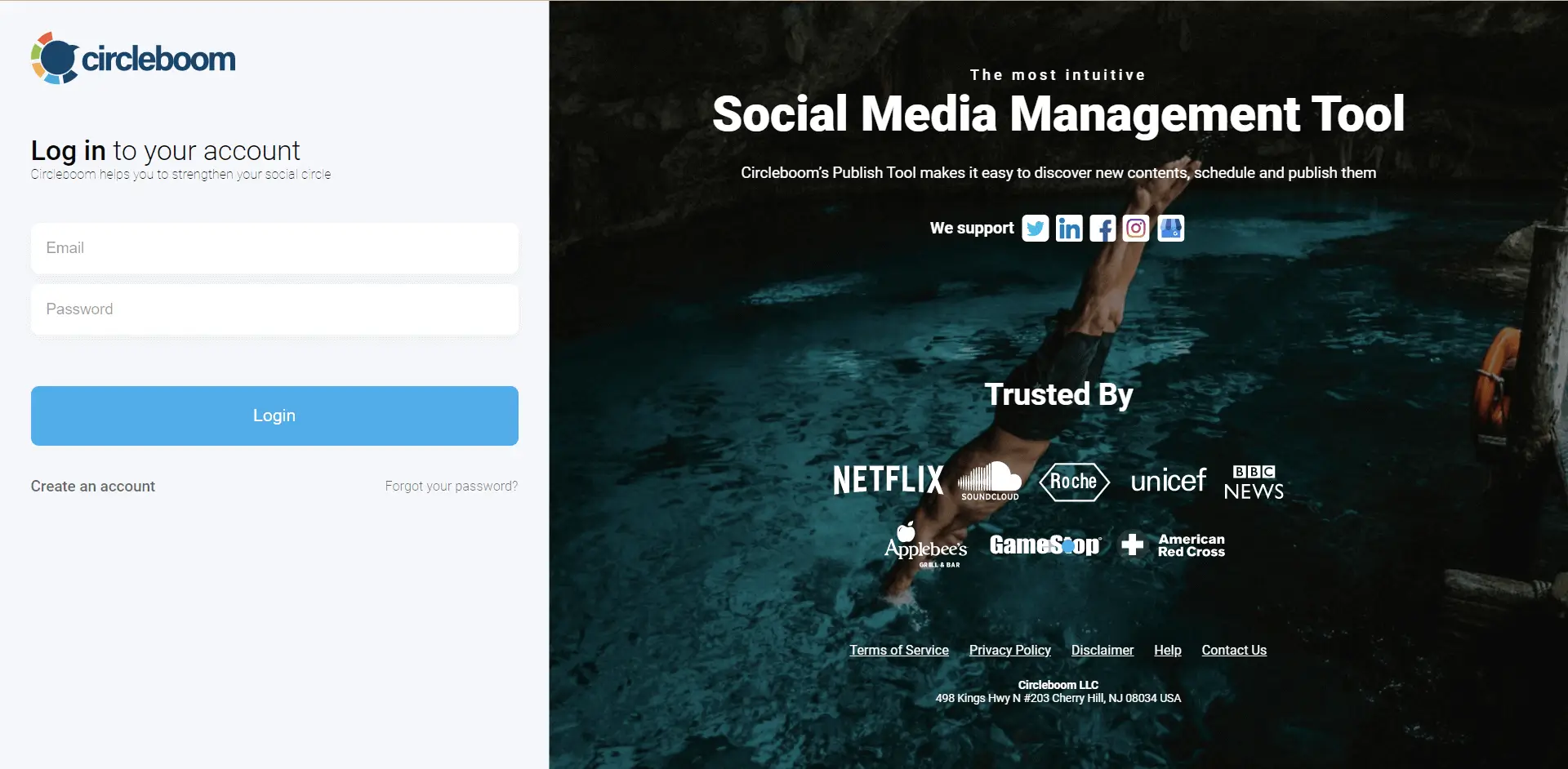
Step #2: On the homepage, you'll see options for Twitter, Facebook page, Facebook group, LinkedIn profile, LinkedIn page, Google Business Profile, Instagram, and Pinterest.
Circleboom Publish allows you to schedule posts for multiple social media platforms. For our purpose, select Instagram. Remember that you need to switch to an Instagram business account to schedule Instagram posts from your computer.
Step #3: After you link your Instagram profile, you'll be directed to the main page.
Here, you can click on the big, blue "Create New Post" button or navigate to the left and find "Instagram Specific & Reels Post."
Step #4: First, click the "Select Account" box.
As you click it, a new window will open. Now, select your Instagram profile. You can also schedule Instagram posts from the desktop for multiple accounts.
Step #5: If your visual is ready, you can upload it directly by clicking "Upload Media."
If not, you can create your content using the built-in Canva design tool. Once you click on the Canva button, Circleboom Publish will provide you with an Instagram post template with the optimum sizes.
You can also check our ultimate guide for social media image sizes for further information.
Step #6: If you will use the Canva design tool, you need to have a Canva account. If you don't, you can sign up for free.
Once you log in to your Canva account, you can benefit from ready-to-use templates, graphics, and color schemes. When your content is ready, click "Publish" on the right corner of the page.
Step #7: Now, you can write your caption for your visual and check its preview on the left-hand. You can find your posts' most popular and relevant hashtags with Instagram Hashtag Generator on Circleboom.
Then, click on the "Schedule" button to schedule Instagram posts.
Once you click it, a drop-down box will open. Here, define the date and time you want Circleboom Publish to post your content. Then, click "Schedule"
Bonus Tip: You can also check your future posts waiting to be published on a single page. This function can help you track your social media calendar on a single page for all your social media accounts.
To do so, continue following the guide below.
Step #8: Open the left-hand menu and select "Outbox."
You can filter your outbox by post type, platform, account, or date on this page. Also, you can easily edit them if you want to make any changes.
So, in brief, there are many advantages to using Circleboom Publish to schedule Instagram posts through a PC or Mac. You can;
- schedule content for multiple Instagram accounts
- manage all your social media accounts through a single dashboard
- create your content using a built-in Canva design tool
- use a ready-to-use Instagram post template with the best image sizes
- check the preview of your content before posting or scheduling
- track your social media calendar.
You can also check the video below to learn how to schedule Instagram posts from the desktop with Circleboom Publish:
On Circleboom Publish, you can create various types of Instagram posts.
Users can create and schedule Instagram grid posts on Circleboom. You can split your images into 9, 12, or more and create eye-catching Instagram visuals to attract people.
You can turn your images into seamless, swipeable, wide panoramas on Circleboom Publish. Then, you can share them immediately or schedule them later.
Use your multiple photos in one post and create and schedule carousel posts on Instagram with Circleboom Publish.
You can upload your videos and share or schedule your Instagram Reels with Circleboom Publish.
#2 Schedule Instagram posts from desktop with Creator Studio
You may also use Facebook's own Creator Studio to design and schedule Instagram posts from a computer if you have an Instagram Business or Creator account.
If you only want to schedule Instagram and Facebook posts from a computer, Creator Studio can be a good solution for you. But many social media experts mostly prefer a more comprehensive tool like Circleboom Publish to schedule posts for all their social media accounts from a single dashboard.
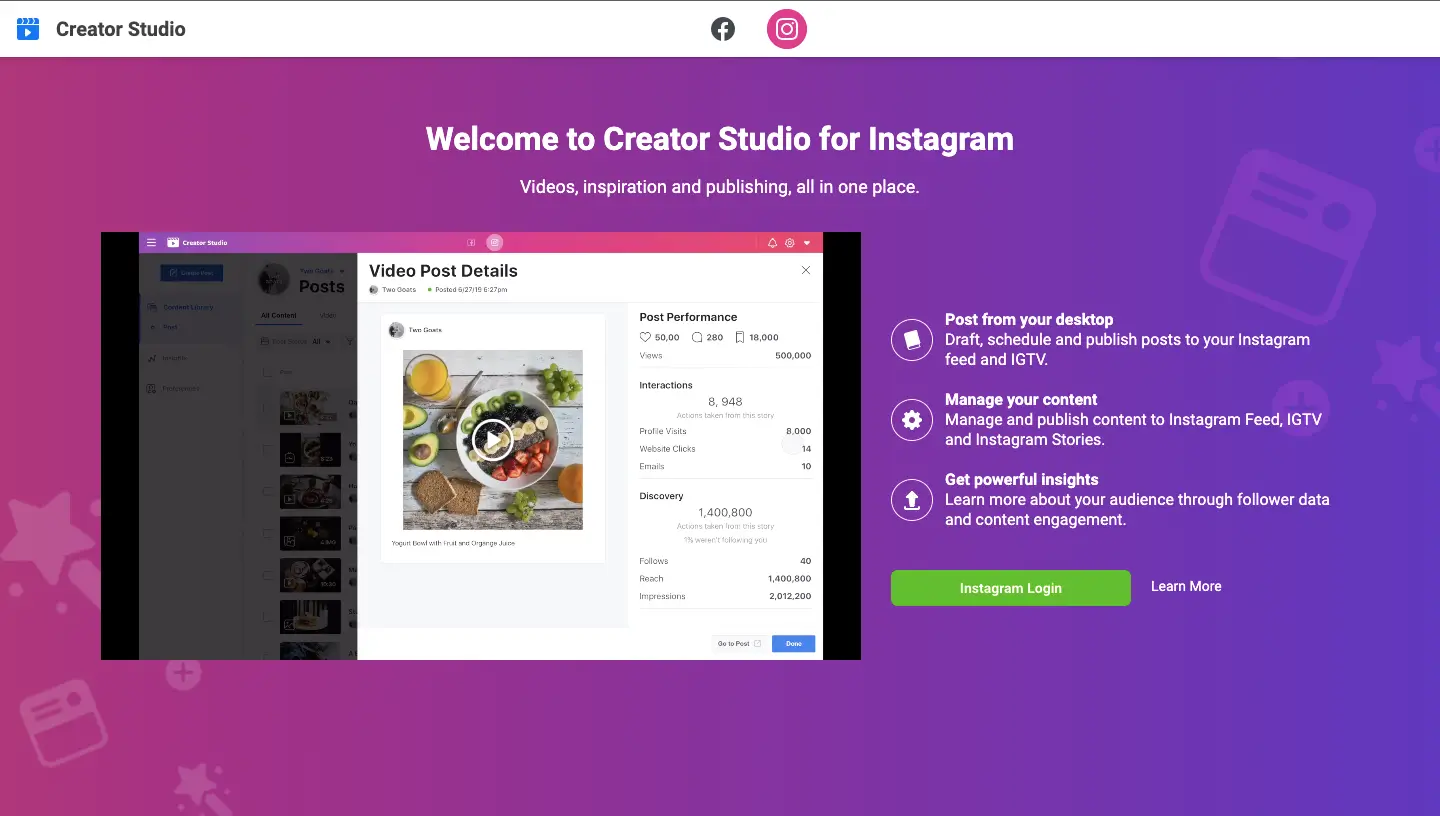
Follow these steps below to schedule Instagram posts using Creator Studio:
- Connect your Instagram to Creator Studio's dashboard.
- Create a new post by clicking "Create Post."
- Then, upload your content.
- Edit your post (type your description, add your mentions and hashtags).
- Select "Schedule" from the arrow next to the blue Publish button.
#3 Schedule Instagram posts from desktop with Meta Business Suite Desktop
Meta Business Suite desktop also allows you to schedule your content for Instagram and Facebook, including Stories. This tool was formerly known as Facebook Business Suite. But as Facebook Company has changed its name to Meta, the tool's name is now Meta Business Suite.

The sections below explain how to use Meta Business Suite desktop to schedule Instagram posts through a computer using Meta Business Suite:
- To begin, go to the Business Suite desktop and select Post & Stories.
- Create a new post by clicking Create Post.
- Choose Instagram to schedule Instagram posts.
- You may need to reconnect your Instagram account if this is your first time scheduling a post.
- Fill in all of the details of your post, like text, images, a link, and a location if applicable.
- Check the preview of your post on the right and click the arrow next to "Publish."
- Then, select Schedule Post from the drop-down menu. Add the date and time you want your post to go live.
- When you're ready to schedule your post, go to the bottom right and click Schedule.
Like the Creator Studio tool, with Meta Business Suite, you can only schedule posts for Instagram and Facebook. If you prefer to use an all-in-one social media schedule, we suggest you check out Circleboom Publish.
#4 Schedule Instagram posts from desktop with Tailwind
If you are in search of a tool that is mainly focused on Instagram, Tailwind can be the solution for you.
With Tailwind, you can visually arrange your Instagram feed and schedule Instagram posts from your computer using its SmartSchedule feature.
Moreover, if you also want to schedule Instagram Stories, Tailwind can help you with that, too.
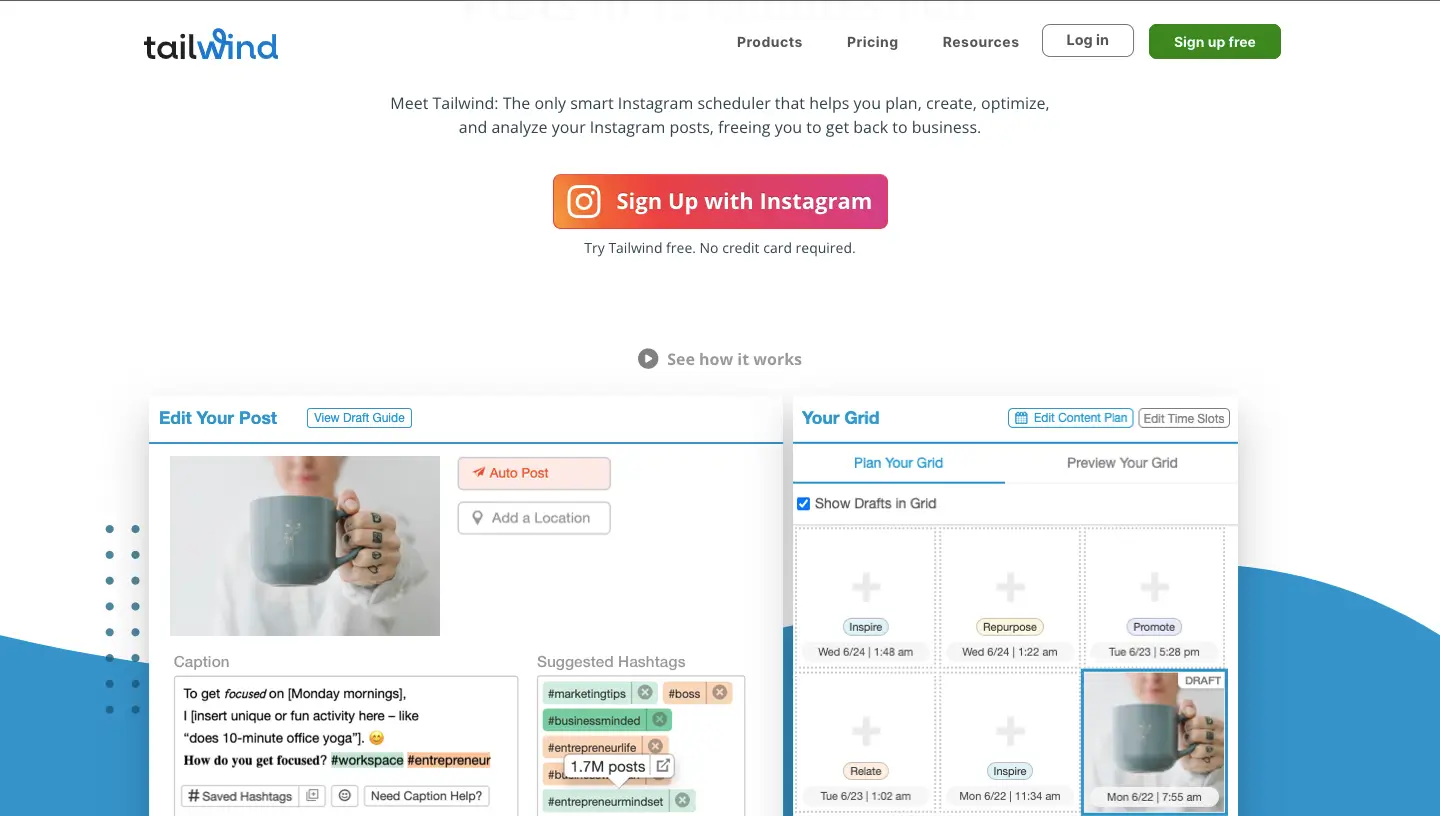
The downside is if you want to manage multiple Instagram accounts, the basic paid subscription won’t be sufficient for you. Also, you can only schedule posts for Instagram, Pinterest, and Facebook.
#5 Schedule Instagram posts from desktop with Planoly
With Planoly, you can schedule Instagram posts from your desktop as well as videos and carousels.
You can drag and drop posts using its social media calendar, and there's a simple nine-grid preview option to check the preview of your fresh Instagram posts.
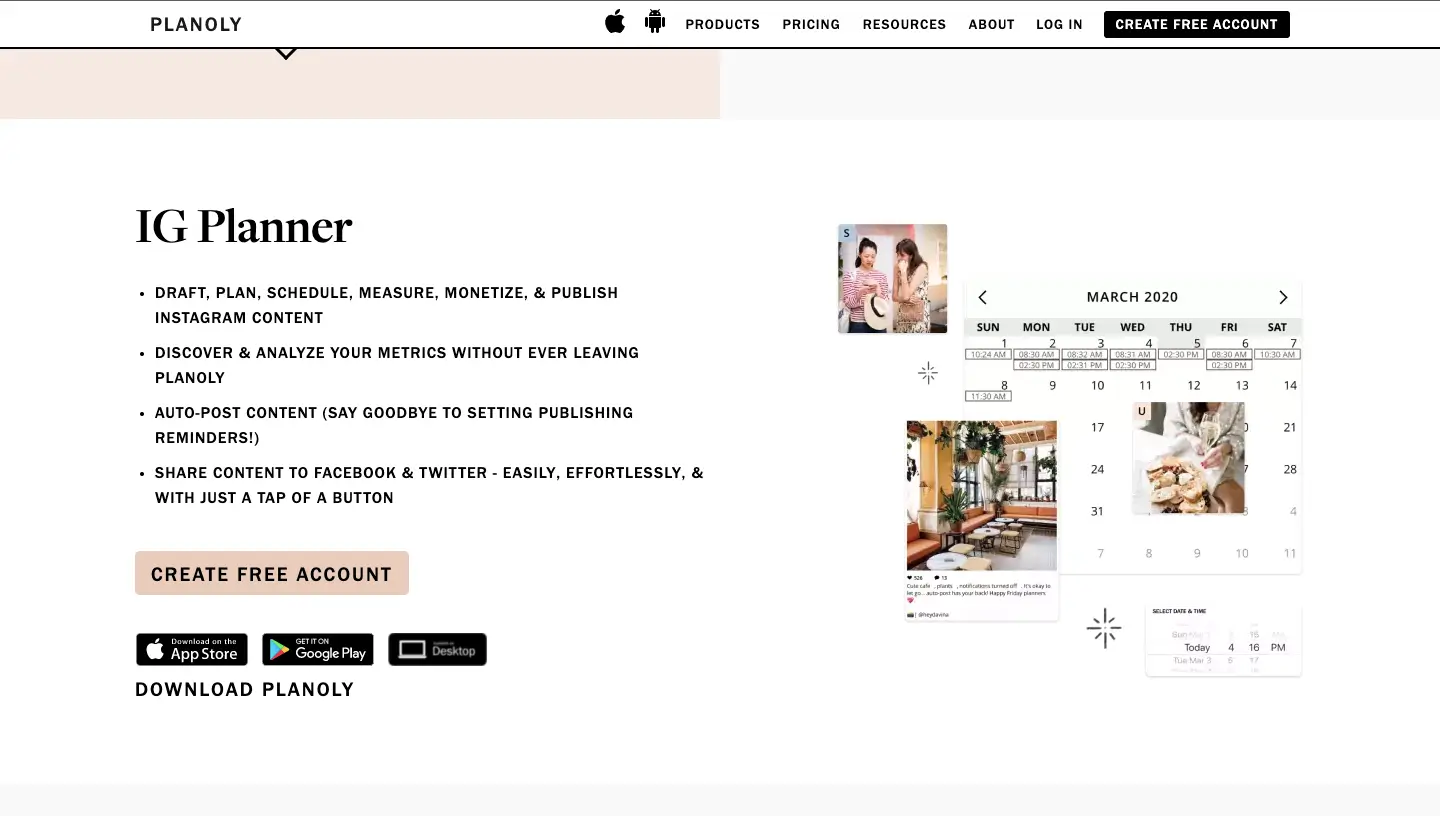
Planoly can be a good solution for you if you also want to track the performance of your posts. What's more, you can track and respond to your comments in one place.
#6 Schedule Instagram posts from desktop with Later
Later is a cost-effective scheduler tool if you want to publish to Facebook and Twitter in addition to Instagram.
You'll get more features like hashtag recommendations, analytics, and optimal publishing times if you upgrade to a more comprehensive subscription tier.
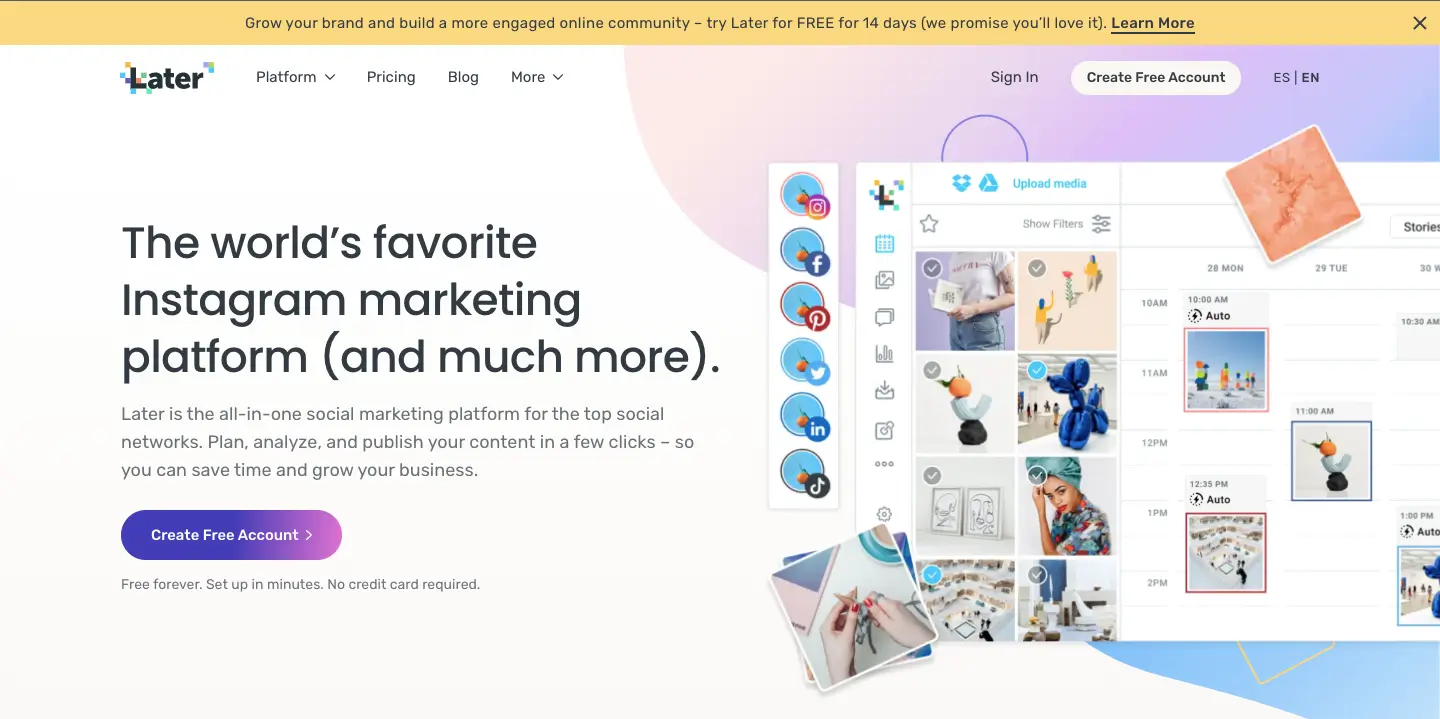
But the free membership is restricted to 30 posts per month. If you manage multiple social media accounts, that won't definitely be enough for you.
#7 Schedule Instagram posts from desktop with Buffer
With Buffer, you can schedule Instagram posts at the preferred times of your content is a single image or a video.
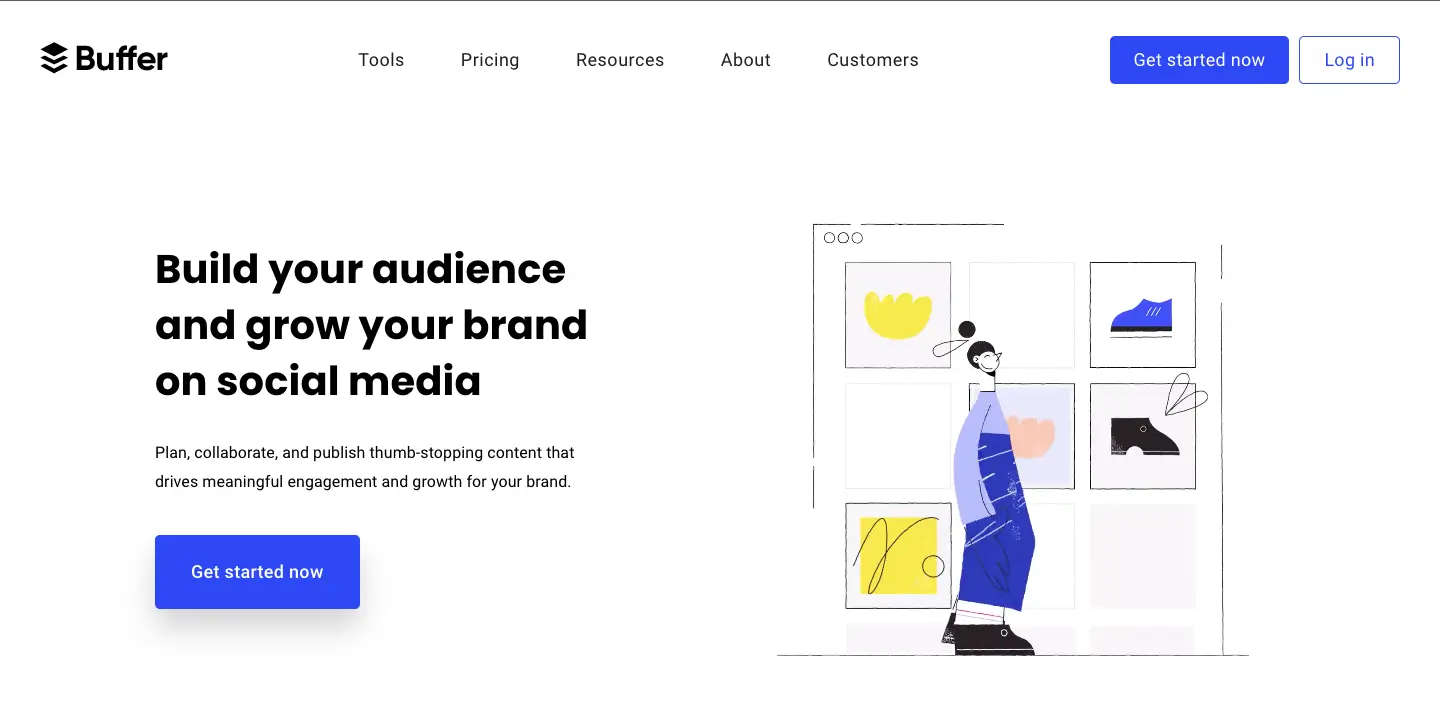
If you want to schedule gallery images or utilize Instagram's native publishing functions, such as filters, a notice will be sent to your phone at the time you choose.
Your Instagram post will be instantly loaded with your pre-written caption, ready to paste, and you may edit and share it. But for this function, you will obviously need your phone.
Buffer doesn't offer a cropping tool, so if your post is not within 4:5 to 1.91:1 aspect ratio, you need to edit it before uploading.
#8 Schedule Instagram posts from desktop with AgoraPulse
The Agorapulse app is another option to schedule Instagram posts. You can also use this tool to schedule posts to other major social media networks (Pinterest, Facebook, Instagram, Twitter, and YouTube).
Its interface is user-friendly, and you won't have difficulties learning it.
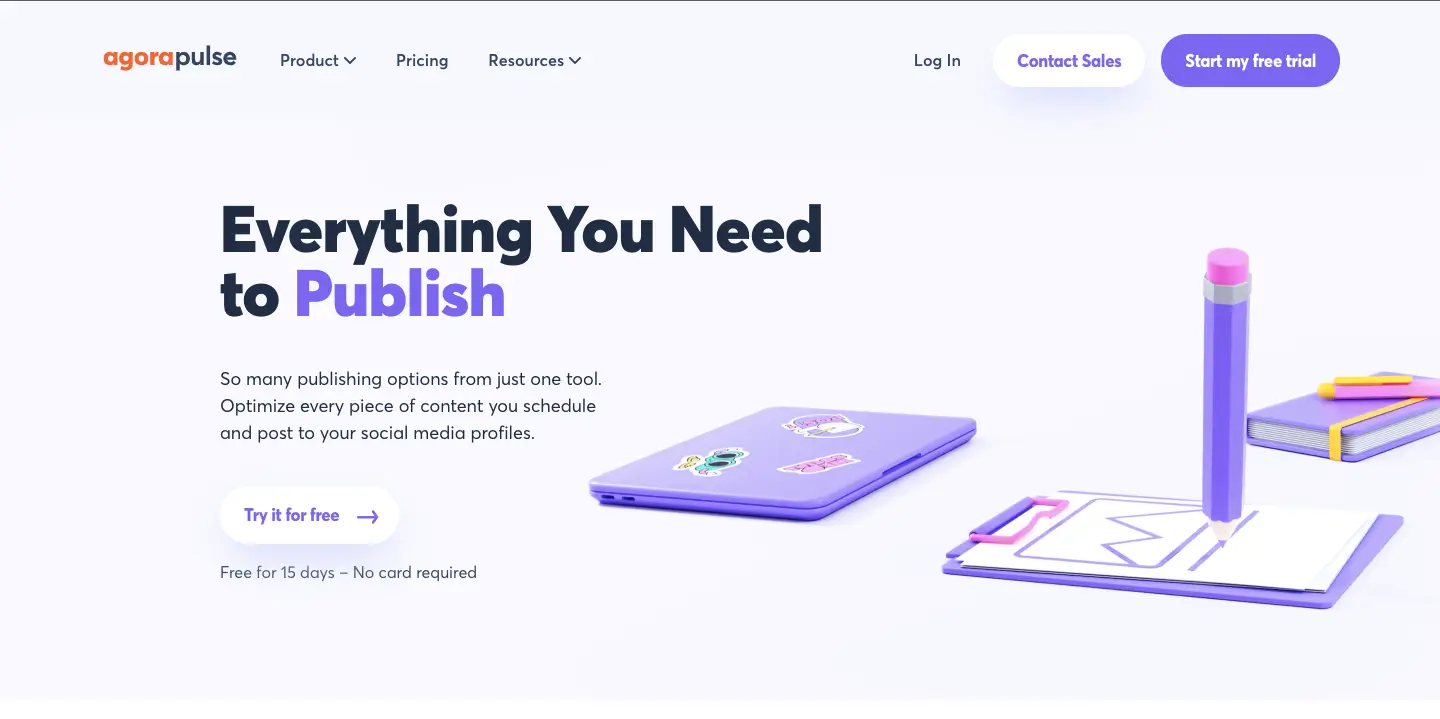
But the bad news is that it is quite expensive.
The lowest monthly membership is $99 and the prices then quickly jump to $199/mo.
#9 Schedule Instagram posts from desktop with Crowdfire
Crowdfire helps to manage all of your social media profiles from a single platform, as well as discover and schedule content.
You may schedule Instagram posts in advance, and they will be published automatically at the times or periods you specify, saving you a lot of effort and time.
However, according to some reviews, paid subscriptions have a restriction on the number of accounts that can be linked. Moreover, unfortunately, the free plan does not allow you to schedule your content in bulk or calendar view.
Editor's Choice
If you are a social media manager, there is a great chance that you are aware of the burden of operational work; they require as much time as strategic tasks. Generally, the actual posting of each piece of content comes in the top 3 of time-consuming to-dos.
But fortunately, you can schedule Instagram posts from a PC or Mac using social media tools. Facebook’s native tools, like Creator Studio and Meta Business Suite, can help you schedule Instagram posts in advance. But the drawback is that they do not offer scheduling features for these social media networks.
With Circleboom Publish, you can schedule Instagram posts from your desktop and your content for Twitter, Facebook, LinkedIn, Google Business Profile, and Pinterest.
As you manage all your accounts through a single intuitive dashboard, you will be more organized and able to see the whole picture, which is highly important for your social media strategy.
















