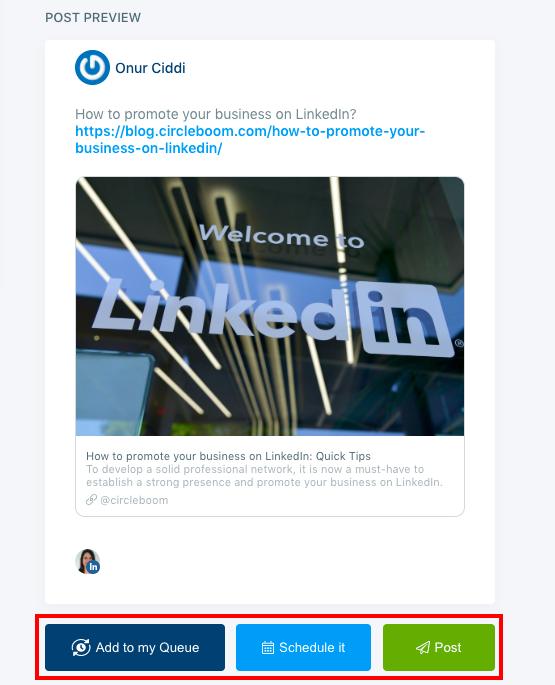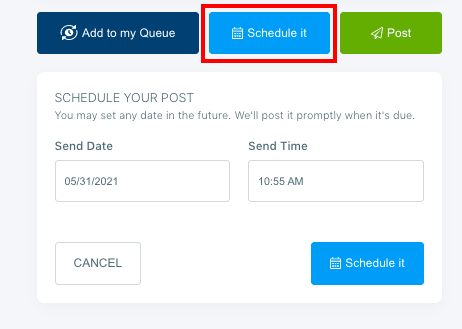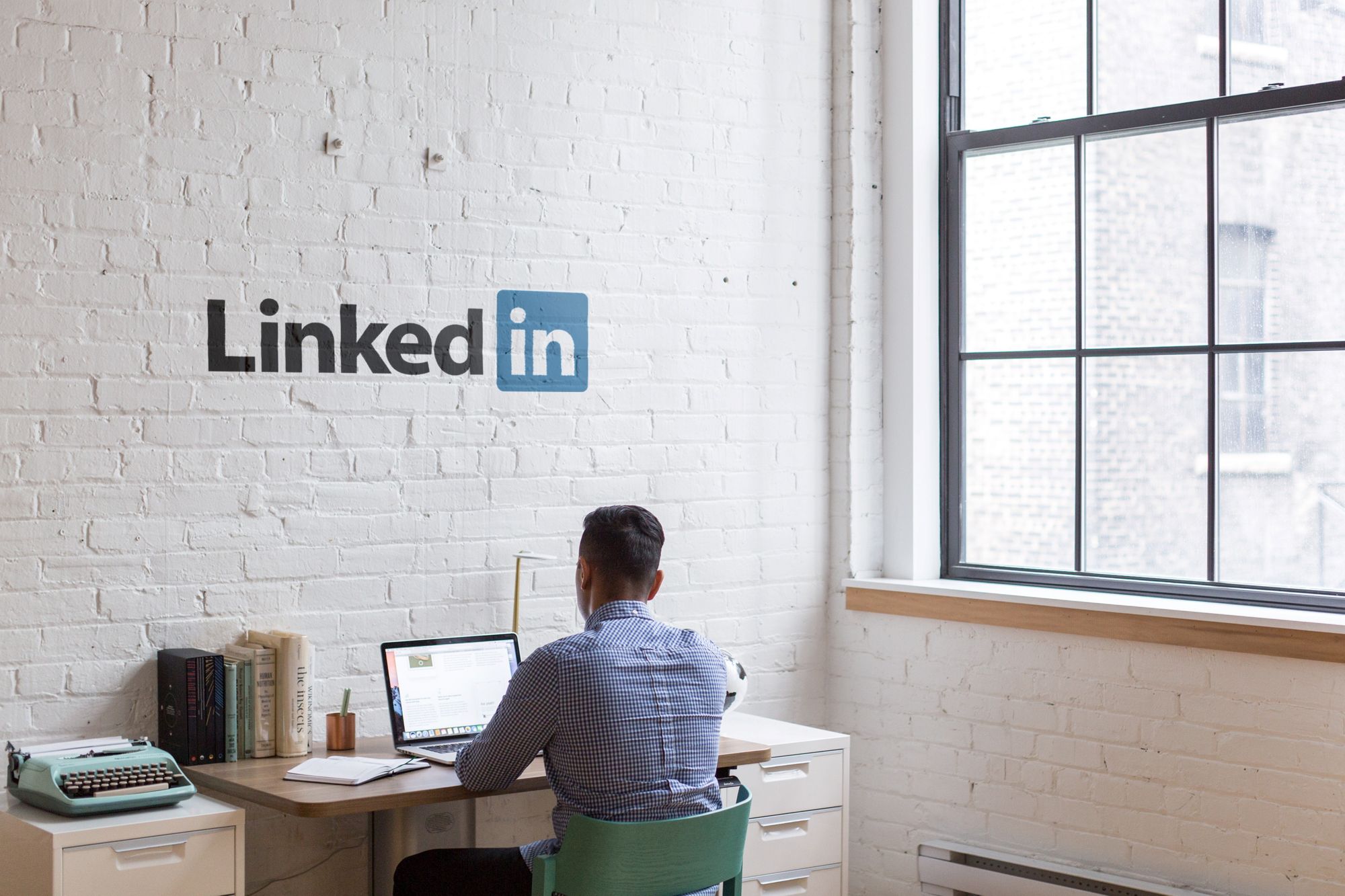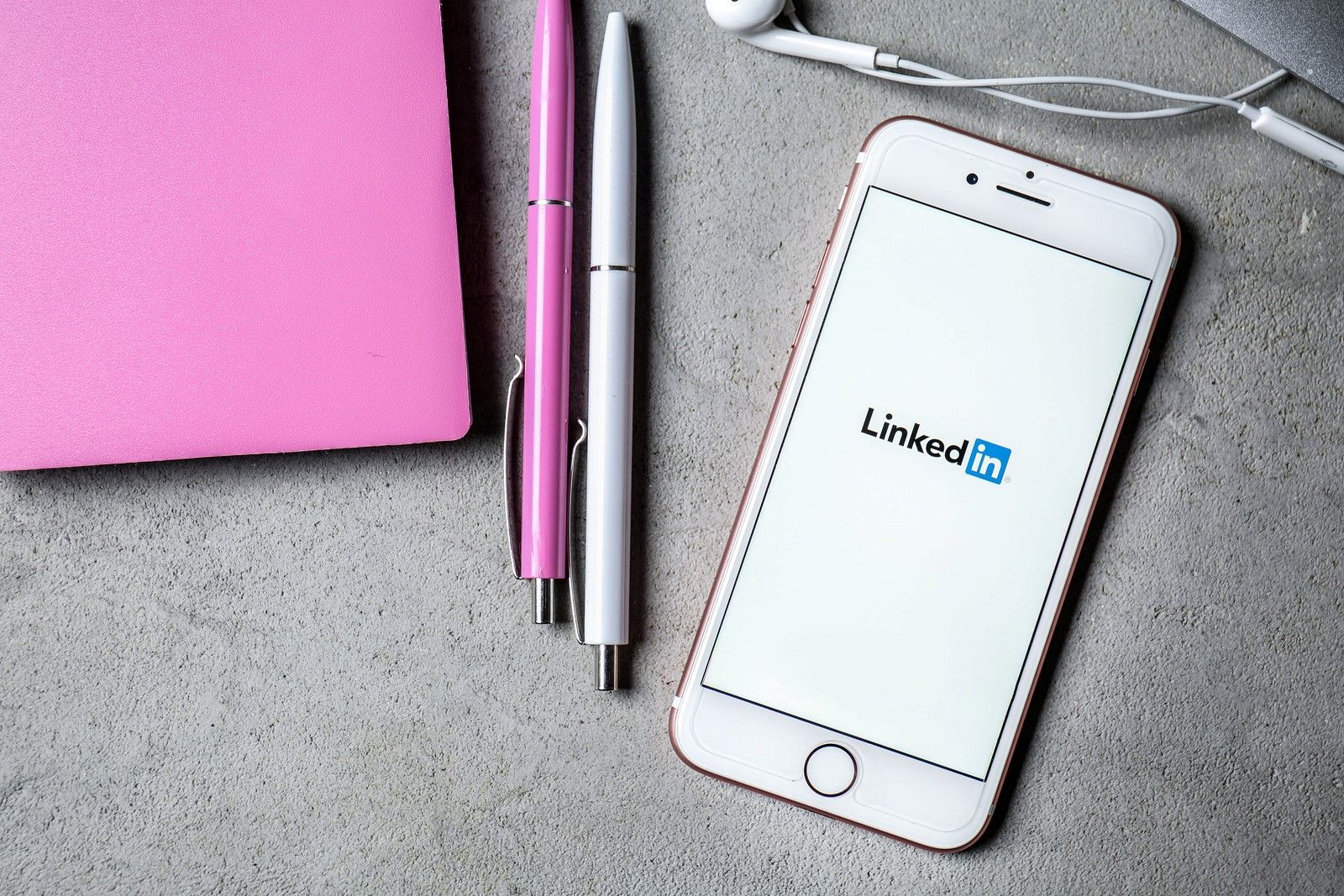If you manage multiple LinkedIn accounts, you may know how hard it gets to organize and schedule your posts.
As LinkedIn doesn't allow posting to multiple LinkedIn accounts at once, you log in to each account one after the other and try to post your content right on the best time to post on LinkedIn.
Most of the time, it even becomes harder and more time-consuming to manage the operational work than strategic management and content creation.
If you want to spare more time and effort to strategic management than mostly focusing on operational management, you are in the right place.
Let us introduce you to Circleboom's Social Media Publisher. It is a life-saver social media management tool that allows you to organize your social media accounts, schedule your posts, find interesting articles with its Article Curator and link your favorite RSS feeds to your accounts.
With Circleboom Publish, you can manage your Instagram, Facebook, Twitter, LinkedIn and Google my Business accounts from one single dashboard.
In this article, we provide you a step-by-step guide to learn how to manage multiple LinkedIn accounts with Circleboom.
How to manage multiple LinkedIn accounts?
Step #1: Log in to Circleboom Publish.
If you don't have an account, it will take only a minute to sign up.
Step #2: Click the "LinkedIn Profile" option.
You will see the options for Twitter, Facebook Group, LinkedIn Profile, LinkedIn Page, Google My Business, and Instagram on the dashboard. Click LinkedIn Profile.
Step #3: Complete the authorization step.
Click the sign-in with LinkedIn button to link your LinkedIn profile to your Circleboom dashboard.
In few seconds, you will be able to see your LinkedIn account on the dashboard. You should link all your LinkedIn profiles to manage multiple LinkedIn accounts from one dashboard.
You can add up to 5 accounts to your dashboard in the Pro subscription plan.
You will see the "Add New Account" button on the screen. You can use this button to add all your accounts to manage multiple LinkedIn accounts.
Step #4: Open the post scheduler.
Open the menu on the left side of the dashboard, and click "Create New Post."
Step #5: Select the social media accounts
Now, you are presented with the "create new post" screen. First, click the select account section, and select the LinkedIn accounts you want to post on.
If you want to post to all your LinkedIn accounts, you can use the "Select by Social Media Platform" option. Once you click the LinkedIn icon, all your LinkedIn accounts will be selected.
Also, on this page, you will see the "Select by Group" option. You can use this option to group up multiple accounts that you generally post on together.
Step #6: Create your post.
After you have selected the accounts you want to post on, it is time to create your post. As you are creating your post, you can check out its preview on the right hand.
Once you complete your post, you have three options; you can publish your post instantly, you can schedule it for a future date, or you can add it to your queue. You will see these options below the post preview section.
Schedule your LinkedIn post for a future date:
If you are wondering can I schedule posts on LinkedIn, you are in the right place.
One of the useful tools of Circleboom’s Social Media Publisher is scheduling your posts for a future date.
If you have an established social media calendar, you don’t need to log in to your account and prepare your post when the posting time comes. With Circleboom Publish, you can prepare your post beforehand and schedule it for the desired time.
To schedule your post for a future date, click the blue “Schedule it” button. Please select the date and time you want your content to be posted on your LinkedIn accounts and schedule it.
Add your post to your queue:
If you want to auto-post your content on your LinkedIn accounts, creating a queue will be the best option for you. This feature makes it easier to manage multiple LinkedIn accounts from a single dashboard.
All you need to do is select the start and end times for your LinkedIn posts and determine the posting frequency to manage multiple LinkedIn accounts.
Follow the steps below to create a queue with Circleboom’s Social Media Publisher.
Step #1: Open the Settings.
Select the settings option from the menu on the left-hand side.
Step #2: Click “Queue Settings” on the dashboard.
You will see three sections in the Setting menu as “manage social media accounts,” “article settings,” and “queue settings.” Select queue settings.
Step #3: Select your social media account and set your timing preferences.
Once you choose your social media account, you will see time zone, start time, end time and time interval options. Make your preferences and click the “Save queue settings for…” button.
After you complete the queue settings, you can add your posts to your queue using the “Add to my Queue” option while preparing your posts.
Pro Tip: If you need to create a more specific queue plan, you can use the “Advanced Plan” feature of Circleboom.
With “Advanced Plan,” you can specify your queue plan timing with weekdays, weekends or particular days of week options.
How to auto post high quality content to LinkedIn?
If you manage multiple LinkedIn accounts, it gets even harder to come up with high-quality content ideas.
But on the other hand, it is a known fact that you need to post related and rich content consistently to stay in your customers' hearts and minds.
Circleboom's Social Media Publisher is more than a LinkedIn scheduler. You can also find related articles to your topics with its "Article Curator." All you got to do is selecting your language and interest areas over 300 categories that Circleboom put together.
Once you select your interests, you will be presented with trending articles, and you can add your favorites to your queue. You may follow the mini-guide we have prepared for you to use Circleboom's "Article Curator" feature.
Step #1: Select the "Discover Articles" option from the left-hand menu on Circleboom's dashboard.
Step #2: Open the "Manage Your Interest" dashboard.
Step #3: Make your language and interest preferences.
First, you need to choose the language of articles you want to be curated.
Once you choose the language, you can either start typing your interest on the search bar or select your topics from the interest template on the right side.
After you complete your selection, click the "Save Your Interests" button, and you will be directed to the article curation page of Circleboom.
Step #4: Pick your favorite articles and add them to your queue.
In the selection, you will be presented with trending articles on your interest topics. You can choose your favorites by clicking the mini square box on the top right corner of articles.
Once you make your selection, a blue box will pop up on the top right of the page. Click the "Add Selected Articles to Queue" button.
Step #5: Choose your social media accounts you would like to post on.
You will see your social media accounts linked to Circleboom here. Select the ones you want the articles to be posted on. And click "Add to my Queue."
Wrapping Up
If you manage multiple LinkedIn accounts, you are surely aware that it is very time-consuming to post every account one by one manually. It also gets quite confusing to track accounts you have already posted or which are waiting to be posted on.
It would be best if you were well-organized to avoid making mistakes when you manage multiple LinkedIn accounts. It is the most preferred social media platform for professionals, so you need to be professional with your posts, too!
Circleboom’s Social Media Publisher can help you with its LinkedIn scheduler to schedule your posts for a future date, create posting queues for your accounts and post to multiple LinkedIn accounts at once.
If you struggle to find relevant content for your LinkedIn accounts, you can also use Circleboom’s Article Curator to find out the trending articles in your interest areas. It gets much easier to manage multiple LinkedIn accounts with Circleboom’s all-in-one Social Media Publisher.