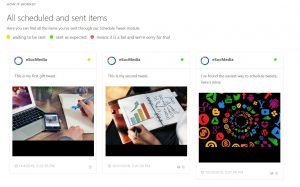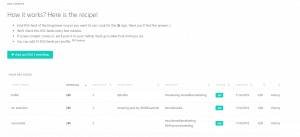The more you tweet, better the engagement you receive. To maintain the pace of Twitter, most of the Twitter businesses schedule a tweet with photos and videos in advance.
Research says that you should post at least 6 tweets a day or one tweet per hour of your business.
Time and frequency of tweets are very critical to a good Twitter profile. If you wish to grow your Twitter followers and boost Twitter engagement, you have to plan your weekly and monthly tweets.
With my personal experience I know that unless you schedule tweets, it’s not possible to send out tweets on time for most of the SMEs.
Schedulers like Circleboom make it very easy for you to schedule your tweets. In fact, you can plan your tweets months in advance and save yourself from the everyday effort.
Why schedule a tweet with Circleboom?
You can schedule tweets with photos, videos, and gifts with Circleboom.
Tweets with videos and gifs receive more engagement than normal tweets.
According to a research:
- Video tweets are retweeted 6 times more than photos tweets.
- Gif tweets are retweeted 3 times more than photo tweets.
So, we can be sure of the importance of scheduling tweets with gifs and videos. While most schedulers out there only let you schedule photo or text tweets, you can schedule gif and video tweets with Circleboom
How to schedule a tweet with Circleboom?
- Login to the Circleboom dashboard.
- On the left panel, click on “smart tweets” and then from the sub-menu, click on “schedule a tweet.”
- Add text, link, and hashtag to your tweets. And, then you can upload your photo, video, or gif to the scheduled tweet.
- You can access all your scheduled tweets from the “sent items” and check which of them have been sent, scheduled, or failed.
- The tweets with yellow dots are scheduled, the ones with the green dots are published, and the tweets with red dots have failed.
- You can also connect your Circleboom account with your website’s RSS feeds. This will make sure that all your posts from your website are directly posted on Twitter. Circleboom makes it simple for you to keep your Twitter profile updated with the latest content by adding RSS feeds.
The simplicity of the Circleboom dashboard is an added benefit of scheduling tweets with Circleboom.
Some of the best Twitter profiles make sure to check their Twitter analytics and schedule tweets on best days and times.
So, before you schedule your tweets, go to your Twitter analytics dashboard on Circleboom or Twitter analytics. Check for the times your tweet perform best in terms of likes and retweets. And pick those times to schedule your further tweets.
Are you ready to schedule your tweets with photos, videos, and gifs?
I hope I have covered all the steps on how you can easily schedule your tweets. Circleboom’s pricing makes it a good choice to begin scheduling your tweets. With the free plan, you can schedule up to 8 posts per day. With their paid plan of $4.50 per month, you can schedule unlimited tweets.
So, go ahead, and give it a try and grow your Twitter profile.
If you have any questions or doubts. Please drop your comments below and I would be happy to help!