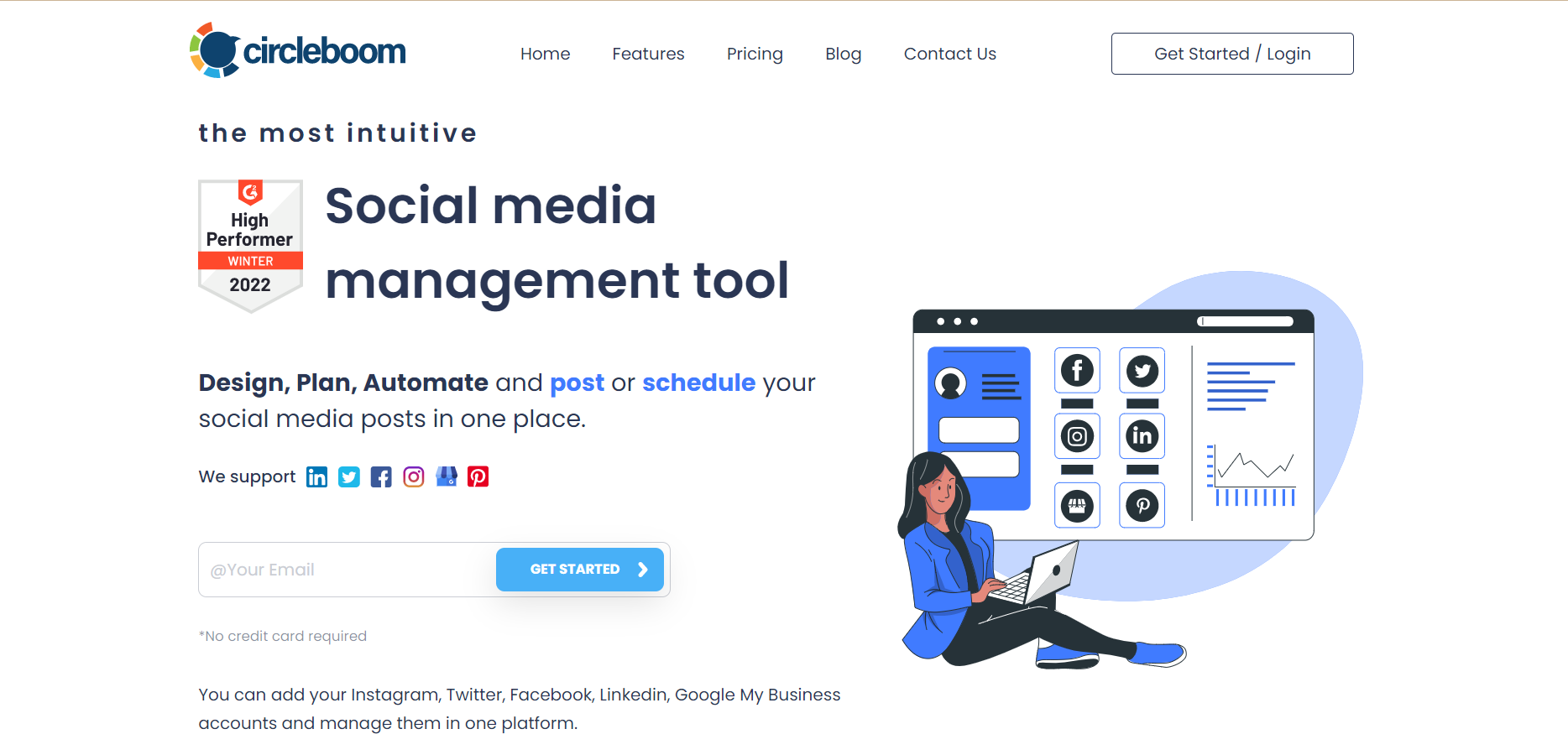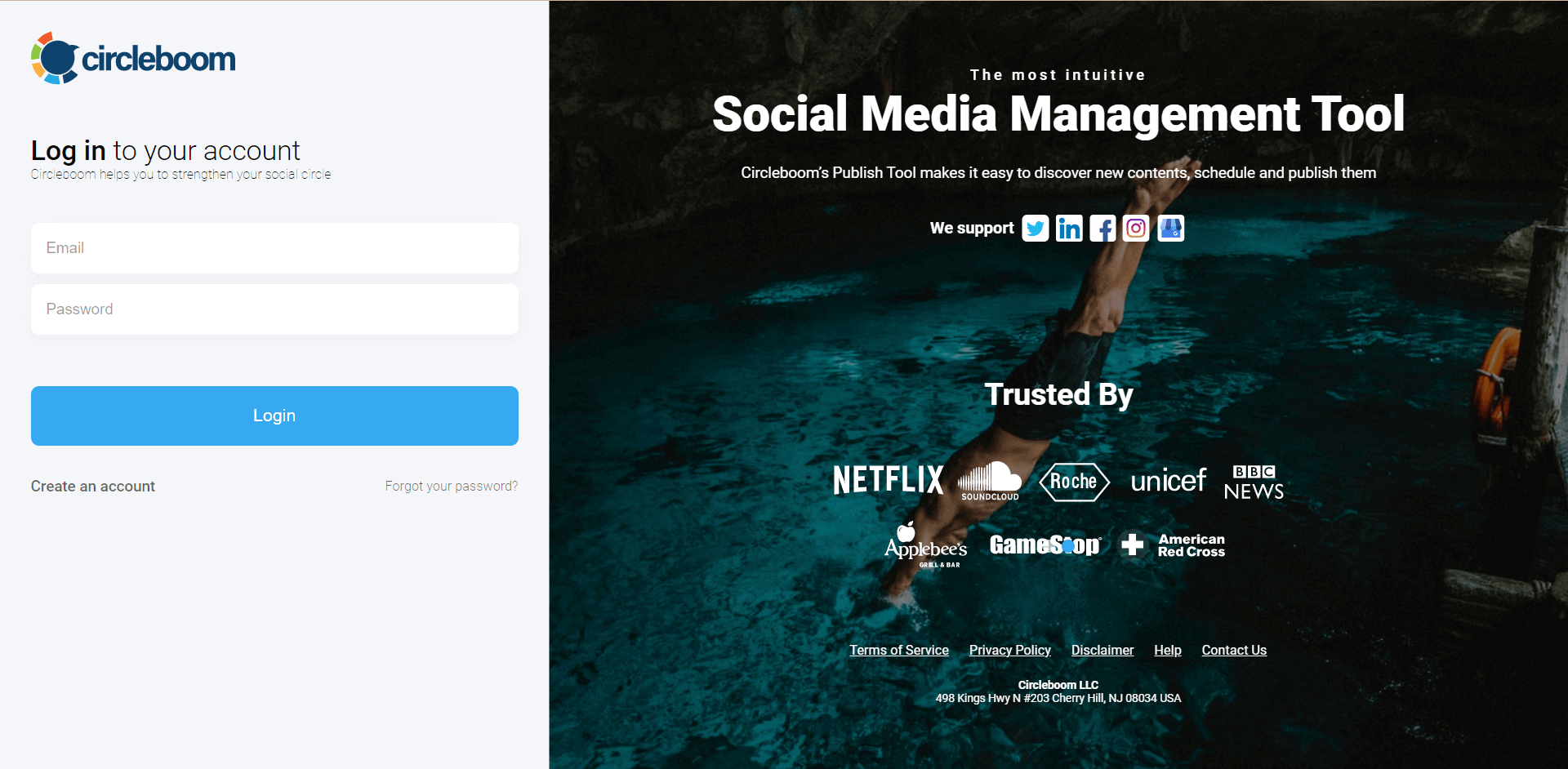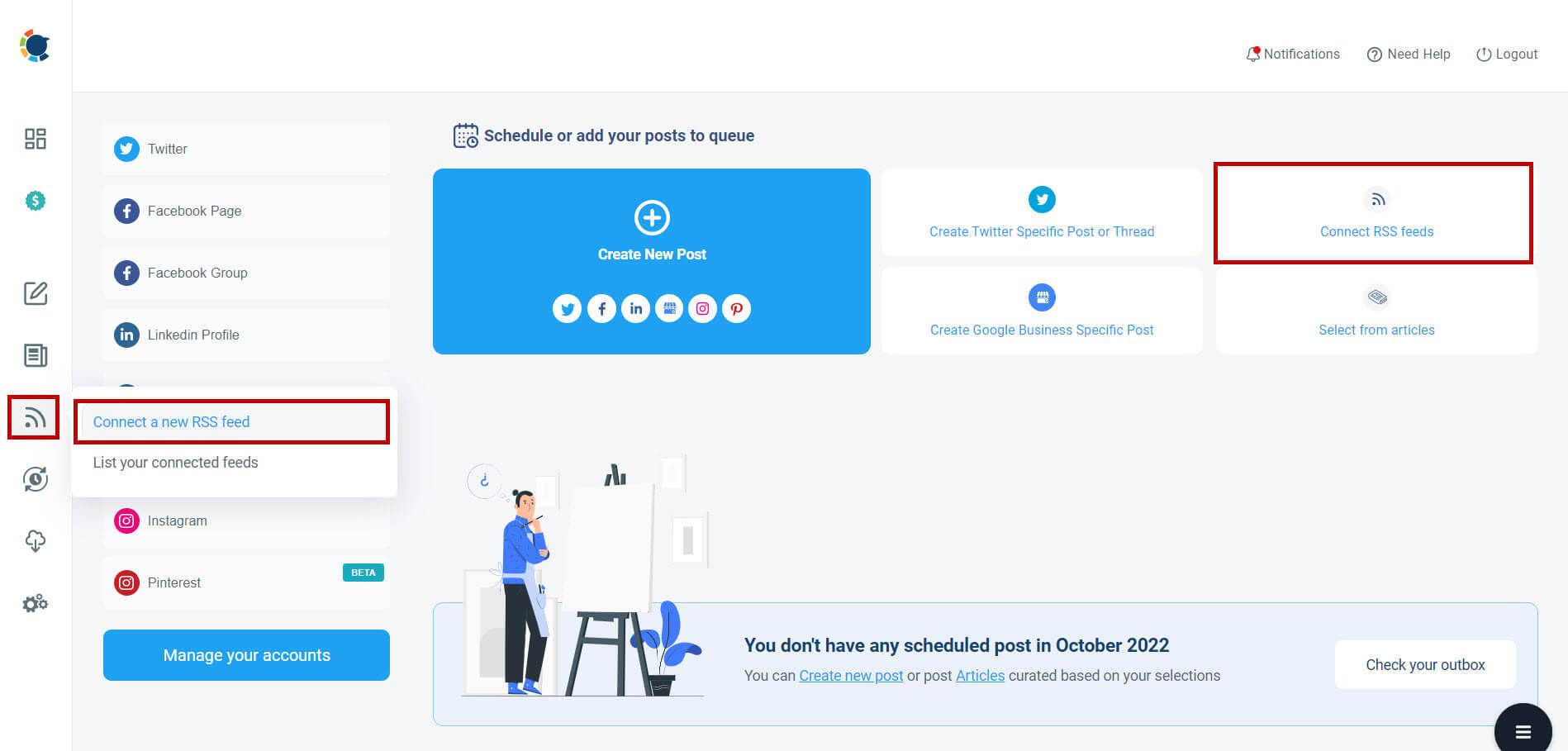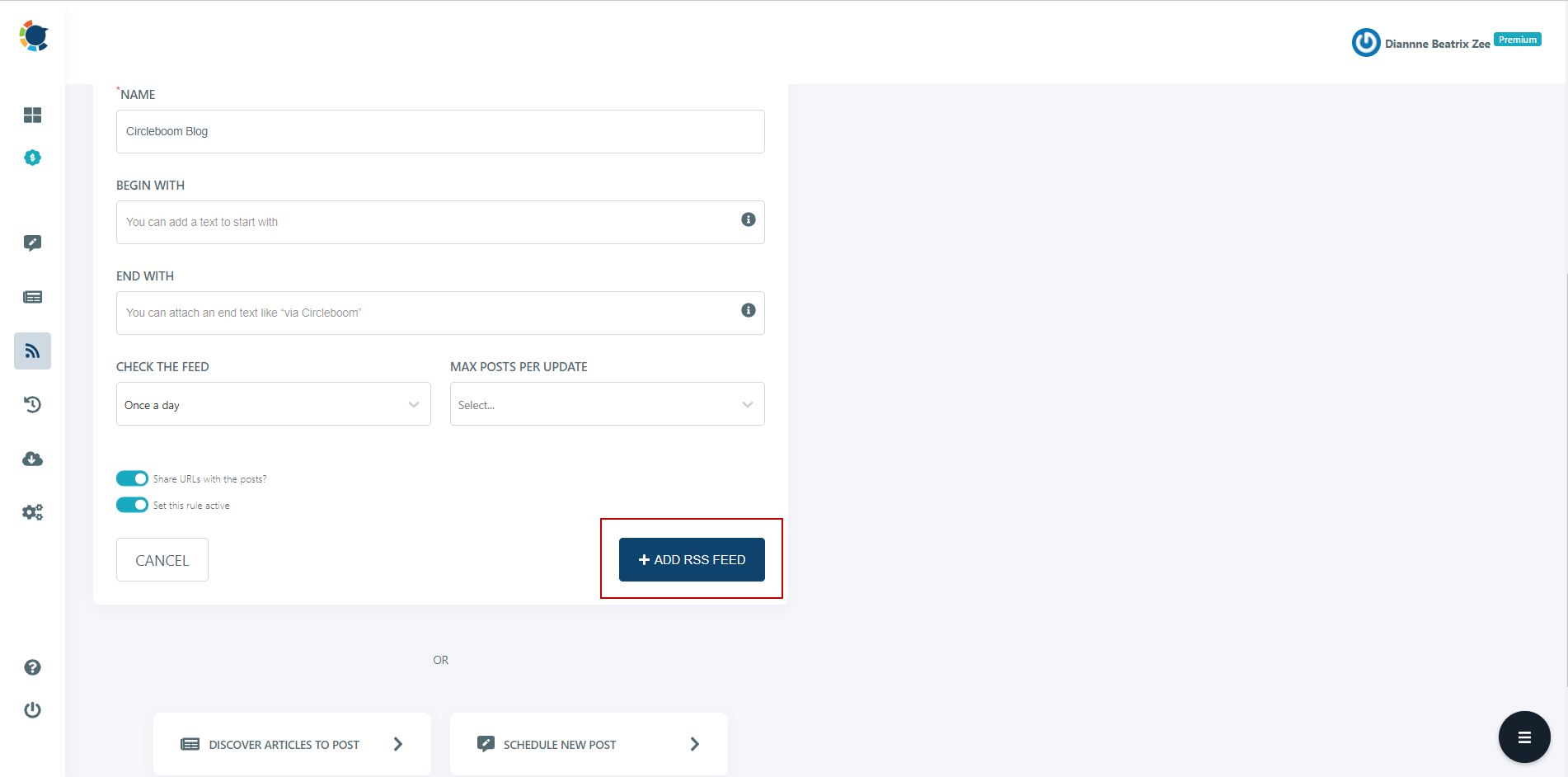If you have a WordPress blog and want to promote your article, the best and wisest way is to auto-share them to your social media accounts.
And Twitter is the best platform for articles. So, you should know how to automatically post from WordPress to Twitter to increase views and reads for your blog posts.
Circleboom Publish
With Twitter auto-poster, you can share auto-tweets with your Twitter audience on Circleboom Publish.
Connecting RSS Feeds to your Twitter accounts is the best method to set up auto-tweets from your websites or other sources of information.
So, if you wish to post from WordPress to Twitter, you should know how to create an RSS Feed for your WordPress website!
Once you have created the RSS Feed of your WordPress website, you need one thing to post from WordPress to Twitter automatically: Circleboom Publish!
It is a social media management tool that supports Twitter, Facebook, Instagram, Pinterest, LinkedIn, Google My Business, and TikTok!
You can create, design, publish, schedule, and automate posts on Circleboom Publish for multiple social media accounts from several platforms in one workspace!
And you can post from WordPress to Twitter automatically! It is possible to connect your RSS Feeds to your multiple Twitter accounts at once!
How to connect RSS Feed to Twitter and post from WordPress to Twitter automatically
The following steps show you how to connect RSS Feeds to Twitter and automatically post from WordPress to Twitter!
Step#1: First, go to the Circleboom Publish login screen, and log in with your Circleboom accounts.
Don't have on? No worries, you get yours in secs!
Step#2: Once you log in, add your Twitter account(s) to continue.
It will take only a few seconds, nothing more.
Step#3: Find "Connect a New RSS Feed" on the left-hand menu and click on it.
Or you can simply click the "Connect RSS Feeds" button on the right side.
Step#4: Now, you should select your Twitter account(s) to connect RSS Feeds to them.
After that, you can add RSS feeds to the "RSS FEED URL" to connect them to your Twitter account(s).
You can also name the feed, and add a specific start and end text to be published with your automatic tweets.
Then, you will set up time frequency and post numbers at every turn. We don't recommend a high number of automated posts within narrow intervals because it makes your Twitter account look like a bot.
Once you complete all the steps, finish the process by clicking on the "+ ADD RSS FEED" button. Adding RSS Feeds to Twitter is that easy!
That's it! You connected your WordPress website to your Twitter accounts! So, you can set up auto-tweets from your WordPress website to your Twitter accounts.
Here is a video tutorial to find out how to connect RSS Feed to Twitter:
Final Words
If you have a WordPress website, you must be looking for ways to promote your posts on other platforms. I think Twitter is the best place to find an audience for your articles.
And life would be much easier if you knew a method to post from WordPress to Twitter automatically. Actually, we know it! It is called Circleboom Publish!
After you create the RSS Feeds of your WordPress website by connecting them to your Twitter account(s) (yes, they can be multiple) on Circlebom Publish, your new posts on WordPress will be automatically published on your Twitter accounts!
You can have this and many other great Circleboom features at affordable prices!