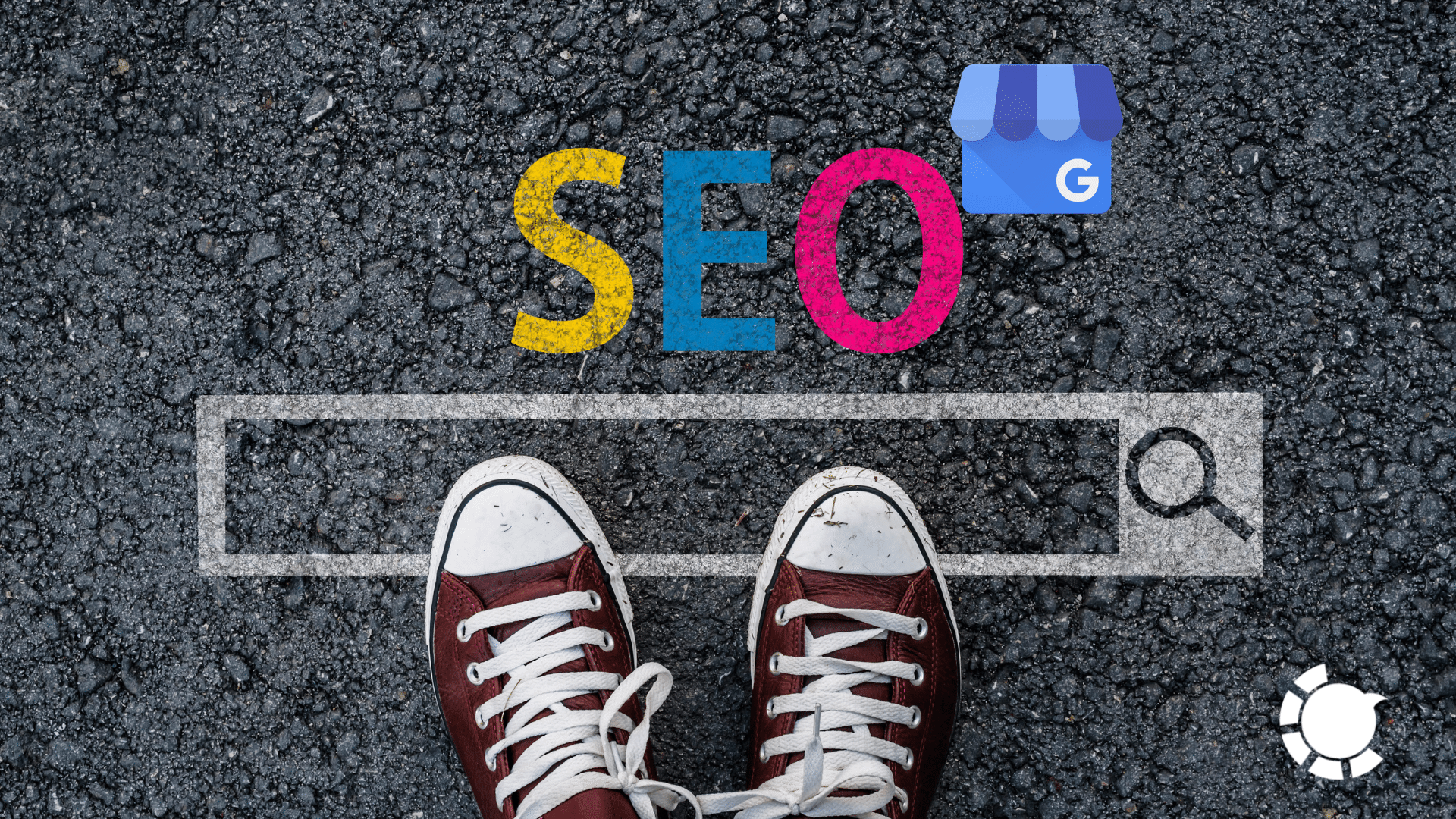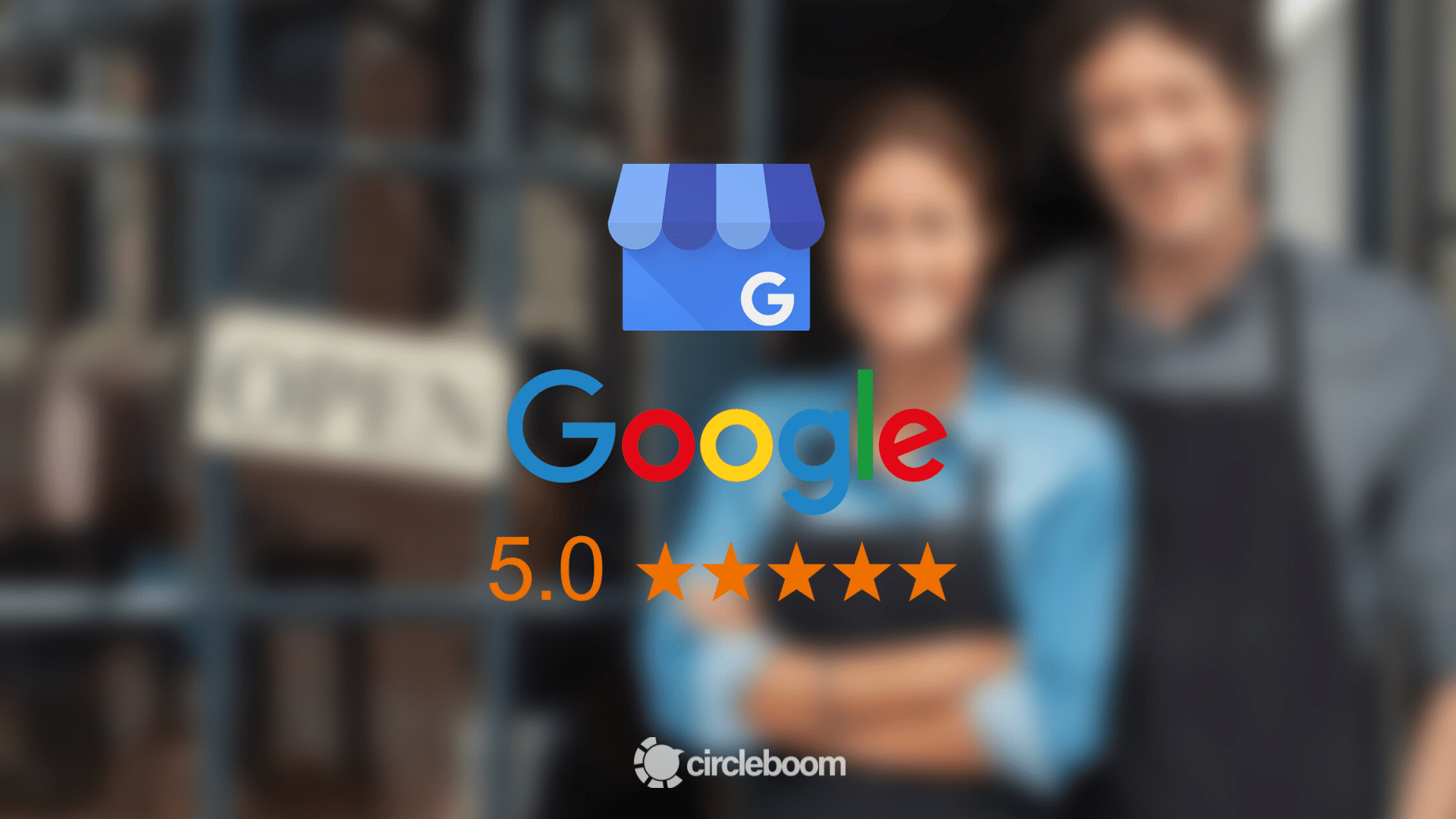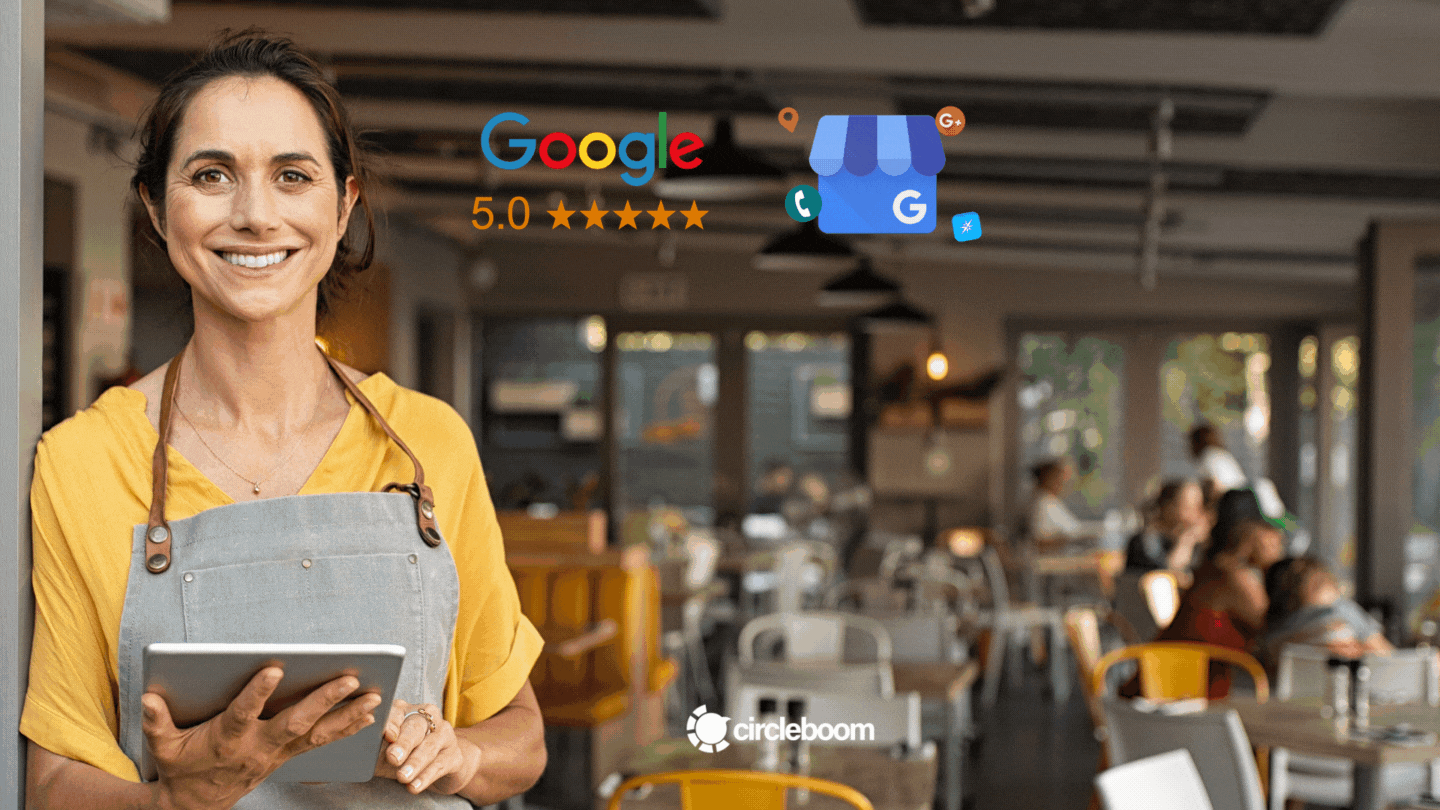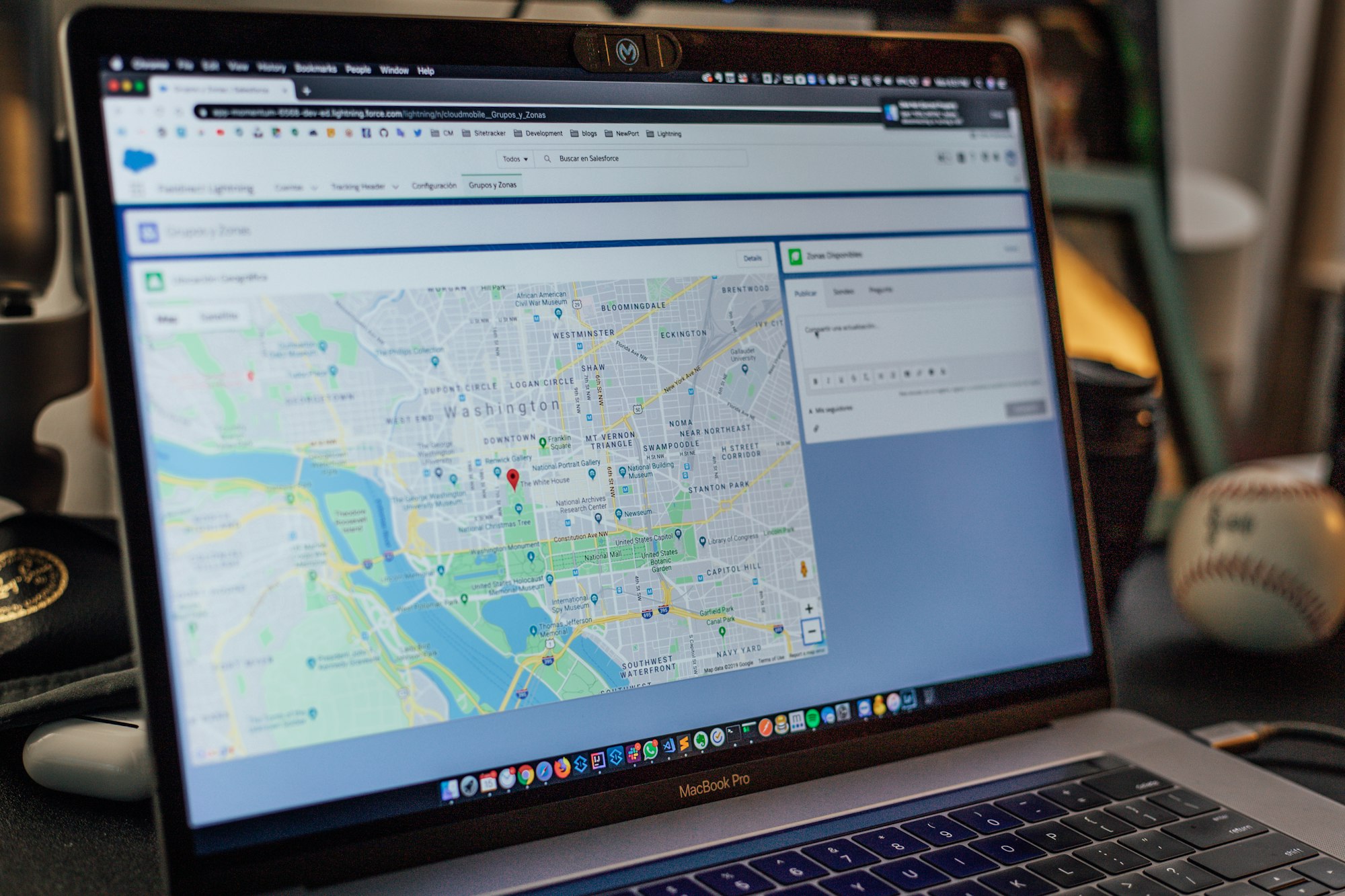Google Business Profile is a free Google service that provides businesses a platform to manage their Google listings.
The Google Business Profile listing may appear upon a search that is made on Google for a company or service where businesses can show their services, post content, give contact information, and control reviews on this directory.
Disclaimer: Google announced that the name of Google My Business is changing to Google Business Profile.
"Moving forward, we recommend small businesses manage their profiles directly on Search or Maps. To keep things simple, ‘Google My Business’ is being renamed ‘Google Business Profile'."
The company also adds that they will retire Google My Business and completely transfer it to Google Business Profile by 2022. However, Google still uses both names "Google My Business" and "Google Business Profile" by December 2021. That's why we also prefer to give place both names not to lead to any confusion at the end.
The Google Business Profile photos are important elements to improve the relationship between businesses and customers. Having proper Google Business Profile images helps businesses a lot with building familiarity, authenticity, intimacy, and most importantly trust with their clients.
Google Business Profile photos are one of the most important aspects of a strong Google Business Profile. You should find the appropriate format for your Google My Business photos, remove distracting backgrounds and crop them properly for mobile and desktop devices. You should pick the best photo for the Google Business Profile cover and regularly check customer uploads for any breaches and irrelevancies.
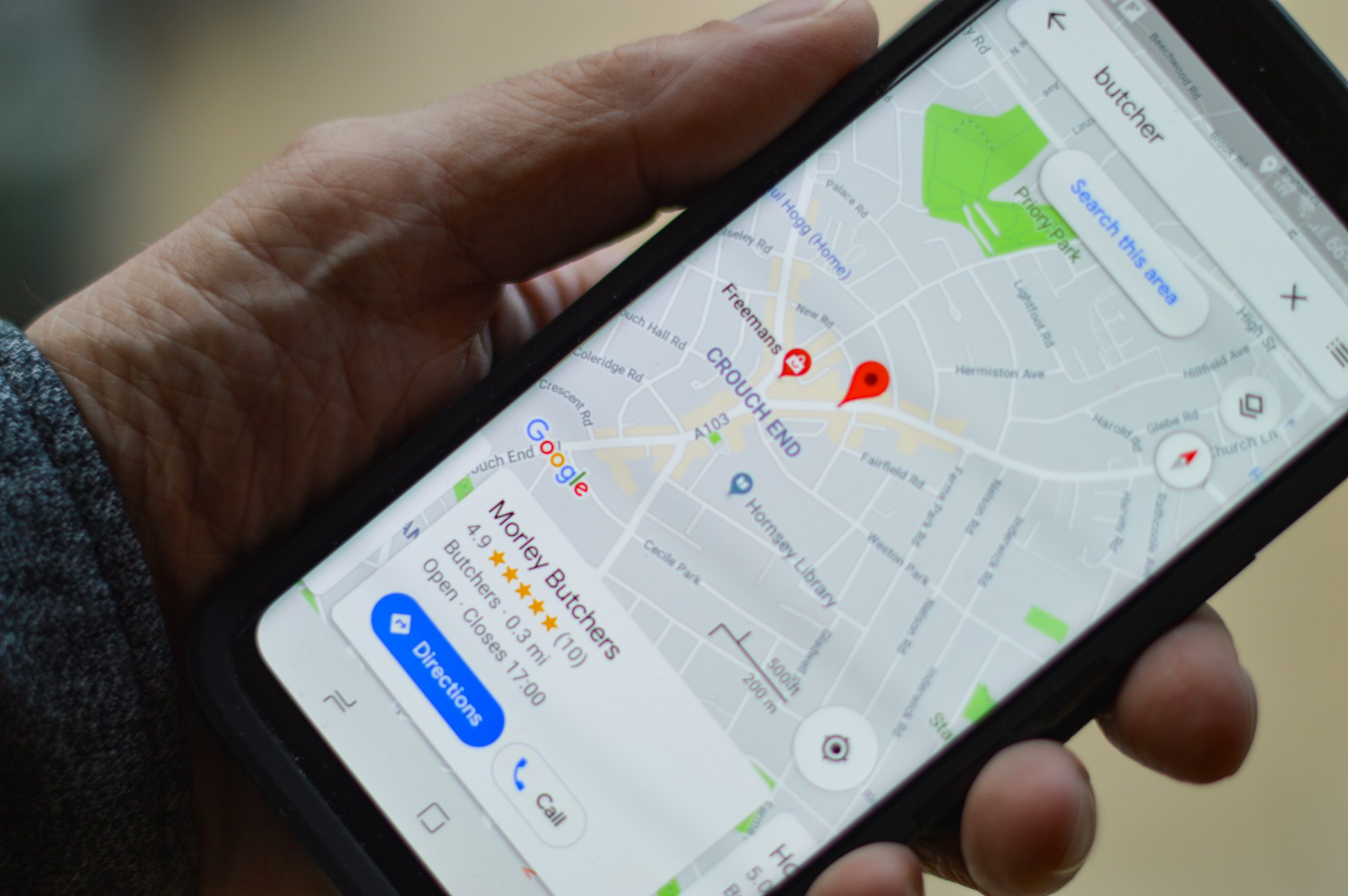
You should upload photos routinely and stay away from stock images for the sake of authenticity. Finally, you should optimize your photos for SEO and use Google Business Profile Photo Insights to check the number and performance of your photos.
8 Tips to Enhance your Photos on Google Business Profile
We have prepared a list of the best Google Business Profile Photo Tips for you to use Google Business Profile to strengthen the presence of your business.
#1: Use High-Quality Photos with Appropriate Formats
Google My Business Photos are mostly making the first impression of customers to your business. So, posting low-quality photos decreases the chance of new engagements. Don’t forget! Google Business Profile Photos are representing your company. Please consider using high-quality and updated photos in your Google My Business account.
PNG format provides images with higher resolution. JPG format allows you to upload photos with acceptable quality for smaller file sizes. Make your decision upon your needs and capabilities. Google Business Profile photo size is important for page loads and user experience. It should be between 10 KB and 5 MB according to GMB Photo guidelines. Recommended resolution of the same source is 720 x 720.

#2: Your Cover Photo Will Define You
Google Business Profile Cover photos are the best chance for a business to reach the majority of its potential customers. A good Google Business Profile cover photo needs to depict clearly what this business is for.
A Google My Business cover should be a cheerful photo that illustrates the business and its atmosphere.
An exterior photo of the shop or a close-up of a product, Google My Business cover photos need to be eye-catching and exciting for the people. Details like the lighting or the angle are the most important factors for an excellent Google Business Profile cover photo.
#3: Adjust Your Photos to Perform Effectively on Mobile and Desktop
Depending on the device that is used for viewing, Google shows your Google Business Profile photos as a square on some occasions, and rectangular on other occasions. To be effectively visible on both options is a key factor for Google My Business listings.
Making a photo suitable for mobile and desktop is simple. Put your main focus in the middle, not at the top or bottom, so it can be properly viewed on mobile and desktop. Also after that, you should crop your Google Business Profile images correctly to adjust for both devices.
#4: Avoid Using Stock Photos
Google My Business photos are really important but it shouldn’t make you use stock photos to have good-looking images with low prices. Authenticity makes the real differences for Google Business Profile photos and stock photos are always easy to be recognized. Also, Google doesn't allow you to use stock images.
It is not necessary to be a professional photographer or to hire one. High-technology mobile phones are quite enough to catch authentic and elegant Google Business Profile images.
#5: SEO Optimization of Photos
You may have excellent photos for Google Business Profile but if you don’t set them appropriately for SEO, they won’t make difference in Google searches. Correct SEO optimization for Google My Business photos will result in higher ranks for online searches.
- The first thing to do is match your Google Business Profile photos with suited categories. For example, your interior photos should be set to ‘Interior’ or your exterior GMB photos should be set to ‘Exterior’.
- Secondly, you should change your photo titles from ‘image_123’ to ‘Hotel room with sea view’. Using keywords is a part of the SEO optimization of your Google Business Profile photos.
#6: Update Your Photos Regularly
Google’s algorithm favors freshness. So, adding new photos on Google Business Profile is a message that your business and your photos are not outdated. New GMB photos will reflect the most updated view of your business.
If taking new pictures of your business is demanding and time-consuming, you can hire someone to take care of this job. Also, you can prefer practical social media tools for this essential routine.
#7: Check Photos Added by Customers
Google allows customers to put their photos on any Google Business Profile page to make sure that users obtain a real experience of your business. They may be excellent photos contributing value to your business but sometimes irrelevant uploads can occupy a place among your GMB photos.
It is important to control regularly your photos and if you notice a photo that violates Google policies you can apply to Google to remove the photo. Relevant Google Business Profile photos make your business rank higher in online searches.
#8: Google My Business Insights
Google Business Profile service provides useful photo insights about the performance of your listing. On the left menu in the GMB account, there is an ‘Insights’ section.
Under ‘Insights’ there are two different graphs for photos: ‘Photos Views’ and ‘Photos Quantity’. Photos Views graph is comparing the views of your GMB photos with other similar businesses in your area.
Photos Quantity, on the other hand, is a graph to show the number of your Google Business Profile photos, uploaded by you and your customers, and similar businesses in your area. By checking this insight, you can evaluate the value of your Google Business Profile photos.
FAQs:
We’re also here to support you with frequently asked questions either!
What is the minimum recommended number of photos?
There aren't any lower or upper limits for Google Business Profile photos, put by Google. But, Google suggests a minimum of three photos in most categories to represent your company in the best way.
What is the minimum size limit for Google Business Profile images?
Google's minimum size limit for images is 250 px tall by 250 px wide.
What kind of photos are prohibited for Google Business Profile?
Google clearly indicates that irrelevant, spammy, inappropriate images will be removed. In addition to them, pictures with child exploitation, terrorist content, or misleading claims are prohibited. For more, you can visit Google photo & video policies.
Bonus: How to Schedule Google Business Profile Posts?
Circleboom Google Business Profile Scheduler provides an excellent opportunity to automate the content posting process and grow your business easier.
You can schedule content for a week or even longer on Circleboom Social Media Scheduler and forget about it.
Step #1: Log in to Circleboom Publish.
Just in a few seconds, you can create a new Circleboom account.
Step #2: When you are logged in, you will have multiple social media options to add an account. You can select Twitter, Instagram, Facebook, LinkedIn, and Google Business Profile.
Go on Google Business Profile and click on the button.
Step #3: You need to authorize Circleboom Publish to connect your Google Business Profile account.
Your Google Business Profile page will be linked to the Circleboom Publish dashboard easily!
Step #4: On the left menu, click on the ‘Create New Post’ and open the scheduler for Google Business Profile to post in simple steps.
Circleboom Publish has many features to post on multiple social media platforms easily and effective. On the left menu, you will see the ‘Discover Articels’ option where you can curate articles depending on your interests from 200,000 sources over the web in 11 different languages.
Also with the ‘Connect RSS Feeds’ feature, you can add your favorite RSS Feeds and create posts from these sources for Twitter, Facebook, Instagram, LinkedIn, and Google Business Profile in one place!
Step #5: After you click on Create New Post, select your Google Business Profile profile.
Circleboom Publish allows you to connect to more than one social media profile. ( Up to 5 in Pro Plan)
Also, there is an option as ‘Select by Group’. By clicking on this button, you can group up your multiple Google Business Profile accounts and organize them in one place.
Step #6: After you have chosen the profile you want to take action on, you can create your new post and check its preview on the right side of the page.
When you are done with modifications, you can post directly or schedule and add to Queue your content by clicking on the buttons under the Post Review.
Pro Tip: Circleboom Publish offers great tools to create authentic content for your multiple social media profiles.
If you consider, you can also follow these steps through our hands-on video:
On the Circleboom Publish dashboard, you can embellish and enrich your post with additional features and templates of built-in Unsplash, Giphy, and Canva.
You can use Canva’s various stock images, videos, and additional graphics for preparing your posts and publishing them by clicking on the ‘Publish’ button at the top right of the panel. What an easy way!
Wrapping Up
Visibility on Google is an indispensable attribute of a business to survive in the market. Google Business Profile provides a great opportunity for them to build a strong brand image and positive relationships with customers.
Circleboom Social Media Management Tool offers a great experience to manage all your social media accounts in one place! You can create, organize and schedule your Google Business Profile posts alongside other platforms like Instagram, Facebook, Twitter, and LinkedIn. You can use Canva in Circleboom Publish to create authentic posts and schedule them any time you want!
Circleboom has a forever-free plan. You can also select paid subscriptions at affordable prices.