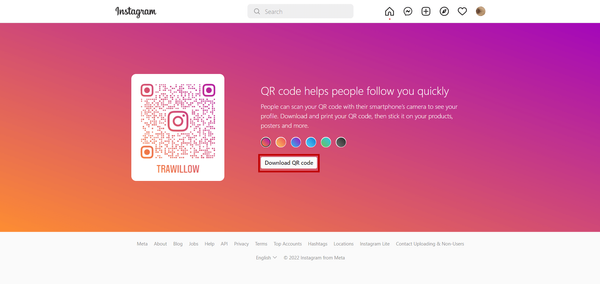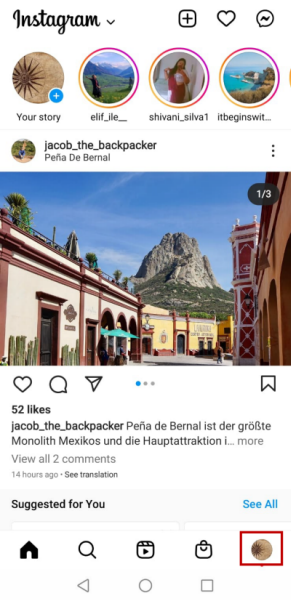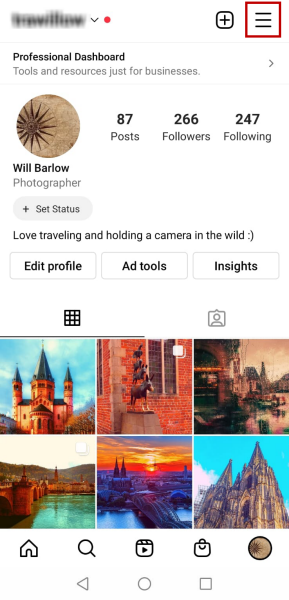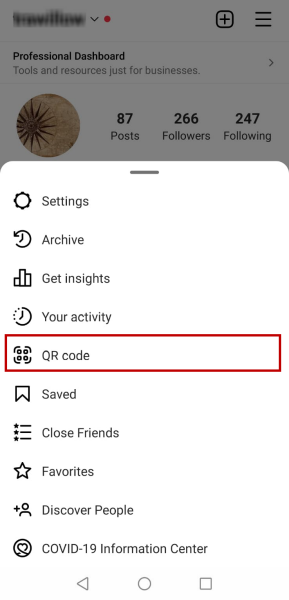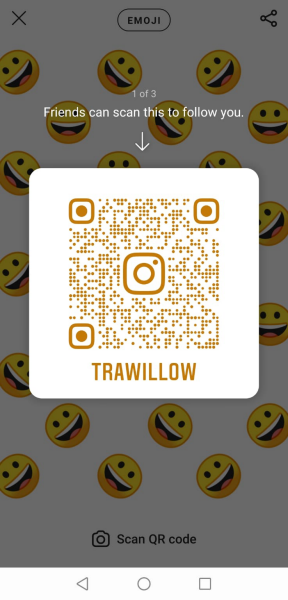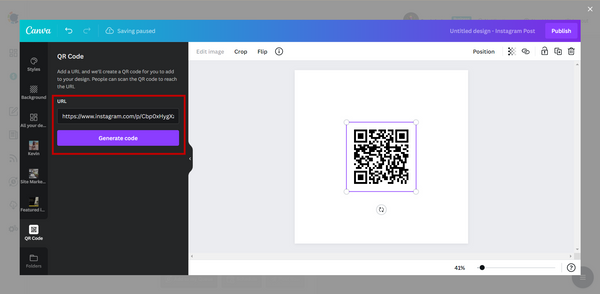Need something different on social media? You may try generating QR codes for social media accounts and content.
Instagram is a well-known and widely used social media platform where visuals and visuality come to the fore. People use different tactics and content strategies to attract other users to get higher impressions and engagement.
The platform itself helps its users to promote their Instagram accounts and content in other ways. One of them is QR codes. Users generate QR codes for their Instagram profiles and promote them on various other channels.
Especially businesses use the Instagram QR code feature to grow their reach to a wider audience. It is an easy way and leaves no room for an error.
In our detailed guide, we’ll show how to create a QR code for Instagram.
How to Generate a QR Code for Instagram on Desktop
You need to follow these steps to create an Instagram QR code on a PC.
Step#1: Open Instagram on your browser.
On the main page of your account, click on your profile image in the top-right corner and go to your Instagram profile.
Step#2: On your profile page, click on the round ‘Settings’ icon.
On the opening menu, you need to choose the ‘QR Code’ option.
Step#3: Then, Instagram will generate a special QR code for your account.
You can change its color. And, you can download it to share on your social media accounts. Then, visitors can scan the QR code and view your profile and content.
That’s it. You created and download your Instagram QR code easily in 3 steps. Now, we can go forward to see how to create Instagram QR codes on mobile devices.
How to Generate a QR Code for Instagram on Mobile
You need to follow these steps to create an Instagram QR code on your mobile phone.
Step#1: Open the Instagram app on your mobile device. If you don’t have it yet, download it for Android and iOS here.
Tap on your profile picture on the bottom right of your Instagram feed page. You will go to your profile page.
Step#2: Here, you need to click on three lines in the top-right corner to open up your ‘Settings’.
You should select ‘QR code’ from the coming up list.
Step#3: Then Instagram will generate a QR code for you.
You can share it and make it easier for other Instagram users to follow you.
What if I say there is an alternative way to create QR codes for your Instagram accounts and also your Instagram posts, wouldn’t it be perfect?
Yes, on Circleboom Publish you can create and share QR codes for your accounts and posts on Instagram and other supported platforms: Facebook, Twitter, Pinterest, LinkedIn, and Google Business Profile.
Now, we’ll see how to create QR codes for Instagram by using Circleboom Publish.
How to Generate QR Code for Instagram on Circleboom Publish
Please follow these steps to create a QR code for Instagram accounts and content on Circleboom.
Step#1: Go to Circleboom Publish and log into your account.
If you don’t have an account yet, you can create one easily in seconds.
Step#2: If this is your first time on Circleboom, you need to select ‘Instagram’ on the main page and connect your Instagram account(s).
Circleboom Publish allows users to manage multiple Instagram accounts in one dashboard.
Step#3: Then, you’ll need to proceed to post creation.
Click on the big blue “Create New Post” button.
Step#4: Here, you are in the post-creation process.
But, first, you need to select your Instagram account(s).
Step#5: You have many options on Circleboom to curate, create, and design your Instagram posts. Unsplash, Giphy, and Canva are your options to curate content for amazing posts.
You need to select Canva and then the ready-made Instagram post template provided by it. Or, you can also customize your own template.
Step#6: On Canva’s dashboard, you have templates, photos, elements, filters, backgrounds, etc. to enrich your Instagram posts.
On the left menu, you need to click on ‘More’ to create a QR code for your Instagram account and post.
Step#7: On the next page, click on ‘QR Code’.
Then, you will put the ‘URL’ of the page that you want to create a QR code. It can be your Instagram profile page or a specific Instagram post.
You can also embed this QR code on an image. Once you finished your work, you can click on the ‘Publish’ button in the top right corner.
Step#8: Once you have generated your QR code and your Instagram post, you can post it directly. Or you can schedule it for a later date and time. You can also save it as a ‘draft’ to continue working on later.
Also, you can set time intervals and share your QR codes automatically with Queue settings.
You can also watch our hands-on video guide to find out more:
How do I scan a QR code on Instagram Story?
- Tap in the top right corner of the Instagram app.
2. Open up 'Story'.
3. Make sure the QR code you're trying to scan is clearly visible.
4. Hover your camera over the QR code to see it. Hold the camera screen down until the QR code appears on the screen.
How do you do a 'before and after' scan on Instagram?
Go to your Instagram account and tap the right-hand side of the screen to create a reel. Search for 'Before/After' scan in the search box by tapping the 'Effects' icon. Return to your reel and click 'Add media' where the filter should now appear.
How do I create a social media QR code?
Use Circleboom Publish to create and share QR codes for social media.
Le Fin
QR codes for Instagram accounts can be an effective option for individual users and businesses to share their profiles and reach a wider audience.
Circleboom Publish provides users with an alternative way to generate an Instagram QR code for their accounts and content. You can turn their URLs into QR codes and publish them on all social media platforms you connected on Circleboom.
You can take advantage of Circleboom Publish’s excellent features at affordable prices.