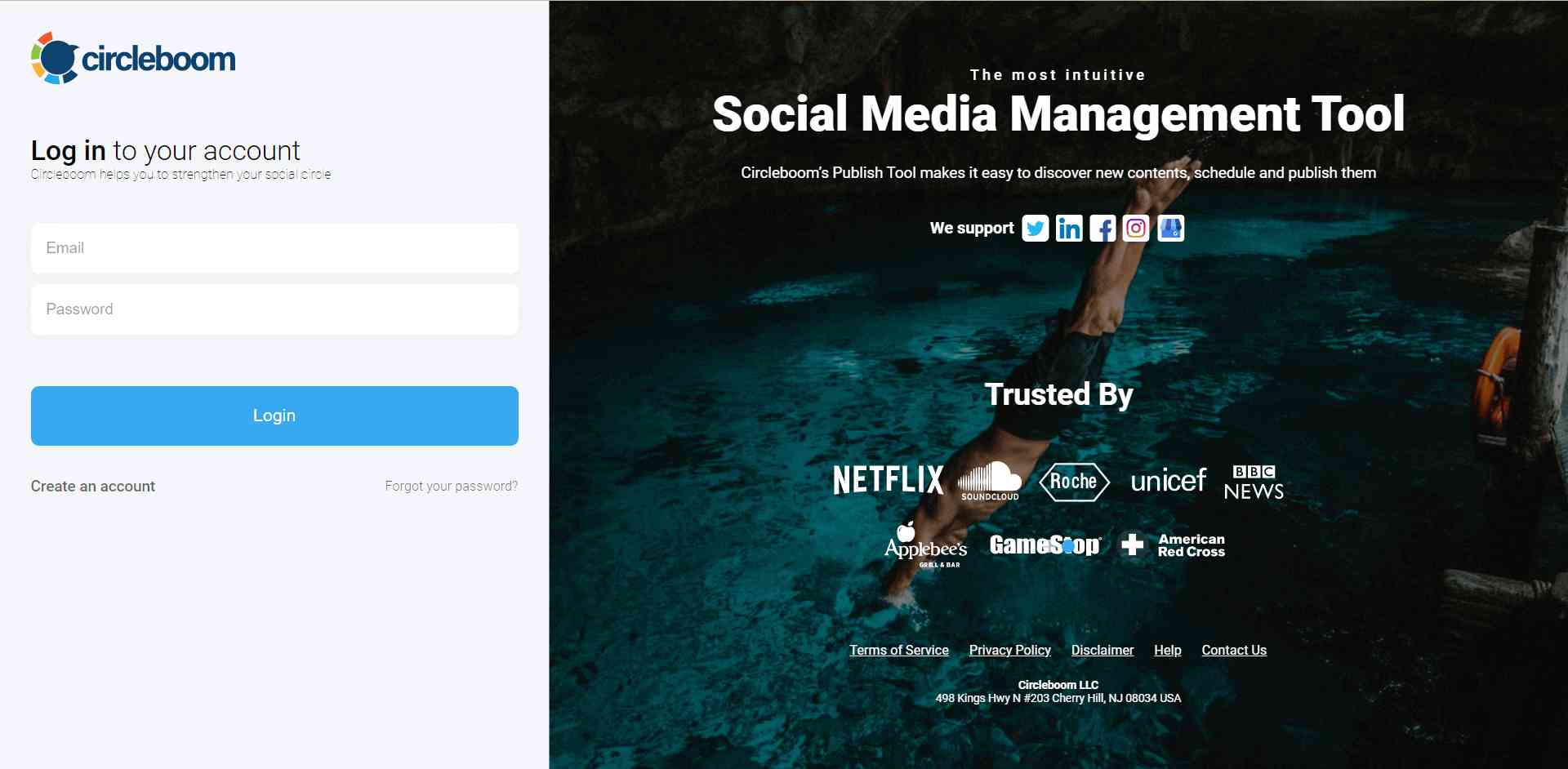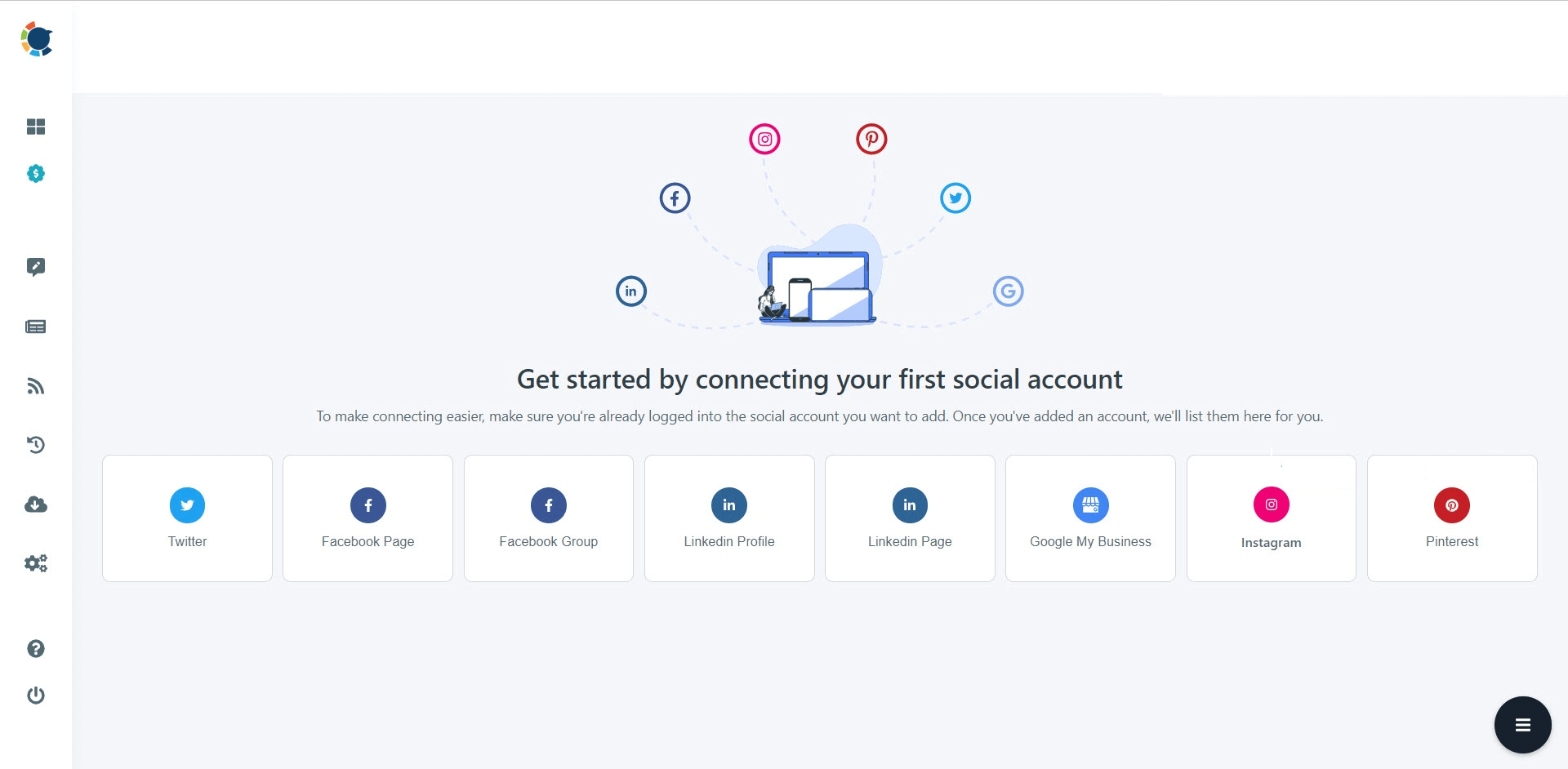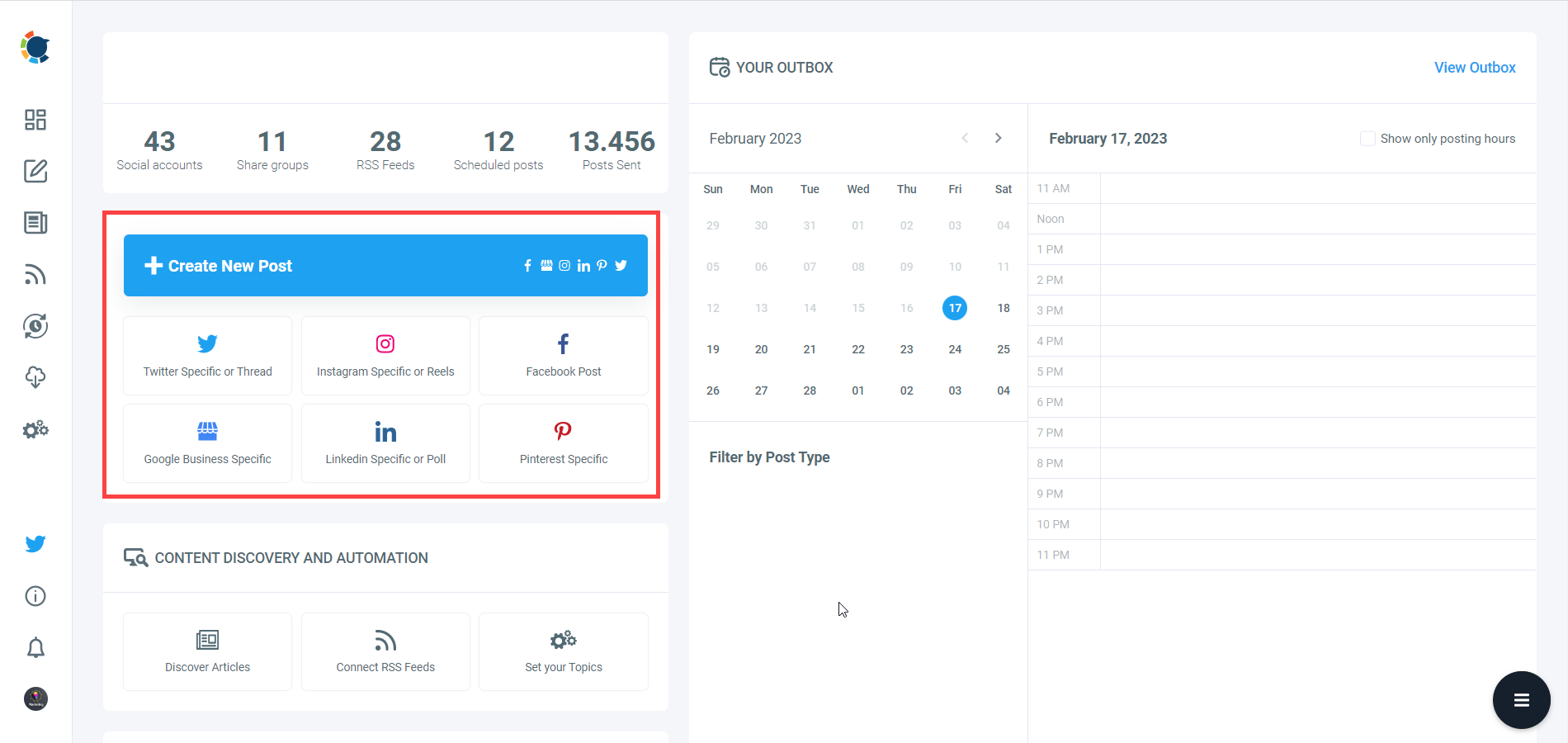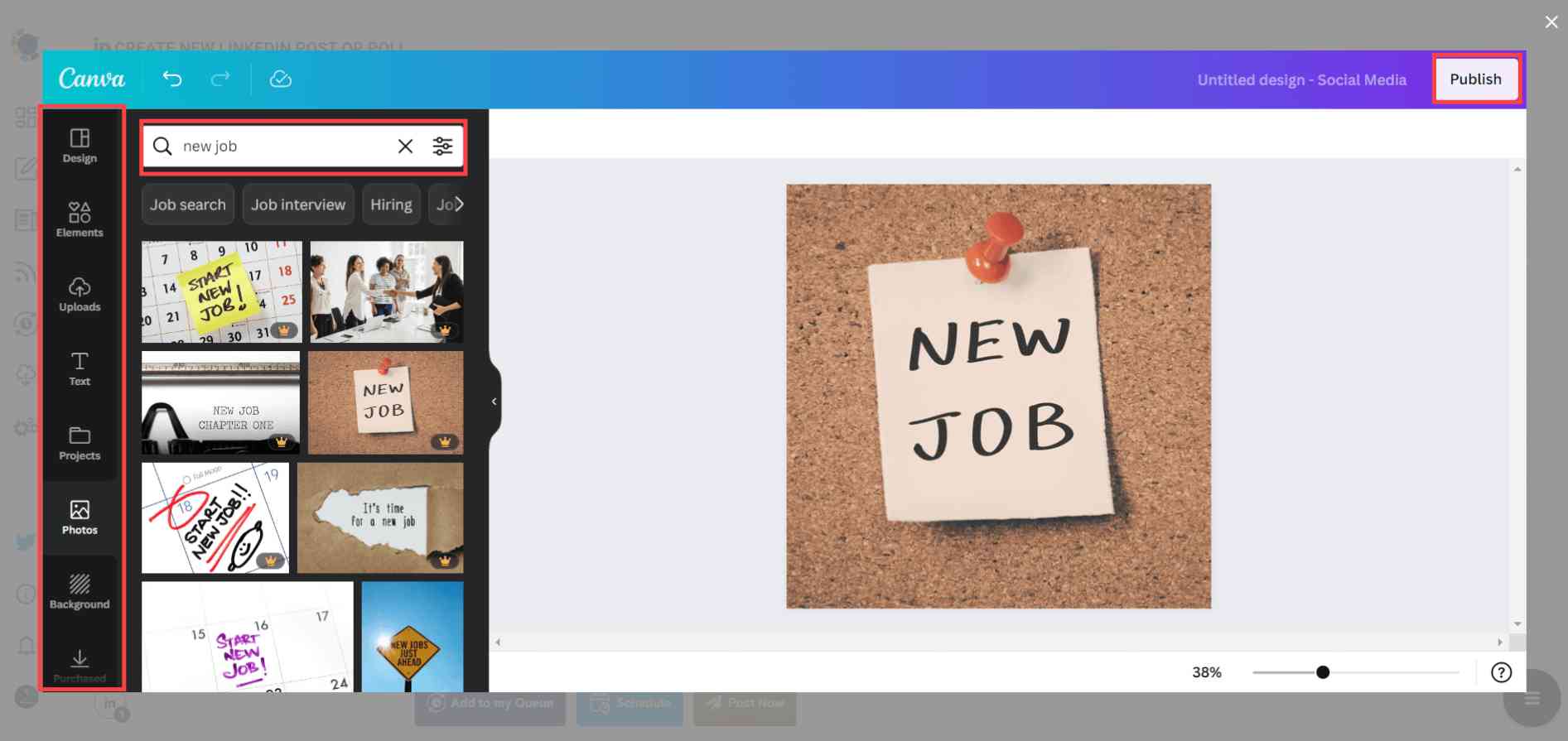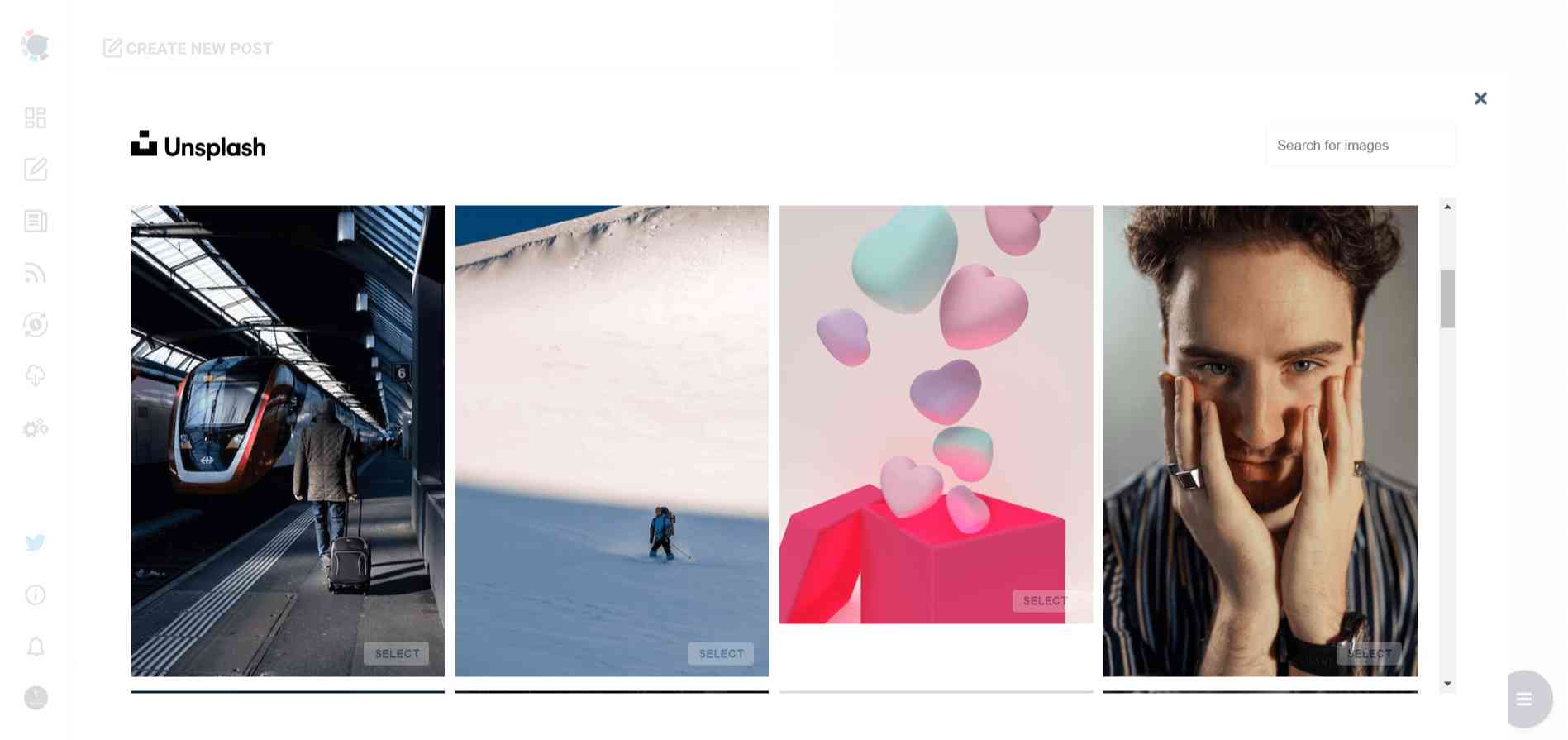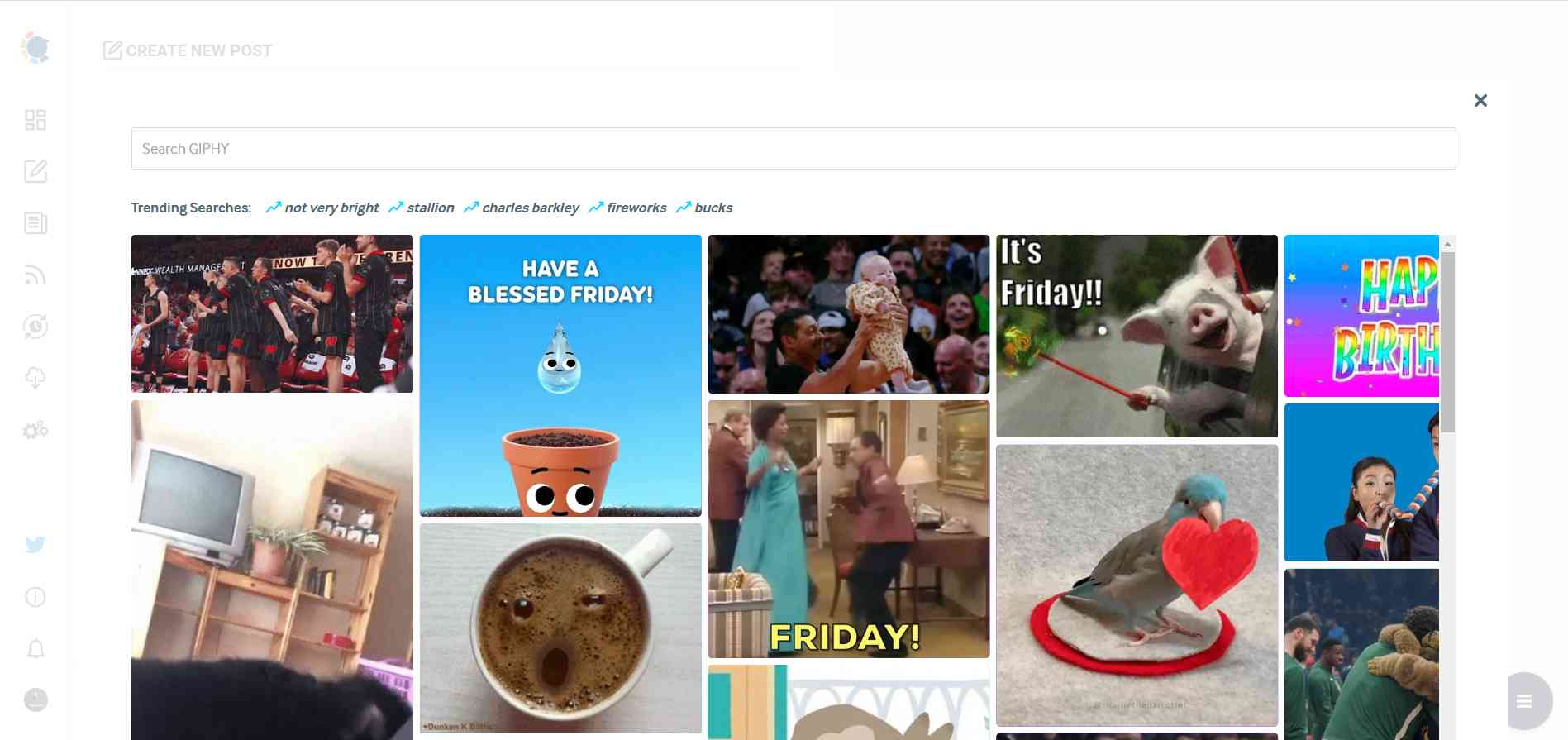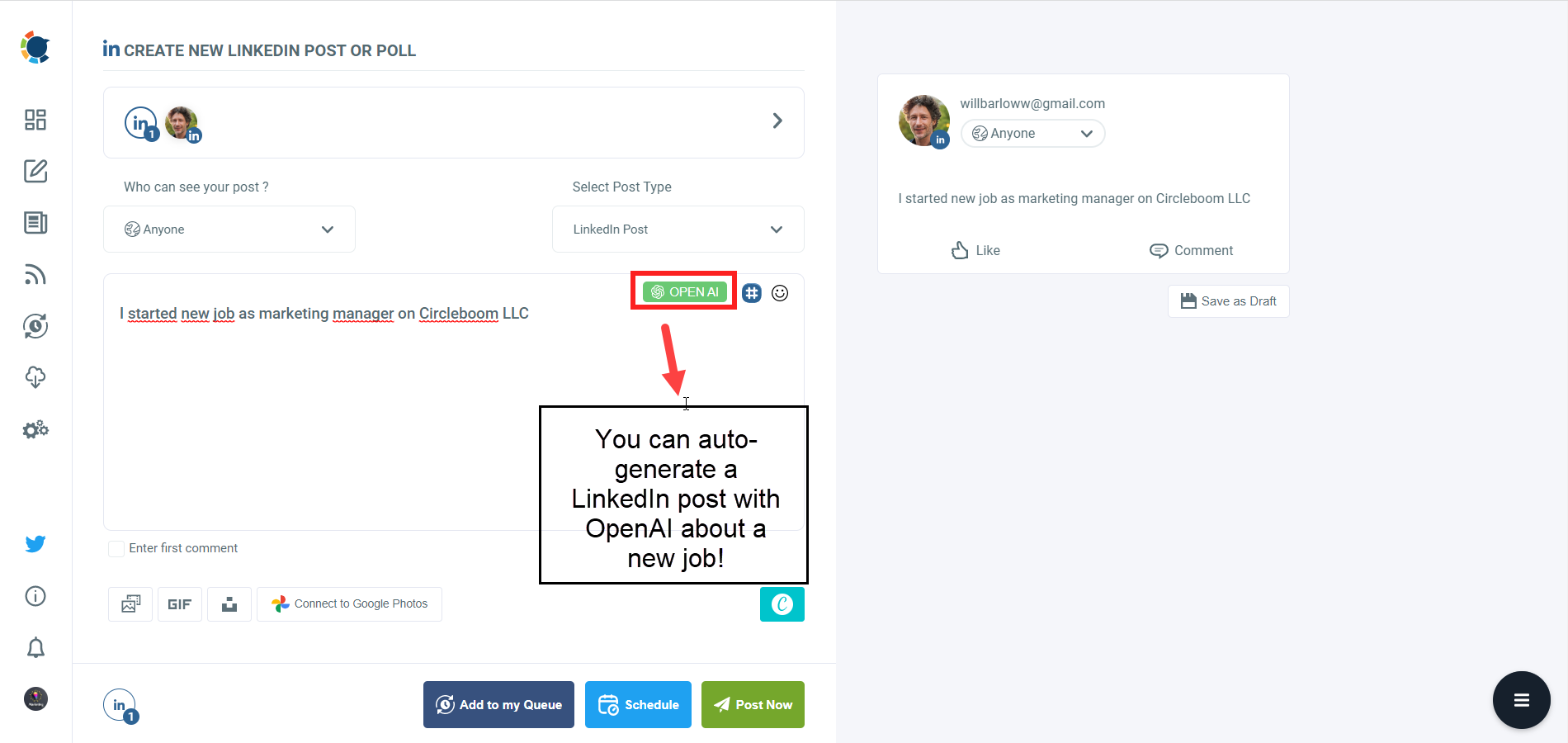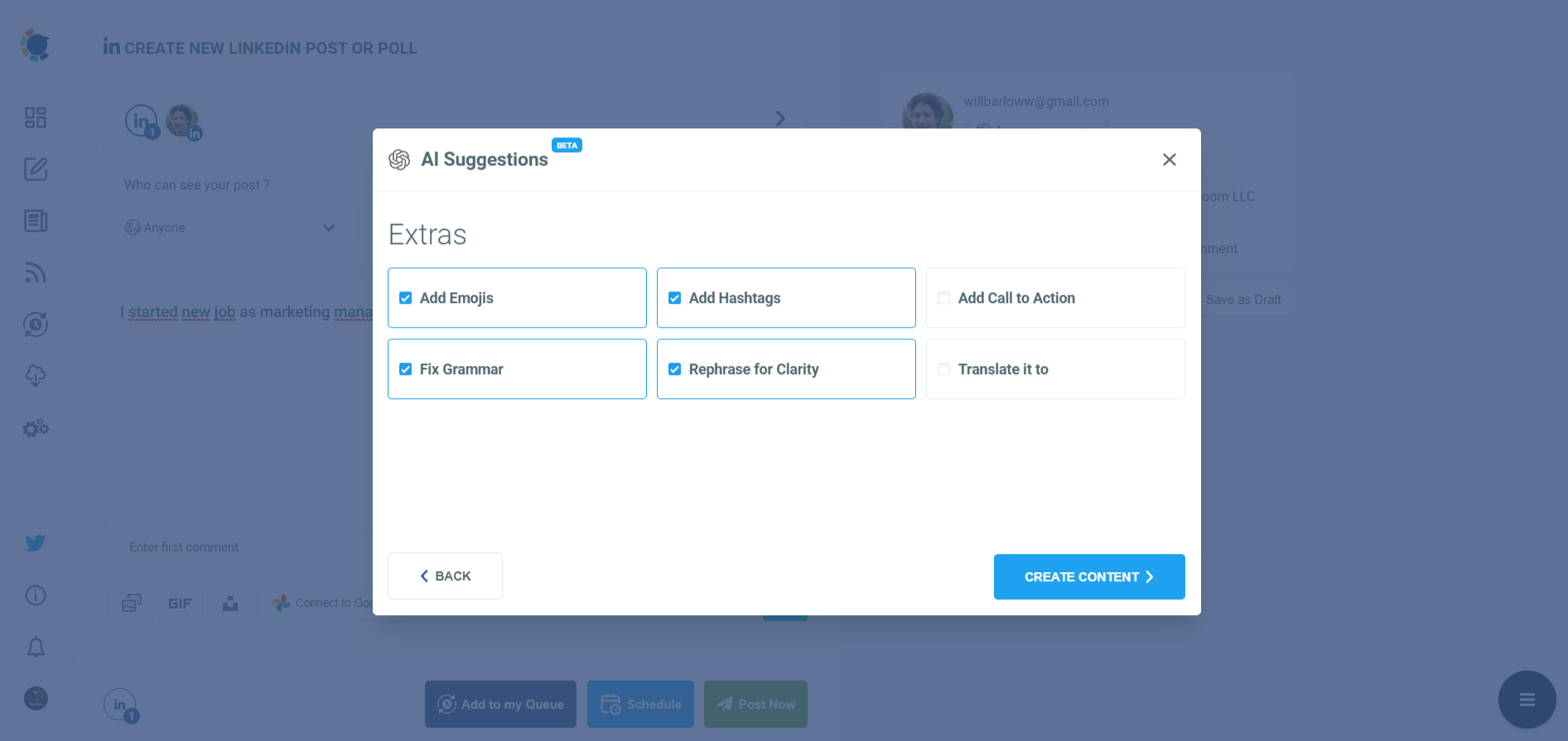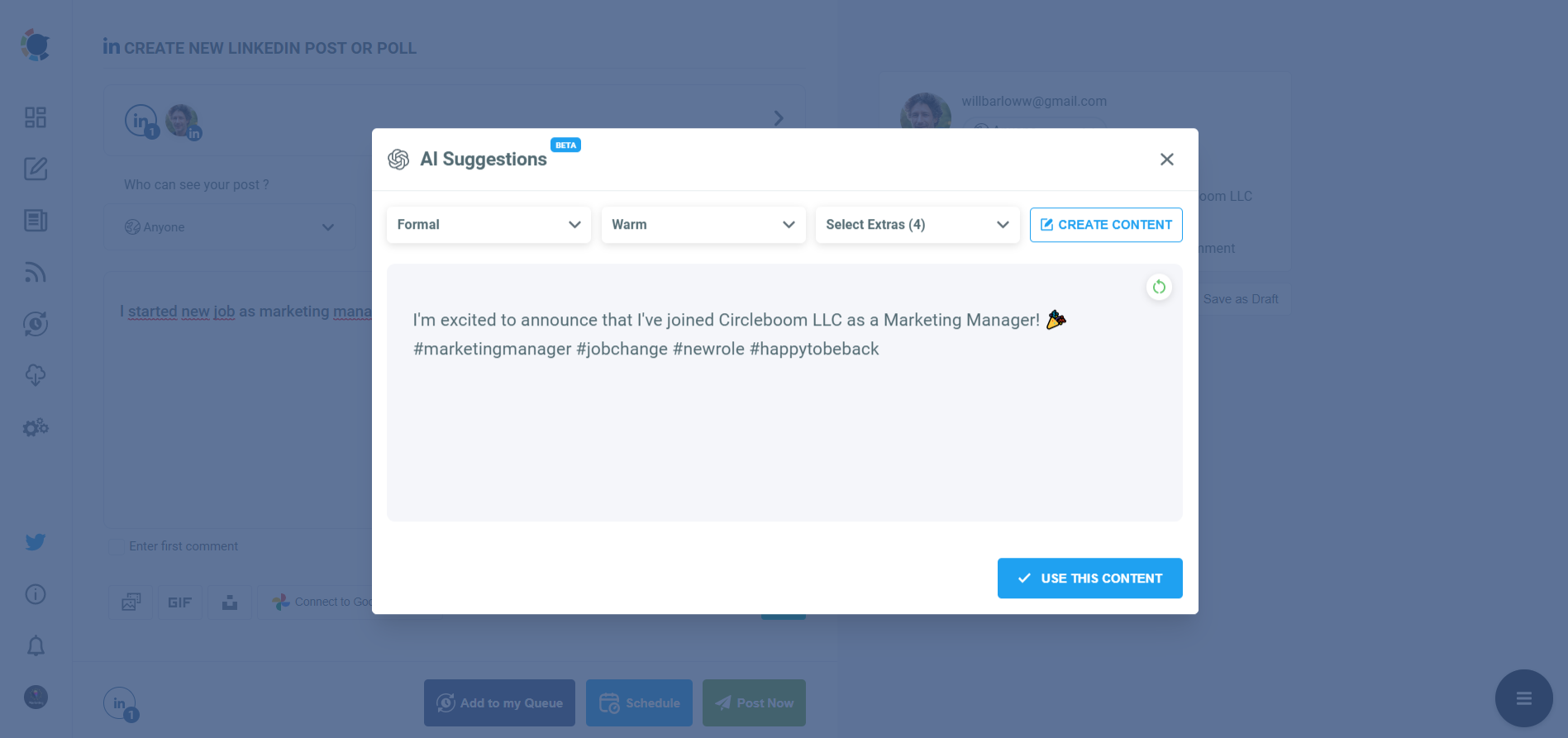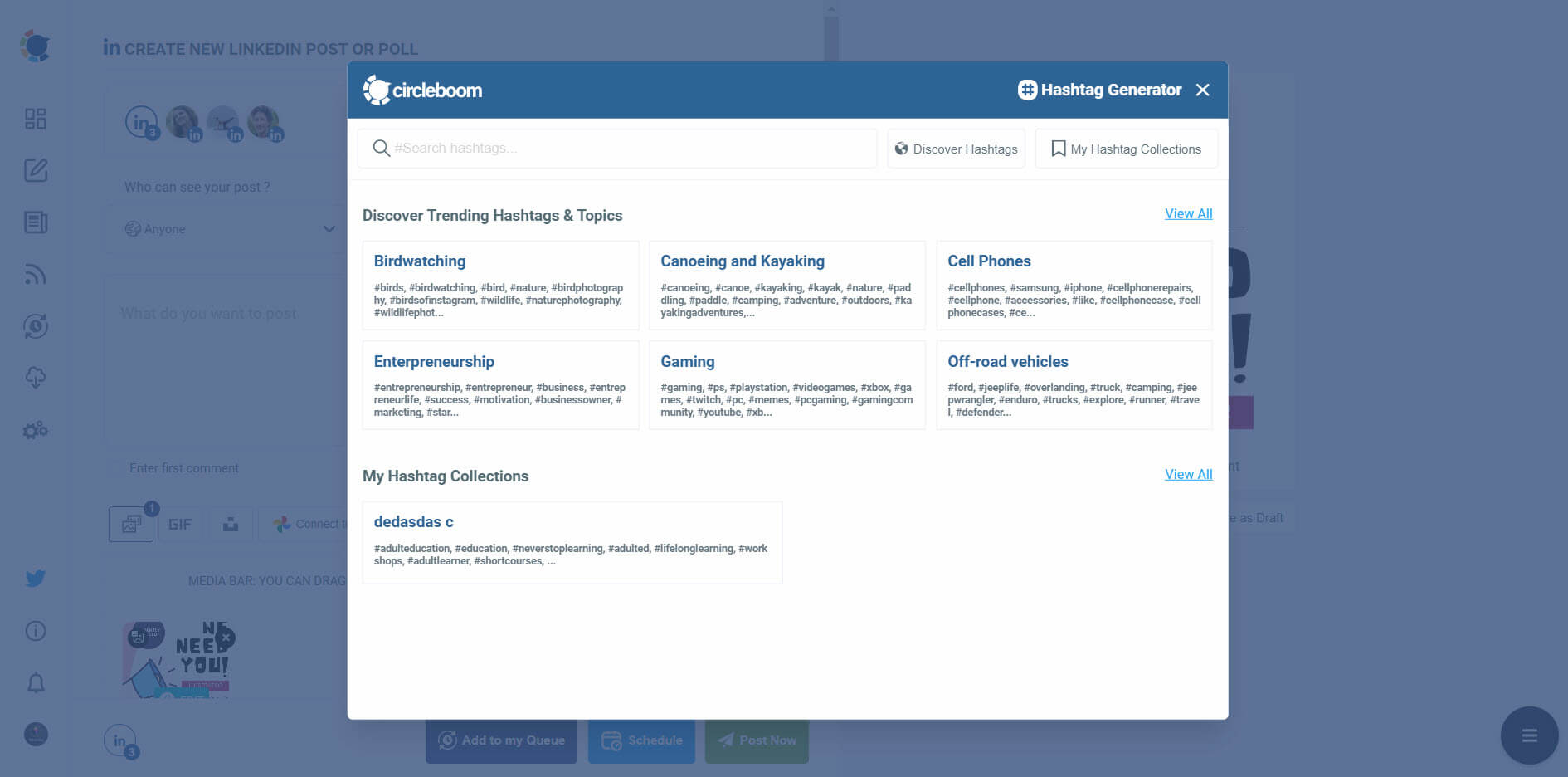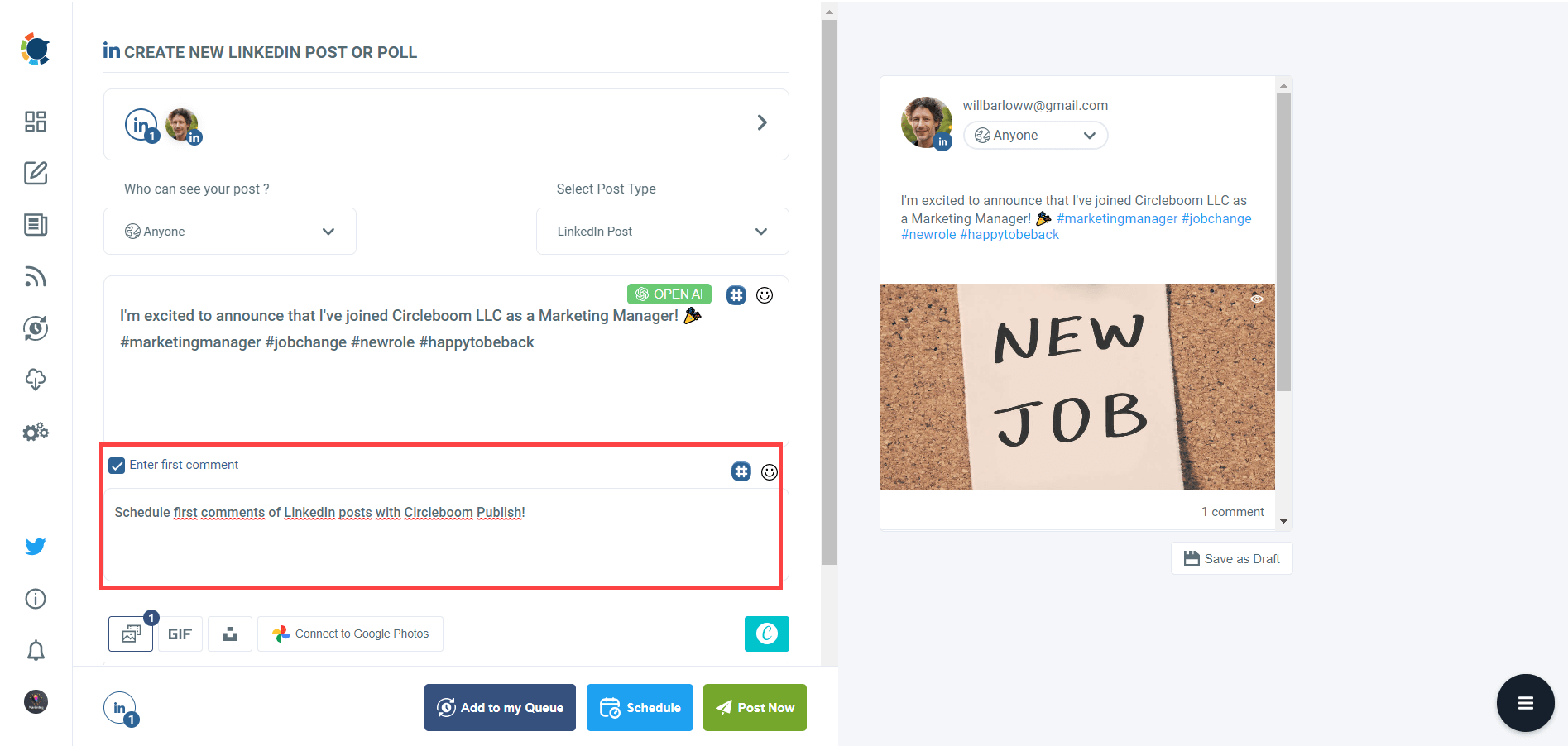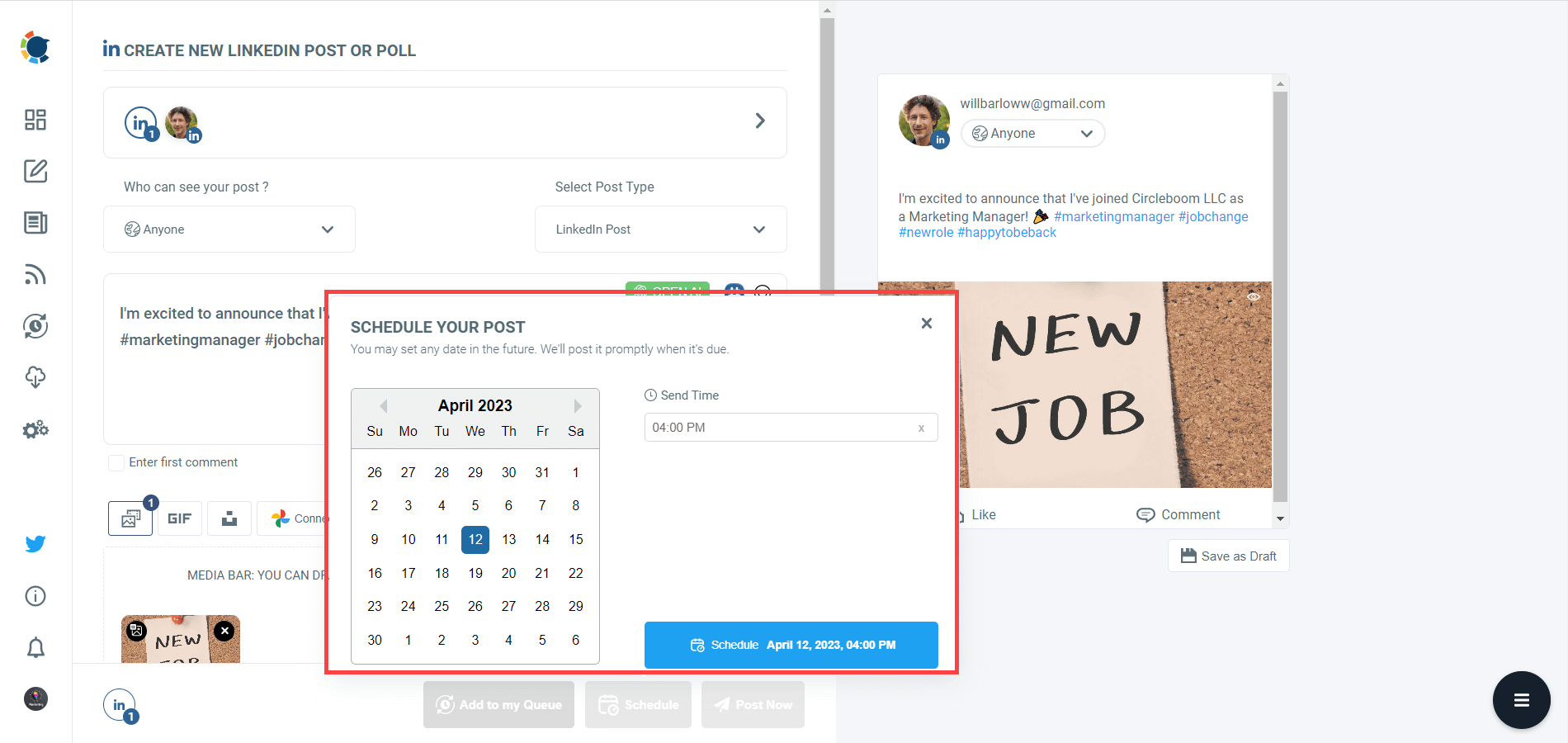Job seeking is a dynamic process, and if every aspect of it will be affected by constant changes, the resumes can’t stay out of it. Therefore, people need to update their resumes or CVs frequently.
What if they have uploaded a resume on a digital platform, most probably LinkedIn, some time ago and forgot about it? Then, they must know how to delete resumes from LinkedIn for their own good.
LinkedIn's popularity grows each day, and currently, almost 800 million people use this professional networking website. The projections estimate that LinkedIn users number in 2025 will be above 1 billion worldwide.
On LinkedIn, people create their profiles and list their education(s), work experience(s), certification(s), etc. They don’t make only their personal profiles, but also they use LinkedIn for businesses effectively.
Anyway, we can say that LinkedIn profiles already serve as a resume or CV for job seekers or employers in that sense. Still, some people upload their resumes on LinkedIn and try to ‘hunt’ some job opportunities in this way.
Circleboom Publish - LinkedIn Scheduler
Schedule your LinkedIn posts and polls on Circleboom Publish for multiple LinkedIn Profiles and Company Pages in one dashboard.
Why do people want to remove resumes from LinkedIn?
There may be various reasons to delete a resume from LinkedIn. Sometimes people create resumes with very, let’s not say, incorrect but wildly ‘exaggerated’ information to find a job in a hopeless situation.
Sometime later, maybe after they find a job based on their ‘true’ qualifications, they may want to remove their resume from LinkedIn to prevent any unpleasant development.
Also, people even can create resumes with a blank page. However, there are continually new templates for resumes to influence employers, at least visually.
Therefore, people may want to replace their old resume with a new one created on a better resume template and delete their previous resume from LinkedIn.
How to delete a resume from LinkedIn?
Removing a resume from LinkedIn is an easy process. Below, we listed some simple steps to delete a resume from LinkedIn smoothly:
Step #1: Open LinkedIn on your browser.
Sign in if it is needed.
Step #2: Click on the ‘Me’ icon in the upper right corner.
And, press on ‘View Profile.’
Step #3: You need to click on the ‘More’ tab on the profile page.
Then, you will choose ‘Build A Resume’. It shouldn’t confuse you. We will not build a resume, but we will be directed to where LinkedIn resume(s) are.
Step #4: You’ll see your existing resume(s) on the pop-up window. Click the ‘three dots’ next to them.
Then, you need to choose the ‘Delete’ option on the last row of the opening list.
Step #5: The final window will appear.
Click on ‘Delete’ and finish the process. Now you have learned how to delete a resume from LinkedIn.
Wait for a second! Do you want to learn how to delete a resume from LinkedIn because you couldn’t find a job on LinkedIn yet? If this is the reason, I can say that your resume may not be the reason! You should consider using LinkedIn more effectively.
Bonus Feature: Schedule LinkedIn posts ahead!
Circleboom Publish provides users with an excellent LinkedIn scheduler to manage their multiple LinkedIn profiles and company pages and design their LinkedIn content.
Here we listed simple steps to use Circleboom's AI Powered LinkedIn scheduler.
Step #1: Log in to Circleboom Publish with your account.
If you don't already have a Circleboom account, you can get one in seconds for free!
If this is your first time using Circleboom Publish, you will see several options for Twitter, Facebook, Instagram, LinkedIn, Pinterest, and Google Business Profile. Select LinkedIn and connect your Profiles and Company Pages. You can add multiple accounts from each platform.
Step #2: You should click on the “Create New Post” button to create your social media posts. As you see, there are specific post options for each platform. You can choose “LinkedIn Specific Post or Poll,” too.
You’ll proceed to account selection.
Step #3: The social media image generator on Circleboom has 4 options: Canva, Unsplash, Giphy, and Google Photos. You can also upload your own files to send them directly.
Canva is where you can curate and design images as you wish. You can apply ready-made templates, filters, effects, and other kinds of elements to edit your image.
Also, you can use Unsplash to find auto-generated, high-quality images to share on your LinkedIn accounts.
Giphy is where you can generate high-quality GIF images for your auto-generated LinkedIn posts.
Step #4: The next station is the social media text generator. Thanks to OpenAI integration, you can create auto-generated social media descriptions, captions, texts, and all kinds of texts enriched by AI-generated hashtags, emojis, and other extras like grammar checks or translations.
You can define the style of your words, warmth, etc., on Circleboom Publish.
And, you can enrich your auto-generated LinkedIn posts with extras.
Step #5: Your post is ready with OpenAI.
You can easily add it to your LinkedIn post.
Step #6: You can also use Circleboom Publish’s native LinkedIn hashtag generator to find, create, and save relevant and popular hashtag groups for your auto-generated LinkedIn content.
You can find the best hashtags for your LinkedIn posts with LinkedIn tag finder.
You can also schedule the first comments on LinkedIn posts in advance!
Step #7: Once you generate your LinkedIn posts, you can share them immediately Or schedule them for the future.
Also, you can set time intervals and automate your LinkedIn posts.
Step #8: You can make more with Circleboom Publish.
You can discover articles from excellent magazines worldwide and share them with your LinkedIn network.
Additionally, you can connect RSS feeds to your LinkedIn accounts to keep them fresh.
Managing your multiple LinkedIn pages and profiles and keeping them evergreen is easier than ever with the Circleboom Publish social management tool.
You can also follow these steps through a hands-on video:
Wrapping up
It takes a few steps in a few minutes to delete a resume from LinkedIn easily. There may be various reasons to remove your resume from LinkedIn, but finding a job shouldn’t be one. You should focus on how to use LinkedIn effectively.
Circleboom Publish’s LinkedIn scheduler opens the way for a more productive, more interactive experience of LinkedIn with affordable prices.
You can also connect your or your company's Facebook, Twitter, Instagram, Google Business Profile (formerly Google My Business), and Pinterest (soon) account/s to do cross-postings between your profiles to get more engagements and a wider audience.