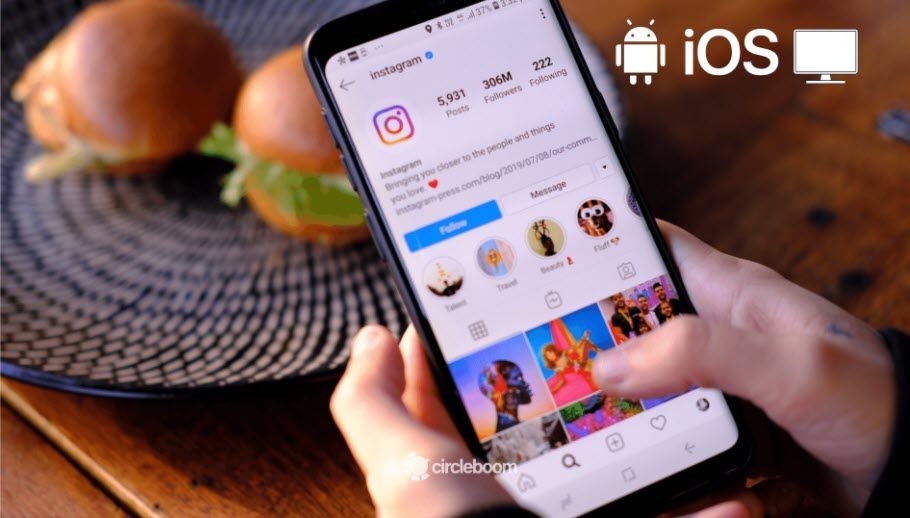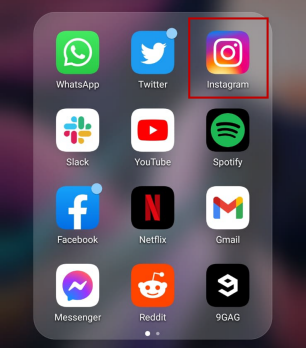Instagram is one of the most preferred platforms for carousel posts. It is because Instagram is highly used for advertisements and you can take advantage if you know how to create and schedule Instagram carousel posts.
According to research, carousel posts on Instagram drive 30-50% lower cost-per-conversion and 20-30% lower cost-per-click than a single image post.
Styles and approaches on social media are changing almost every day. Whether you are a professional or an ordinary user, you need to keep up with the latest trends in the online world to get more traffic. One of these new and influential fashions is the carousel posts on Instagram.
It looks like posting multiple images but actually, it differs. When you create a carousel post, you give a chance to the viewer to look at the pictures one by one. And this is the point where the carousel post has an advantage. It increases the time spent by the viewer on your post.
What are the Instagram carousel post dimensions?
If you want your carousel post on Instagram to look beautiful, you need to comply with Instagram carousel post image size requirements. Here are the Instagram carousel post dimensions:
- Landscape Images: 1080 px X 566 px
- Portrait Images: 1080 px X 1350 px
- Square Images: 1080 px X 1080 px
- Aspect Ratio: Landscape: (1.91:1), Square (1:1), Vertical (4:5)
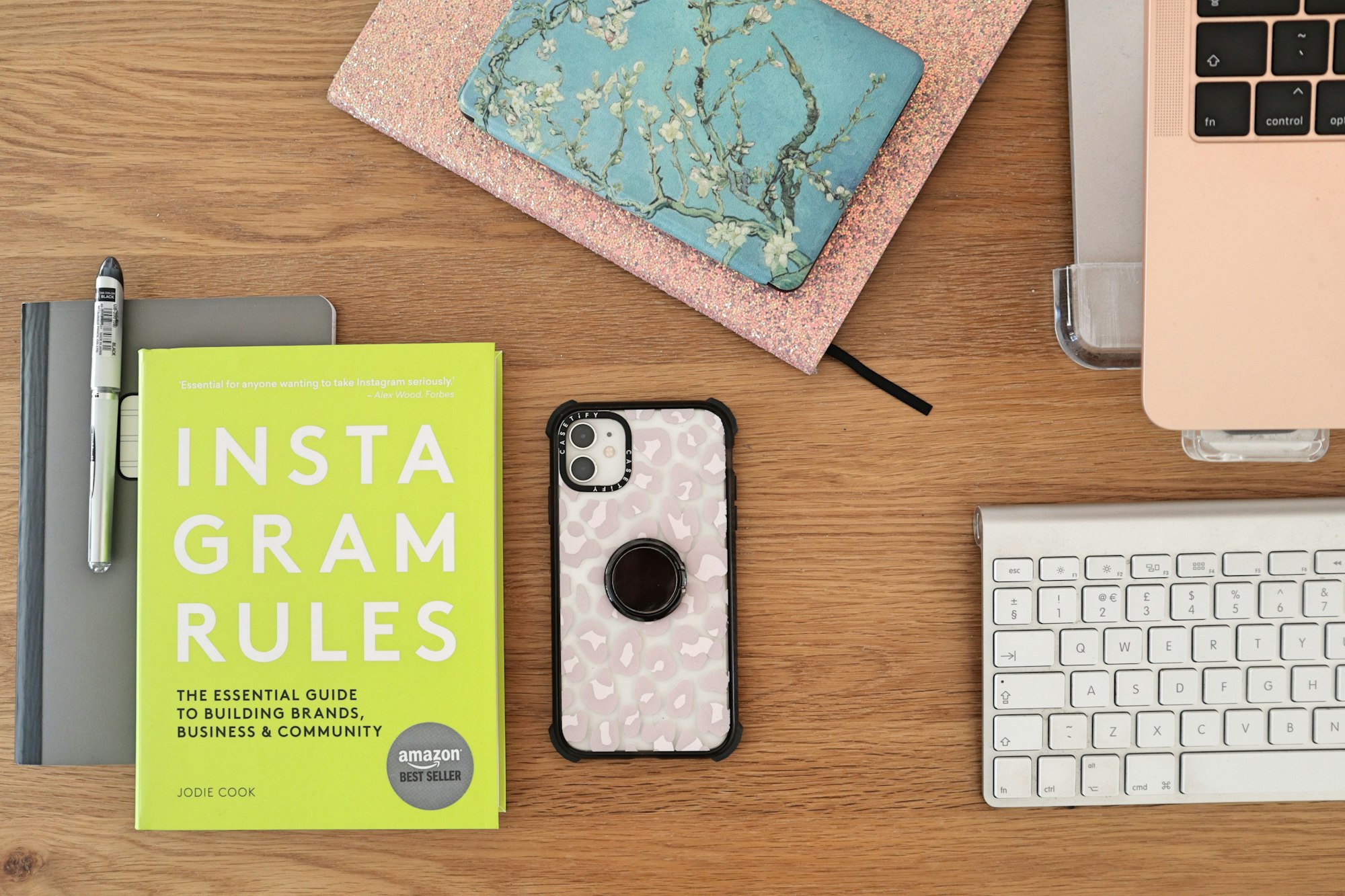
How to create Instagram carousel posts on a PC?
We think every marketer, business owner, or regular social media user should know how to make an Instagram carousel post on a computer. You can do carousel posts natively on Instagram but it might be a bit complicated. Therefore, we want to show you firstly how to create and schedule Instagram carousel posts on Circleboom Publish with its amazing additional features and sources.
Here is our simple guide.
Step #1: Get into Circleboom Publish and log in with your account on your browser.
If you don’t have one yet, create one in a few steps!
Step #2: If this is your first time on Circleboom Publish, you’ll see your multiple options: Twitter, Facebook, Instagram, LinkedIn, and Google Business Profile accounts.
Choose “Instagram” to connect your Instagram account(s). Circleboom is an authorized software. Your Instagram accounts will be in safe hands.
Step #3: You’ll see directly the big blue “Create New Post” button on the main page. You can click on it or navigate to the left and see the other “Create New Post” button on the left menu.
Then, you will be directed to the page where you’ll select your Instagram account(s) that you want to create, design, and schedule your Instagram carousel posts.
Step #4: You are now on the post-creation page. But before, you need to select your Instagram account(s).
Remember, you can choose multiple Instagram accounts on Cirleboom Publish.
Step #5 : When you choose your Instagram account(s) that you will design posts for, you can continue with Circleboom Publish’s post design features Canva, Unsplash, and Giphy to create your Instagram carousel or single-image posts.
Further, you can also import your own multiple pictures using the “Upload Media” option. You can use your domestic photos or videos to create your Instagram carousel posts.
You can select multiple images from Unsplash and create your Instagram carousel posts.
Step#6 We believe you will love Canva in your journey of designing Instagram carousel posts.
You can select and use ready-made, professional templates, and photos and apply excellent effects and filters on your multiple pictures to create your Instagram carousel posts. You can find special templates for each supported platform. Also, you are free to make your custom template.
You can enjoy various options on Canva to uniquely design your images. After you finished designing your pictures, you can click on the ”Publish” button in the top right corner.
And your design will be taken to Circleboom Publish post scheduling board back. If you wish, you can go back to the Canva board and edit your images.
Step #7: You can preview your multiple images and designs before sharing them with your audience. You can change their orders if it is needed! Also, if you want to continue working on your Instagram carousel post, you can save as a ‘draft’ what you have done so for. Then, you can go on from there.
As you can immediately publish your Instagram carousel post here, you can also schedule it for a specific date and time you wish.
Or you can add your Instagram carousel post to the queue to be auto-posted with time intervals you define.
How to create Instagram carousel posts natively on Instagram
If you still want to use Instagram to create your carousel posts, you can follow these steps:
Step #1: Open your browser and search ‘Instagram’’.
Log in if it is needed. If you don’t have an Instagram account, you can create easily.
Step #2: Upper-right of your timeline, there is a plus sign [+].
Click on it.
Step #3: A new window will appear asking you to drag or select your photos.
Click on ‘Select from Computer’. Don’t forget, you can upload up to ten 10 photos.
Step #4: Once you select your photos, you can preview and edit them before posting.
Click on ‘Next’ in the window's upper-right corner when it is done.
Step #5: Before sharing your carousel, you can add tags, location info, and caption to your content.
When you finished, press on ‘Share’ button.
How to post a carousel on Instagram through the app?
Many people use Instagram on their mobile devices. If they have the option, they have the right to know how to create carousel posts on Instagram by using their Instagram apps.
Step #1: Open the Instagram app on your Android or iOS device.
If you haven’t downloaded the Instagram app yet, you can do it here for iOS and here for Android.
Step #2: You’ll see a plus sign [+] on the upper-right. Tap on it.
A drop-down menu will appear. Select ‘Post’ at the top.
Step #3: Then, you need to pick up your images.
You can select up to 10 photos. Once you finish selecting, click on the arrow at the upper right corner.
Step #4: Before posting, you can edit your images.
You can crop or apply effects and filters on them. Then, again tap on the arrow.
Step #5: As the last step, you can add tags, location, and captions for your carousel.
Then click on the arrow and share your Instagram carousel with your audience.
Can you edit a carousel post on Instagram?
You can't edit an Instagram carousel post after publishing. But, on Circleboom, you can use Canva's Edit button to make changes to your images before sharing your carousel posts.
How can I post a carousel on Instagram from Mac?
You can use Circleboom Publish to create, design, and schedule Instagram carousel posts on your Mac and PC.
Final Words
Carousel posts on Instagram are a growing and influential method for effective Instagram marketing. A carousel with well-designed, eye-catching images makes people spend more time on your content and increase the rate of conversions.
It is hard to come up with beautiful Instagram designs without professional assistance. Circleboom Publish is a social media management tool that provides users with add-on tools like Canva, Unsplash, or Giphy to create excellent designs for their social media posts.
You can design, post, or schedule your content on Circleboom Publish at affordable prices.