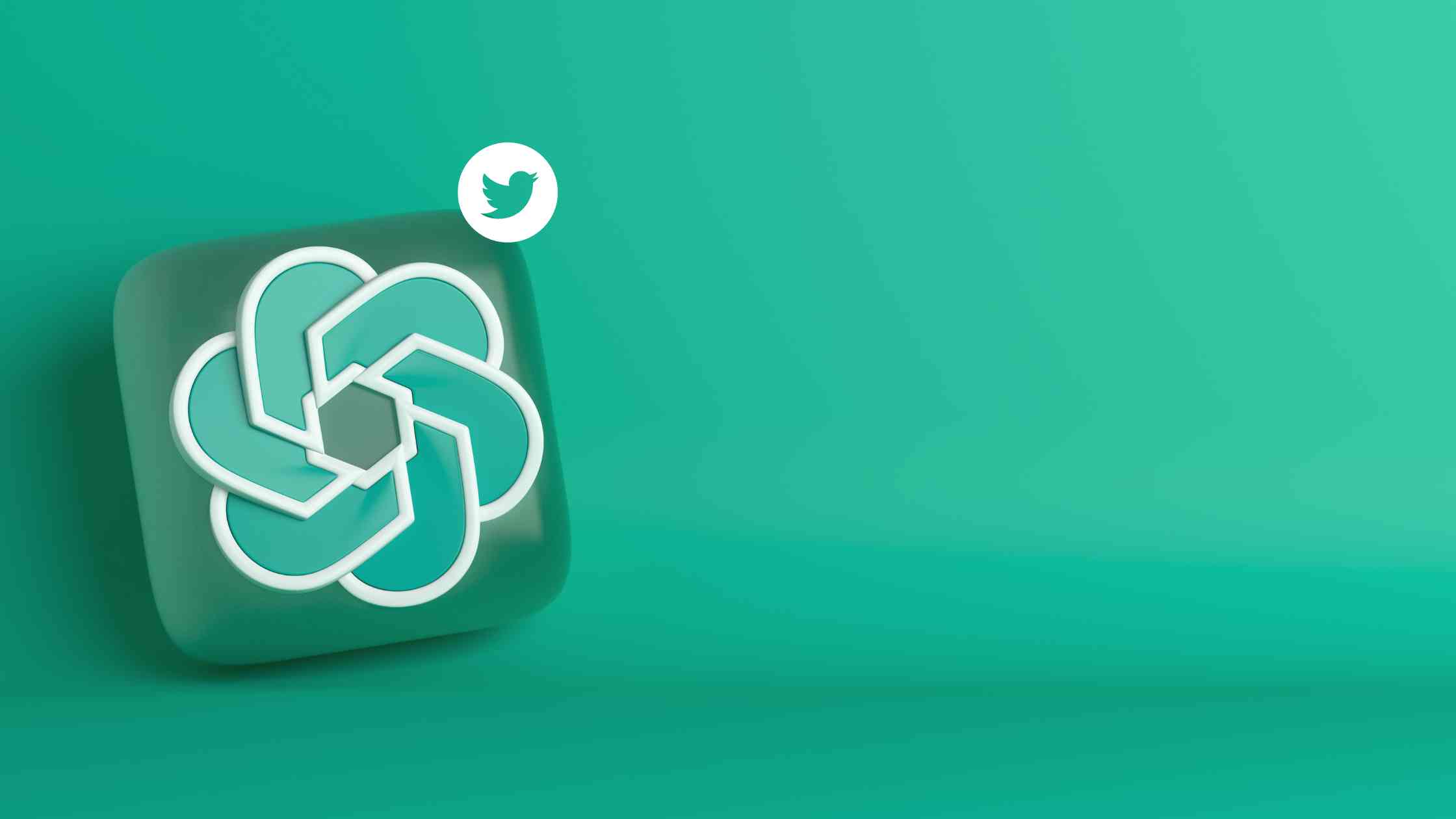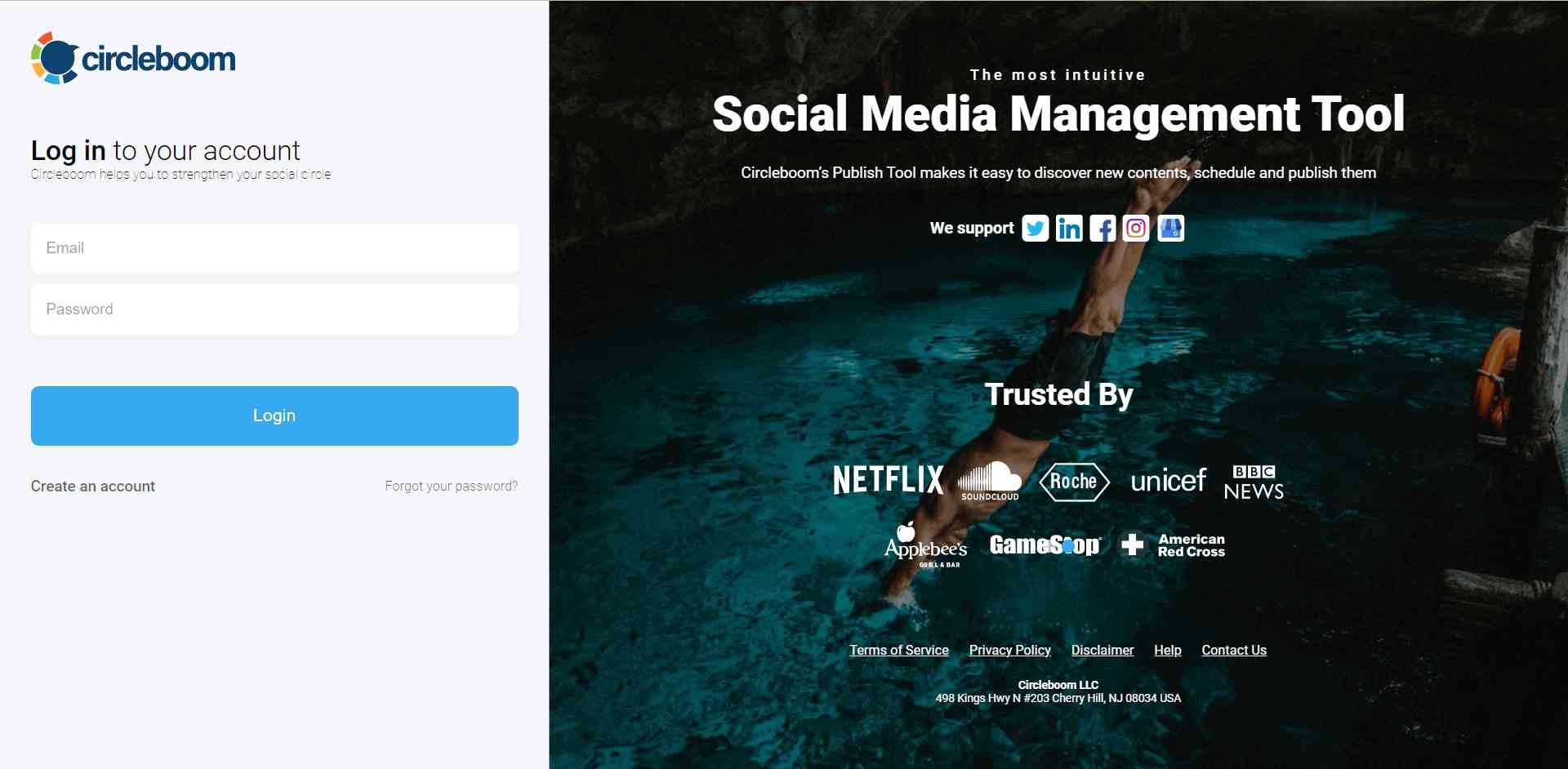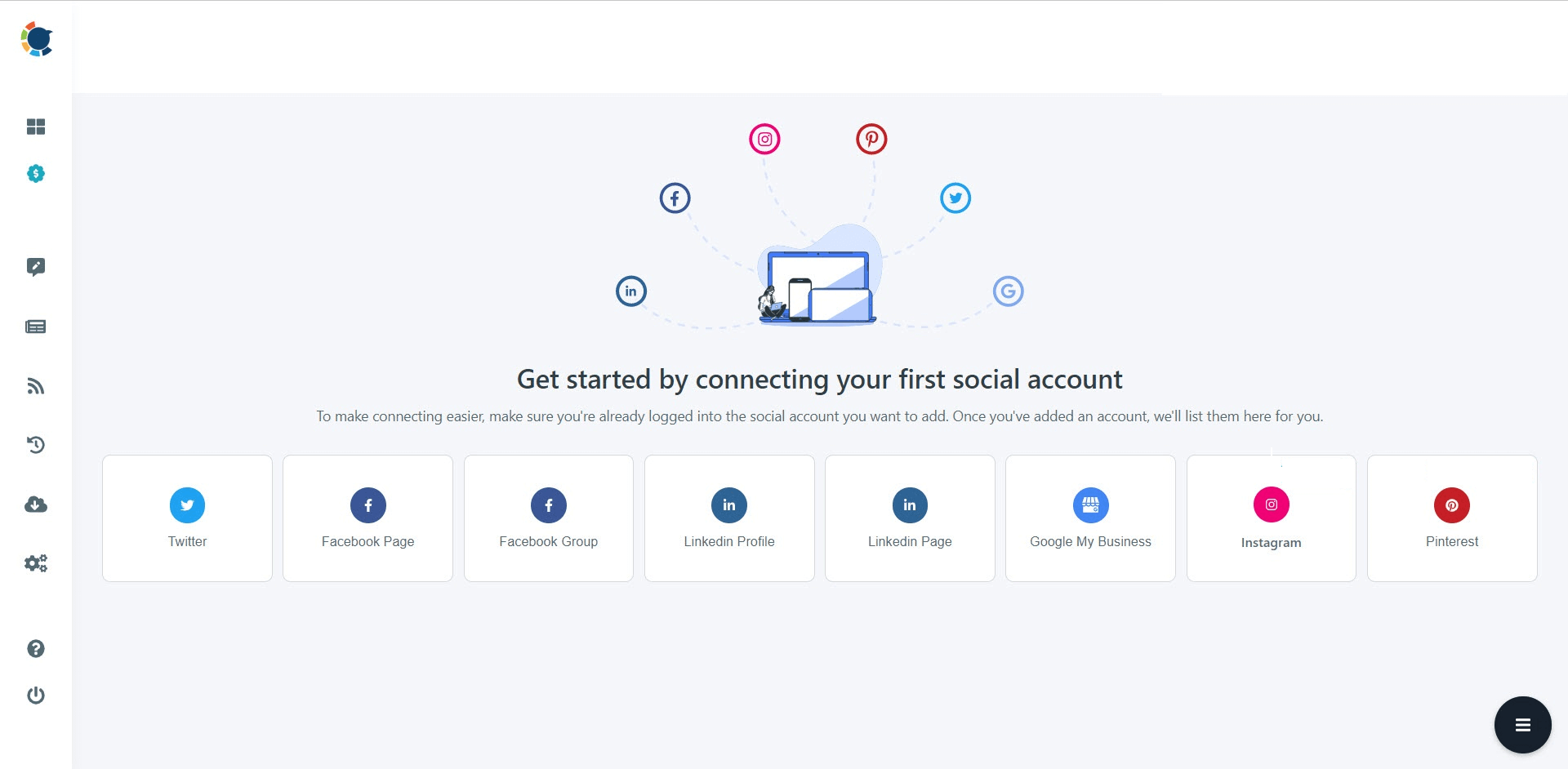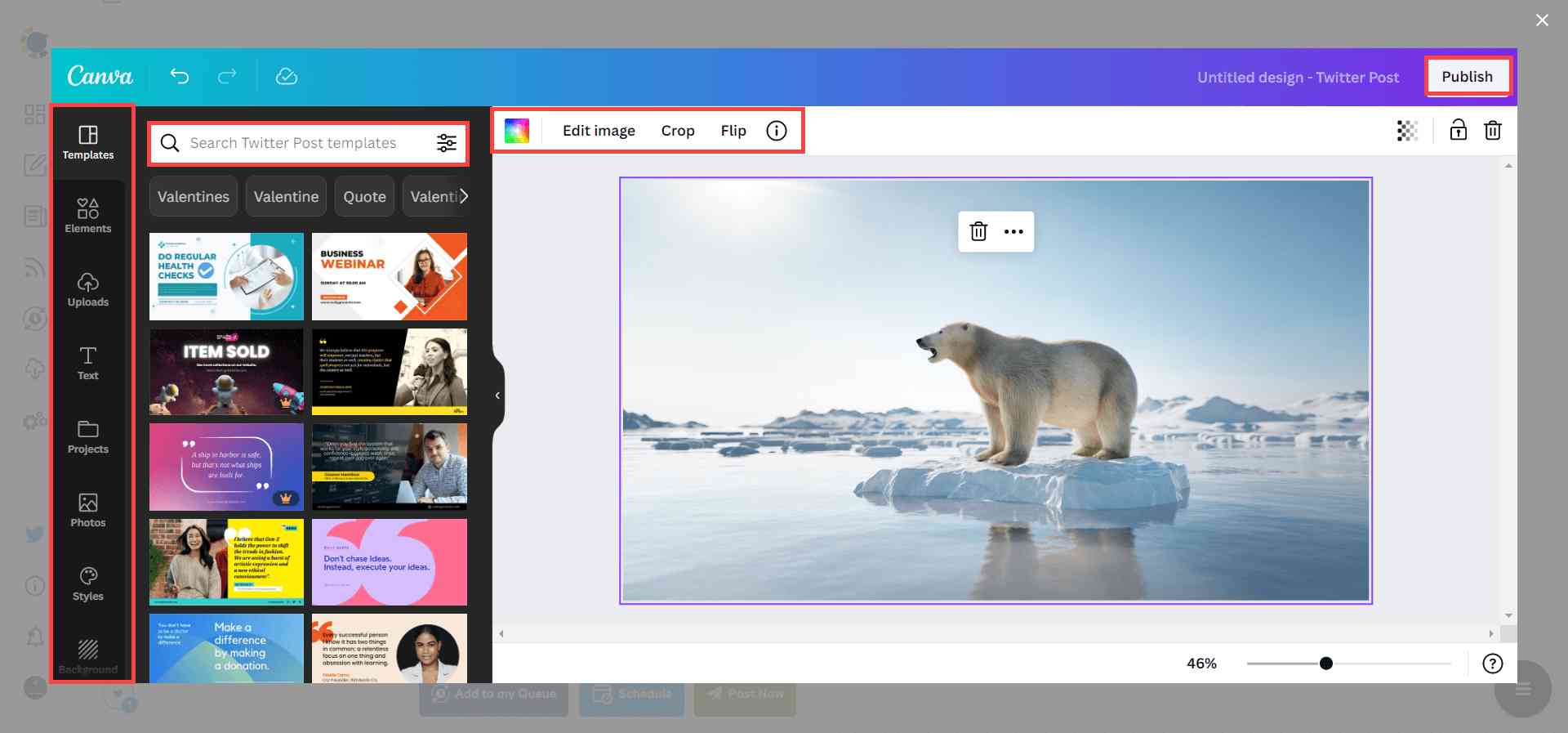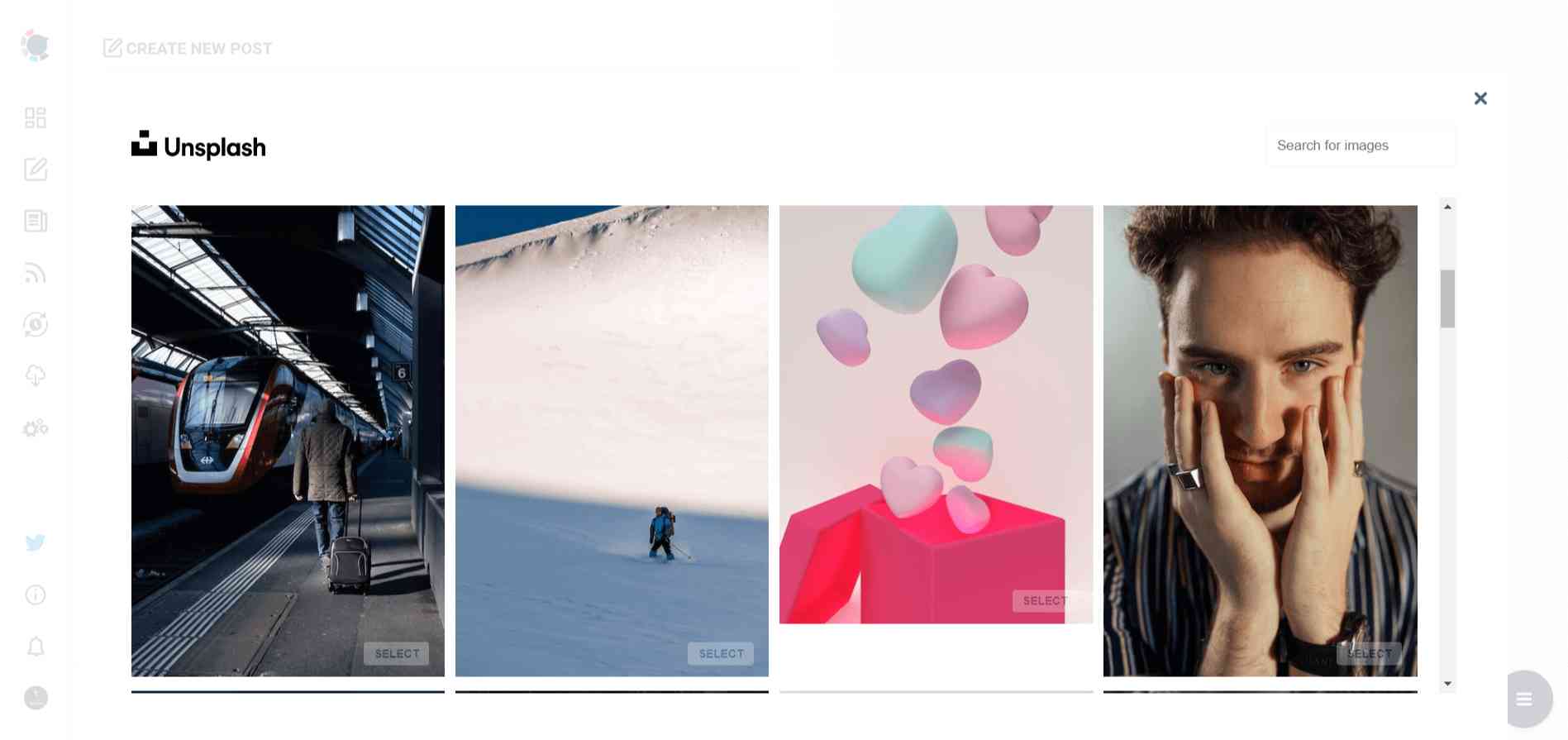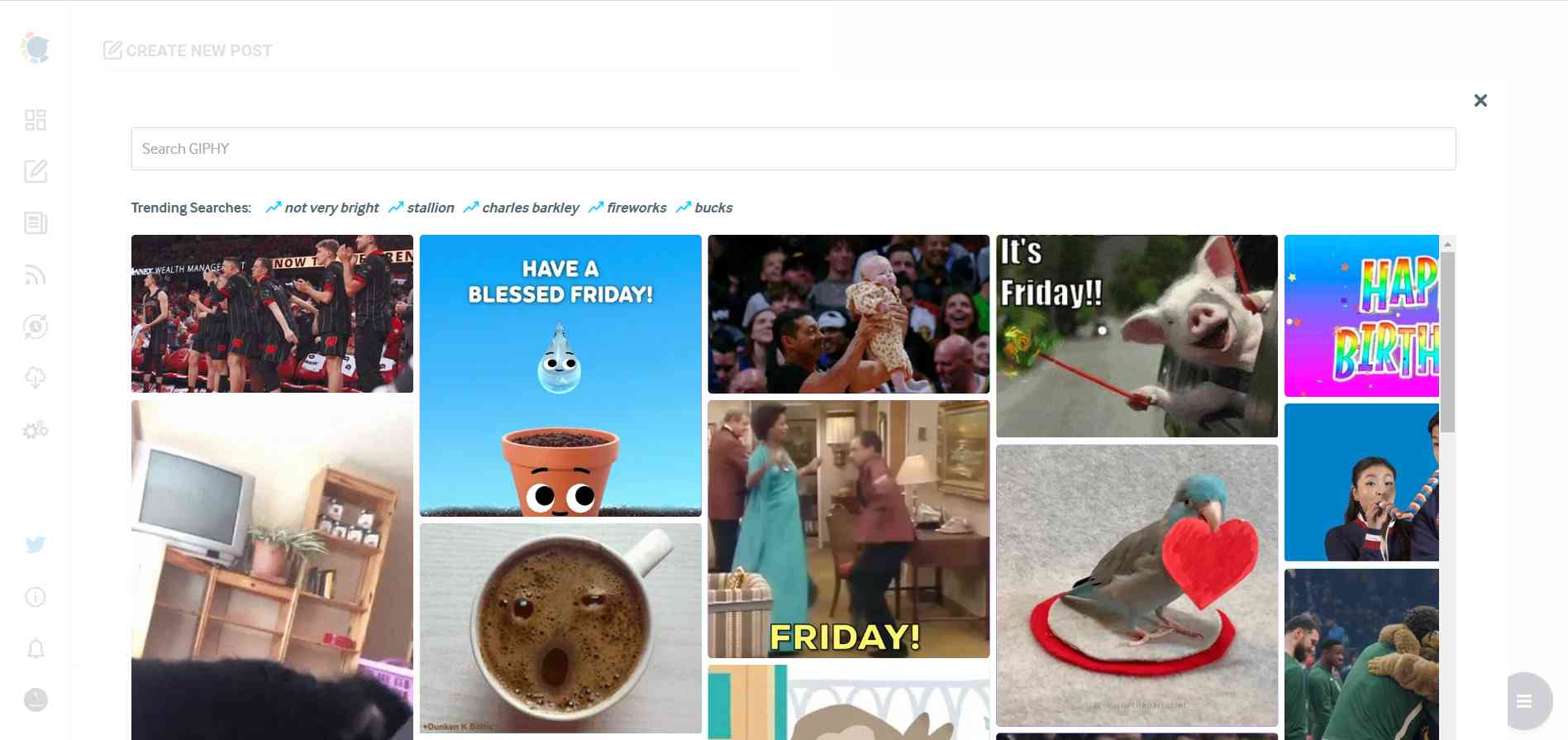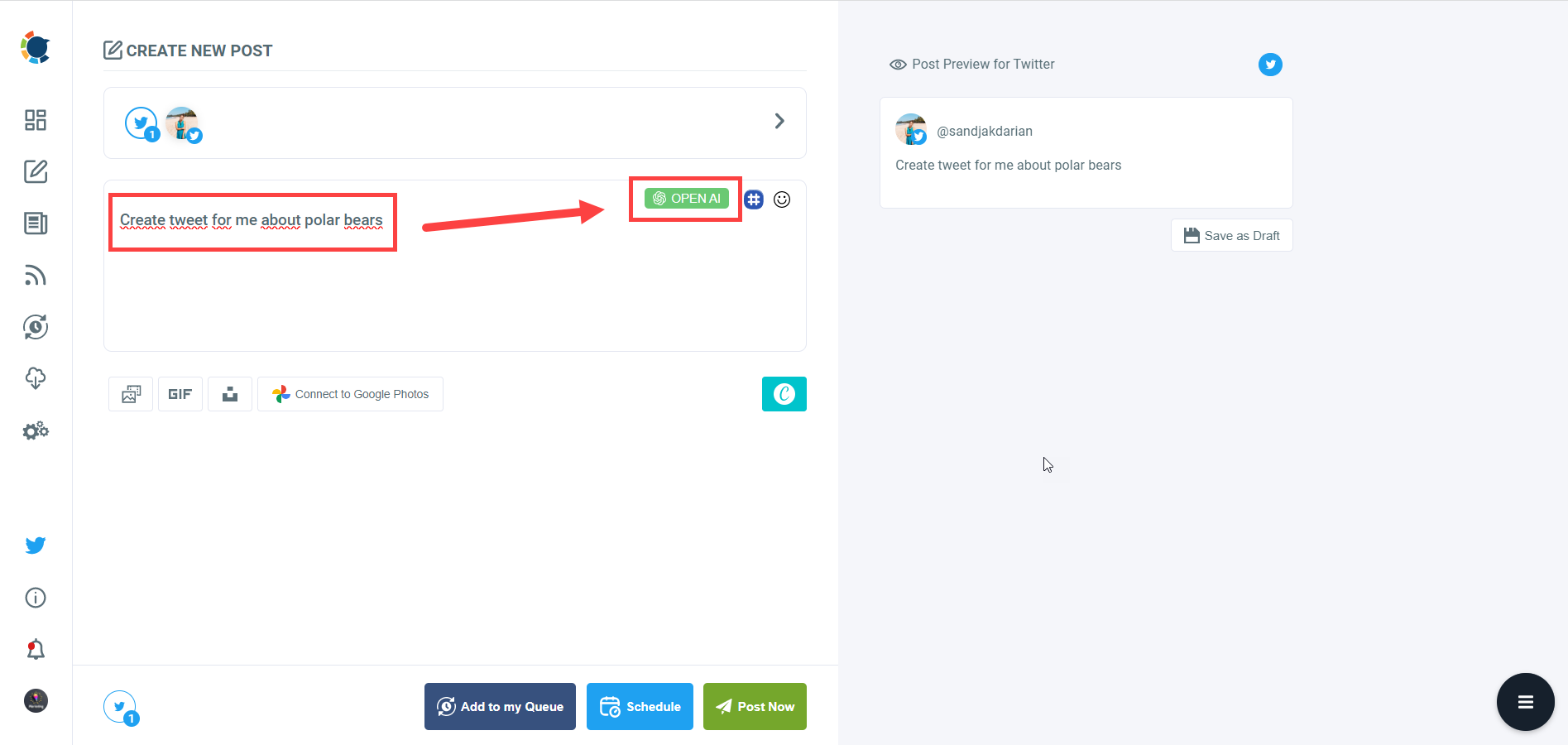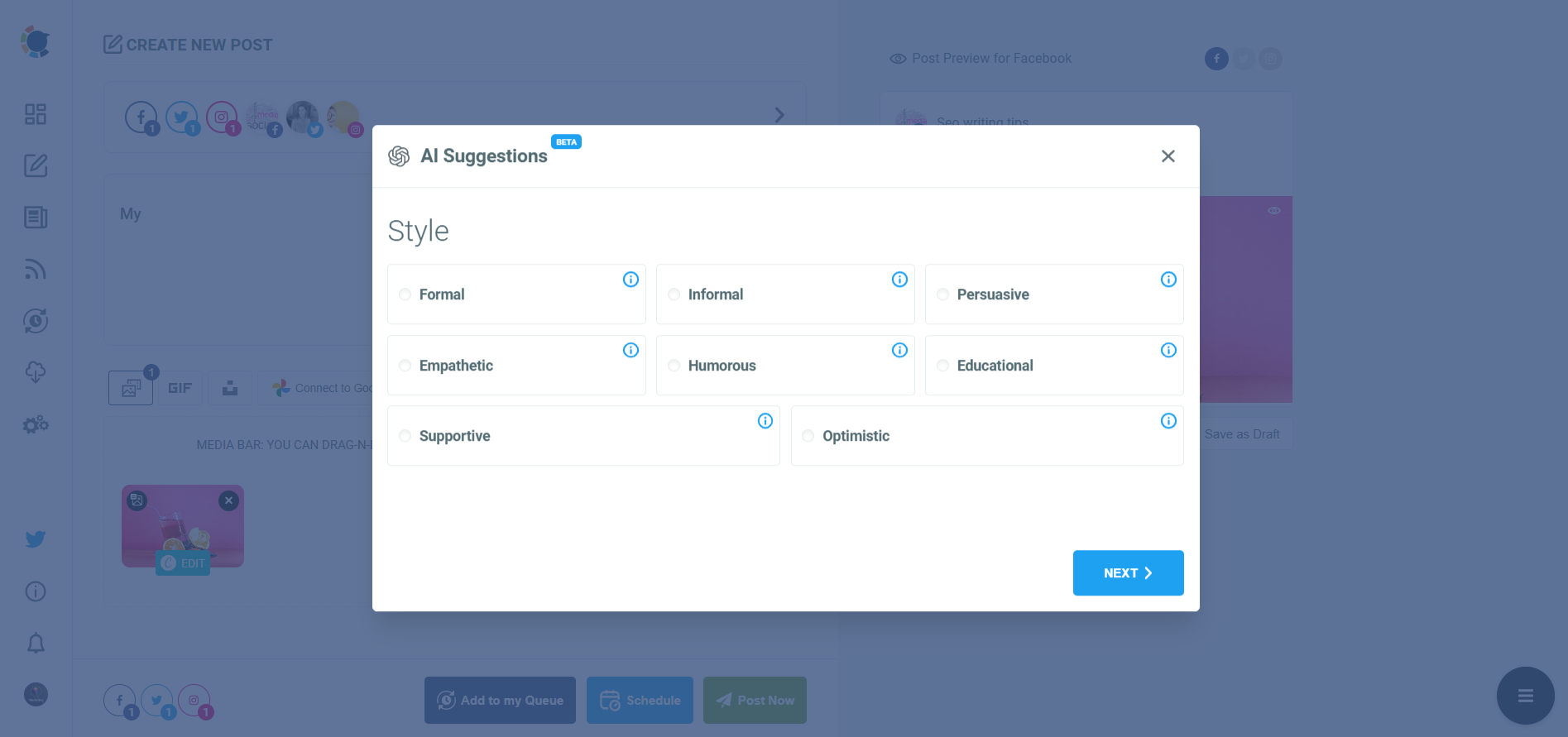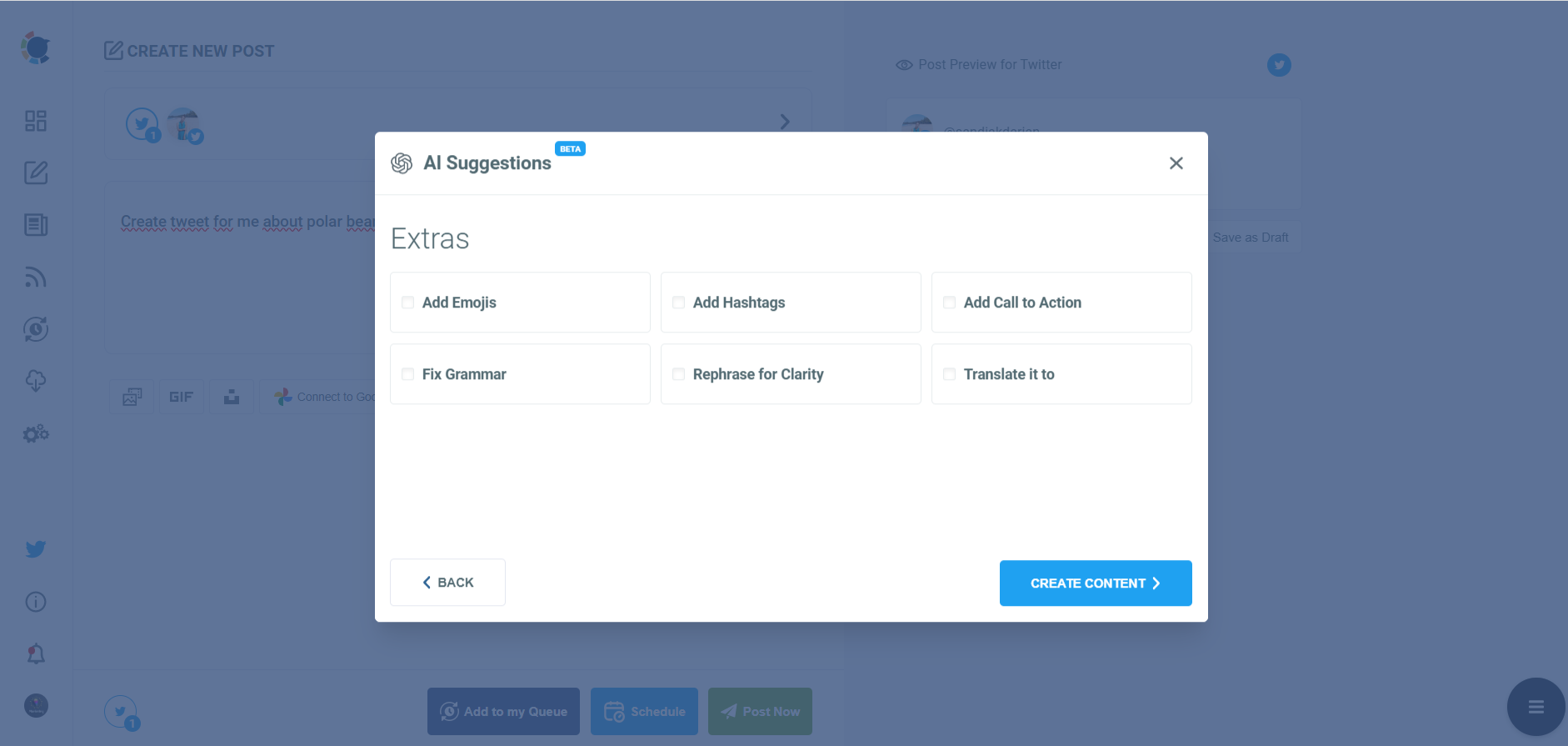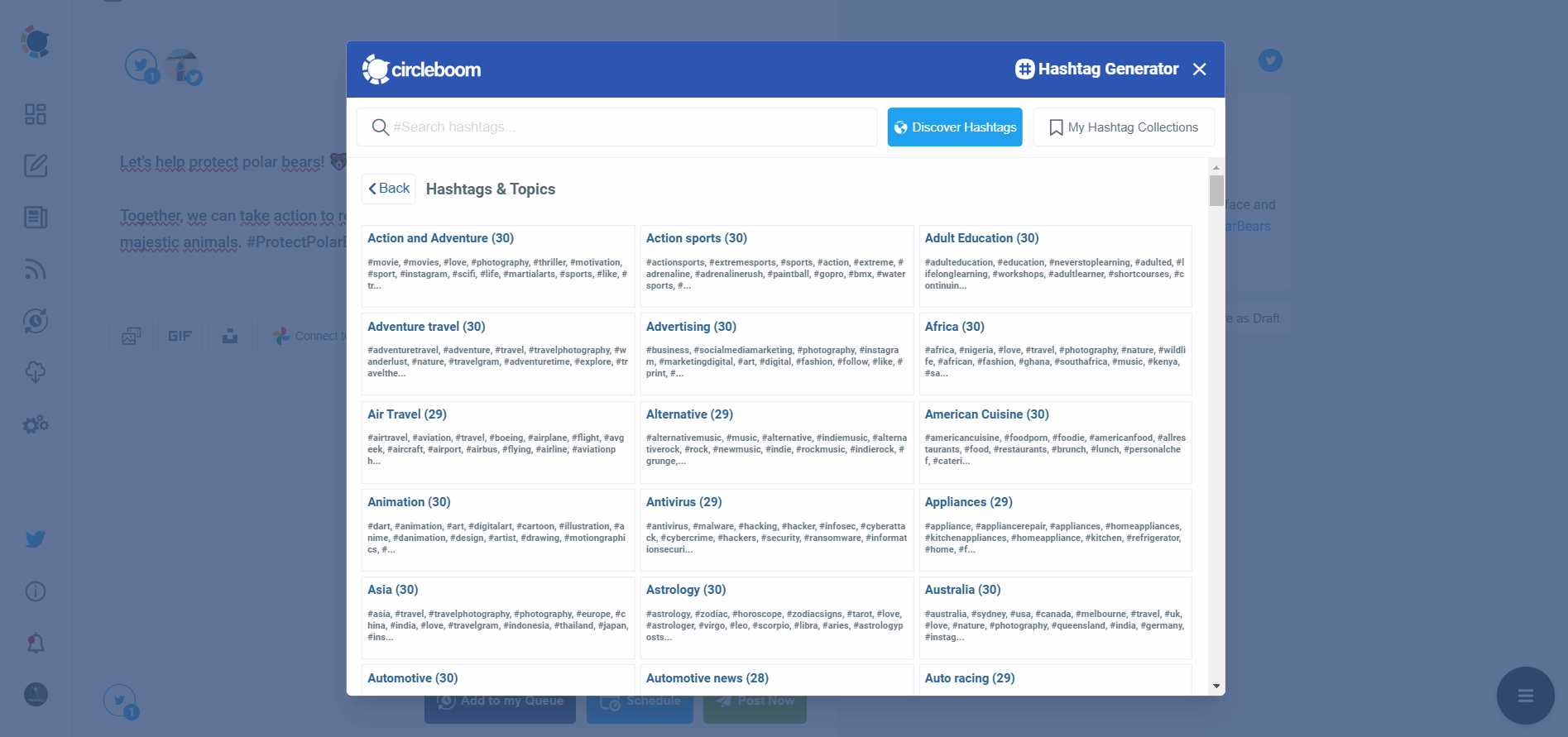Scheduling on social media is a strategic move that can save you time and energy. If you know how to schedule your tweets, you can target the best times to post, finish your social media work in one sitting, and save more time to develop yourself in other aspects of life.
Twitter has a native scheduling feature and all users can utilize it. However, sometimes you can experience that the tweet scheduling feature is not showing up on your Twitter account.
I listed below some possible reasons why you can't use the native Twitter scheduling feature!
Check these if you can't use the native Twitter scheduler
Here are the possible reasons why you can't use the scheduling feature on Twitter:
Outdated App Version
Make sure you are using the most recent version of your app by updating it. The most recent features and enhancements might not be included in outdated versions. Check for updates by going to your app store (App Store for iPhone, Google Play Store for Android).
Account Type
Depending on the type of account you have with Twitter, some functions, such as tweet scheduling, might be restricted. Accounts affiliated with businesses or certain organizations may have features that are different from those found on personal accounts.
Cache
On Android devices, deleting the app's cache and data can occasionally fix problems. Go to Settings > Apps > Twitter > Storage on your device and select "Clear Cache" and "Clear Data." Keep in mind that removing data will log you out, so keep your login information close at hand.
These three are the most possible reasons why you can't use the scheduling feature on your Twitter account.
If all these seem all right but you still can't utilize the native scheduling feature, there should be another problem.
To solve all your problems regarding tweet scheduling, I can recommend Circleboom's AI-Powered Tweet Scheduler to create, design, share, schedule, and automate your tweets for multiple profiles at once!
Circleboom AI Tweet Generator and Scheduler
Auto-generate tweets with Circleboom for multiple accounts at once!
You can follow these steps and find out how to generate and schedule your tweets at the best times to post on Circleboom:
Step #1: Log in to Circleboom Publish with your account.
If you don't already have a Circleboom account, you can get one in seconds for free!
Step #2: If this is your first time using Circleboom Publish, you will see several options for Twitter, Facebook, Instagram, LinkedIn, Pinterest, and Google Business Profile.
Select Twitter and connect your account(s). You can add multiple accounts from each platform.
Step #3: You should click on the “Create New Post” button to create tweets. As you see, there are specific post options for each platform. You can choose Twitter Specific & Threads, too.
You’ll proceed to account selection.
Step #4: The social media image generator on Circleboom has 4 options: Canva, Unsplash, Giphy, and Google Photos. You can also upload your own files to send them directly.
Canva is where you can curate and design images as you wish. You can apply ready-made templates, filters, effects, and other kinds of elements to edit your image.
Also, you can use Unsplash to find auto-generated, high-quality images to share on your Twitter accounts.
Giphy is where you can generate high-quality GIF images for your auto-generated tweets.
Step #5: The next station is the social media text generator. Thanks to OpenAI integration, you can create auto-generated social media descriptions, captions, texts, and all kinds of texts enriched by AI-generated hashtags, emojis, and other extras like grammar checks or translations.
You can define the style of your words, warmth, etc., on Circleboom Publish.
And, you can enrich your auto-generated tweets with extras.
Step #6: You can also use Circleboom Publish’s native Twitter hashtag generator to find, create, and save relevant and popular hashtag groups for your auto-generated tweets.
Step #7: Once you generate your tweets, you can share them immediately, Or you can schedule them for the future.
Also, you can set time intervals and automate your tweets.
On Circleboom, you can also schedule Twitter threads!
Final Words
If you can't use the native scheduling feature on your Twitter account, check the possible reasons I showed above.
If the problem continues, you can utilize Circleboom's advanced Twitter scheduler tool that is powered by ChatGPT!
Circleboom also supports Facebook, Instagram, Pinterest, LinkedIn, and Google Business. You can create, design, share, schedule, and automate posts for multiple accounts for each of these platforms.
You can take advantage of great Circleboom features at affordable prices.