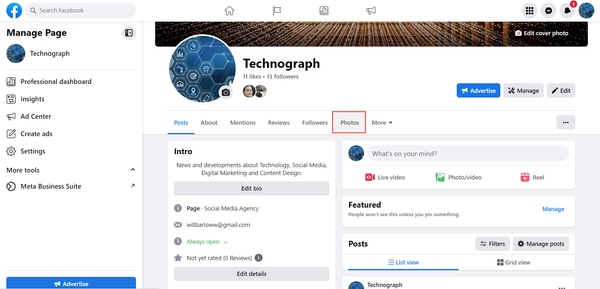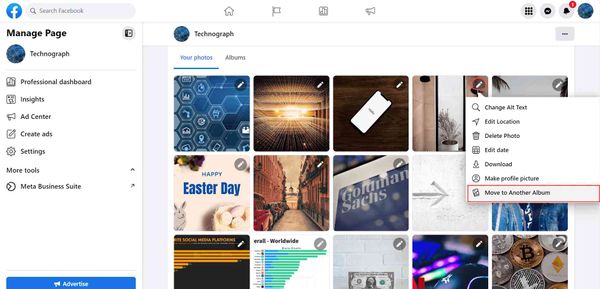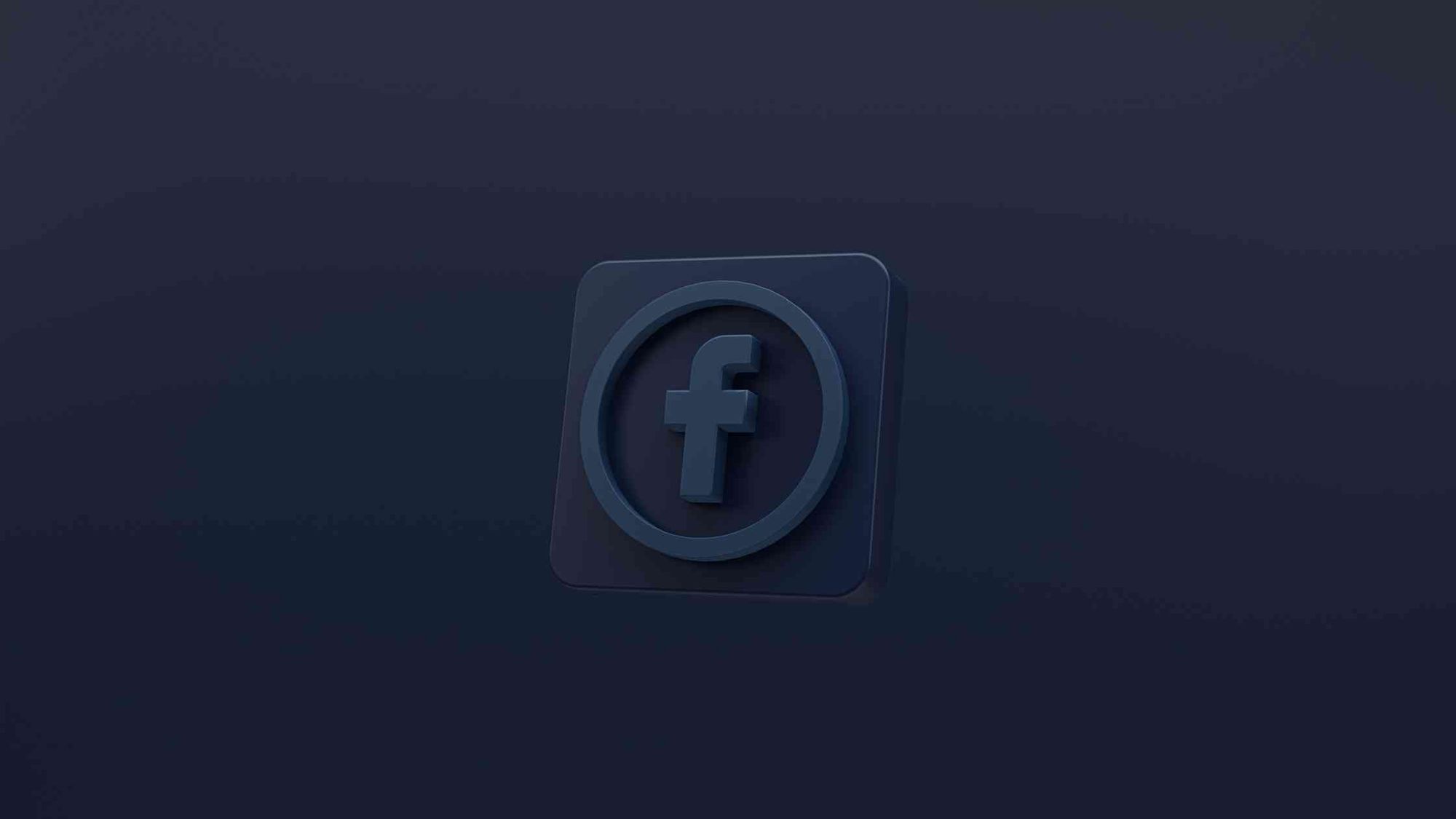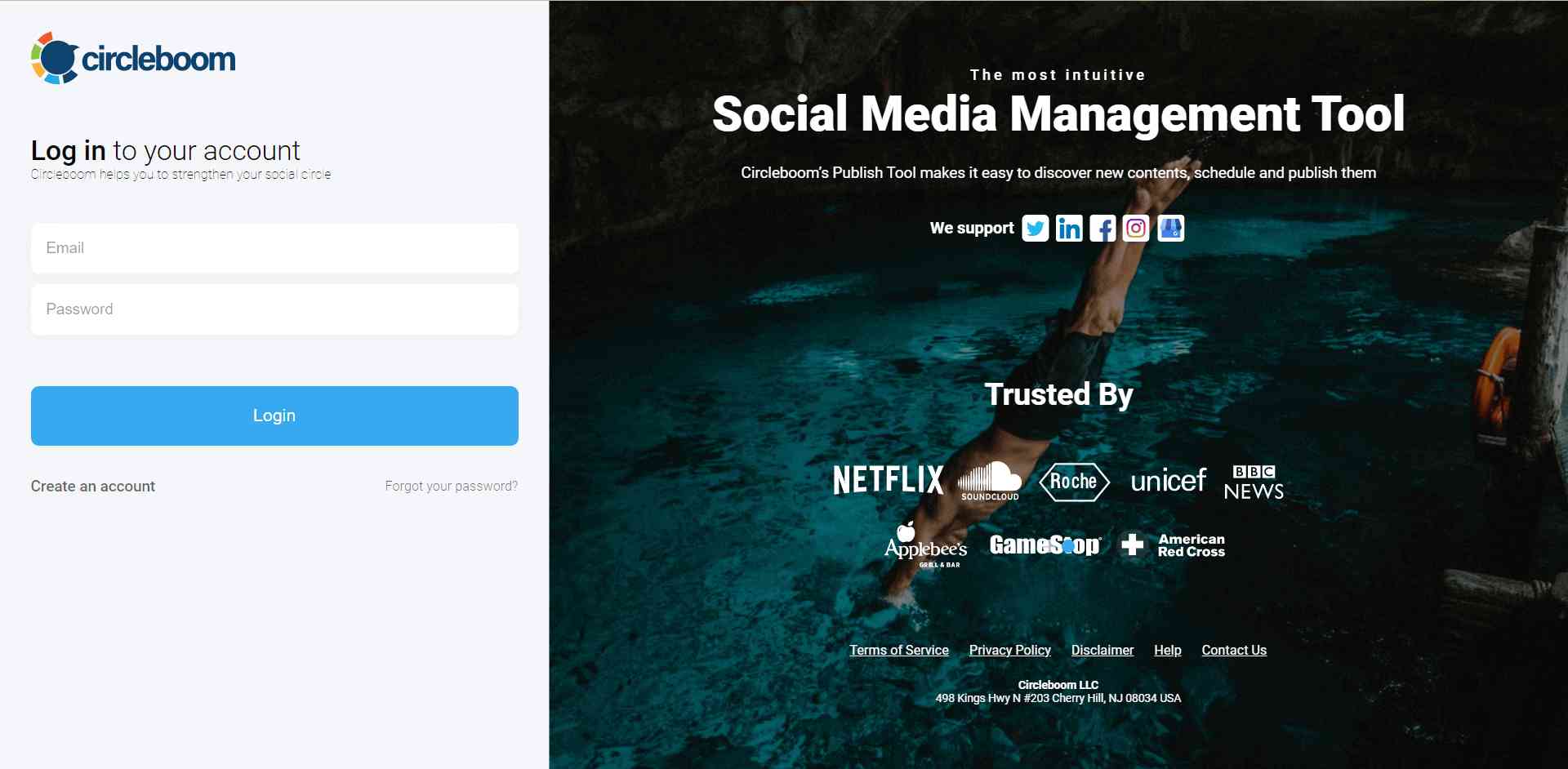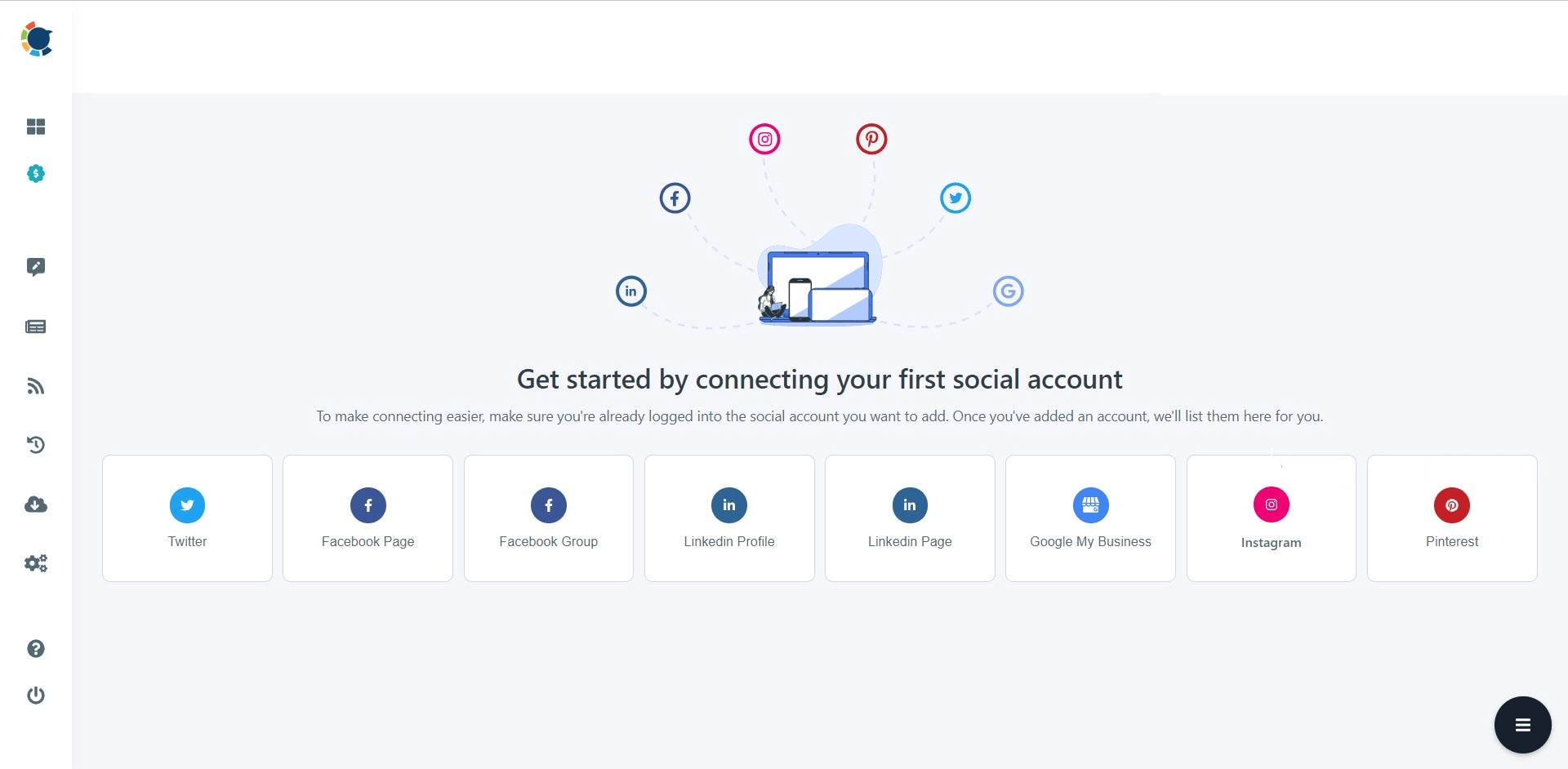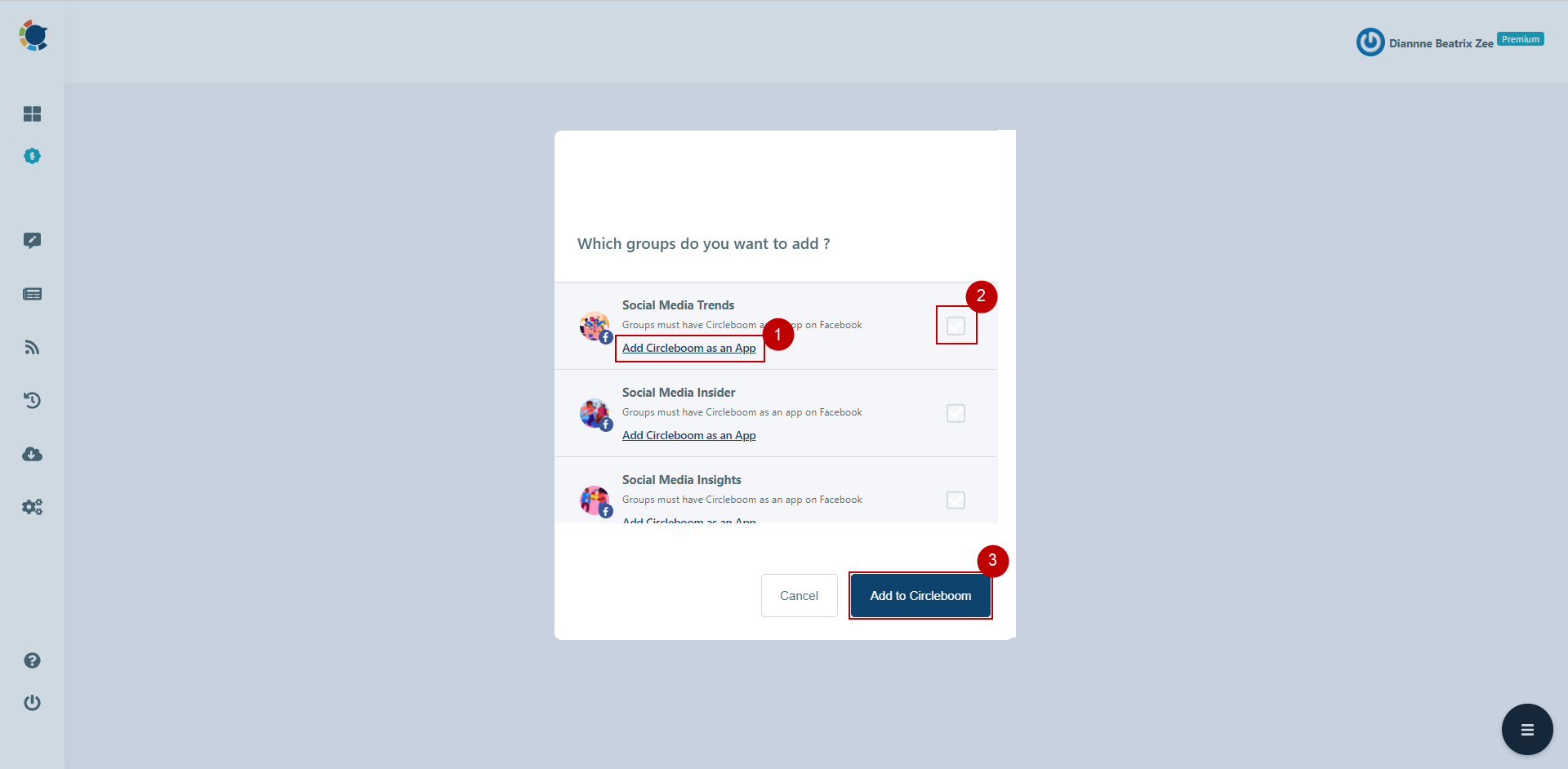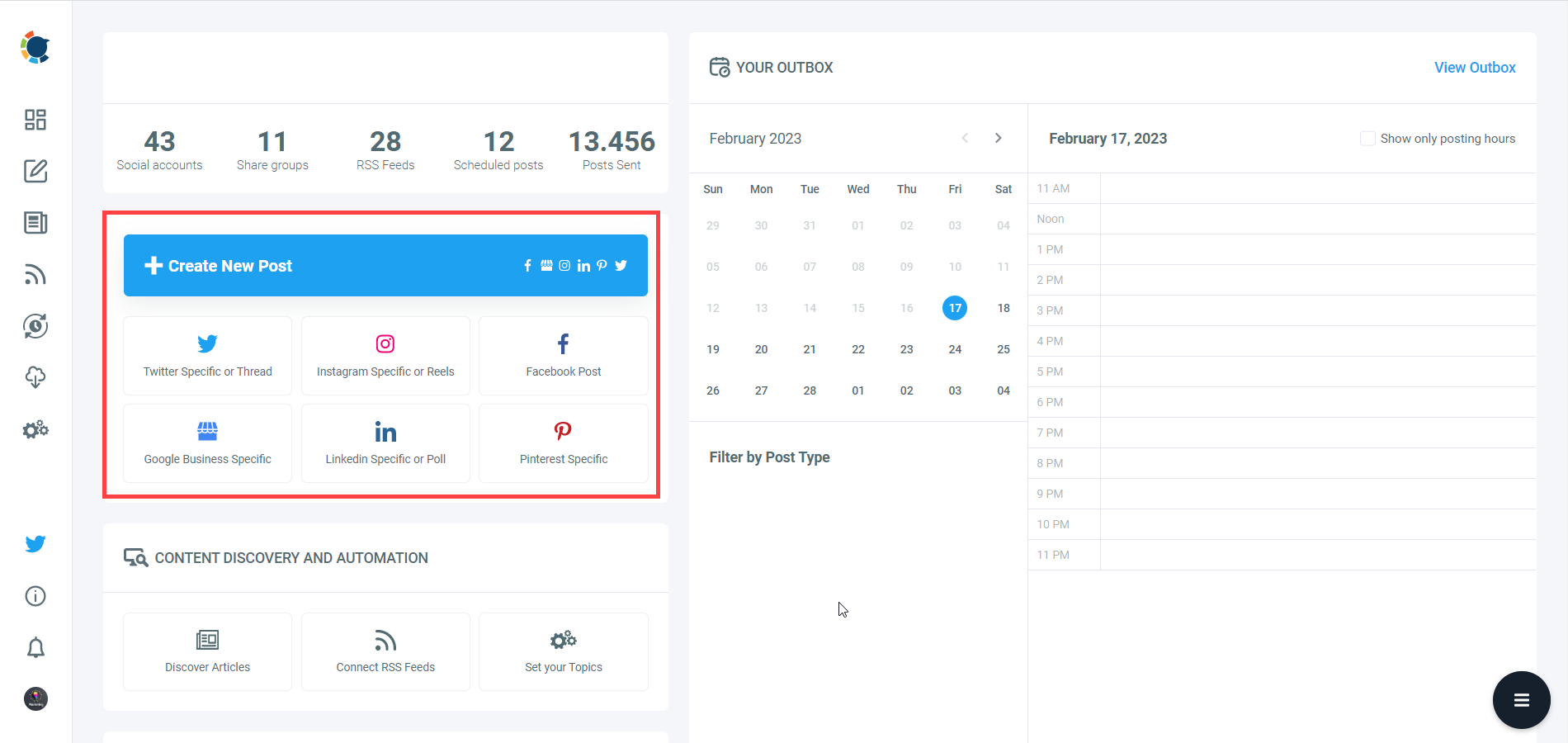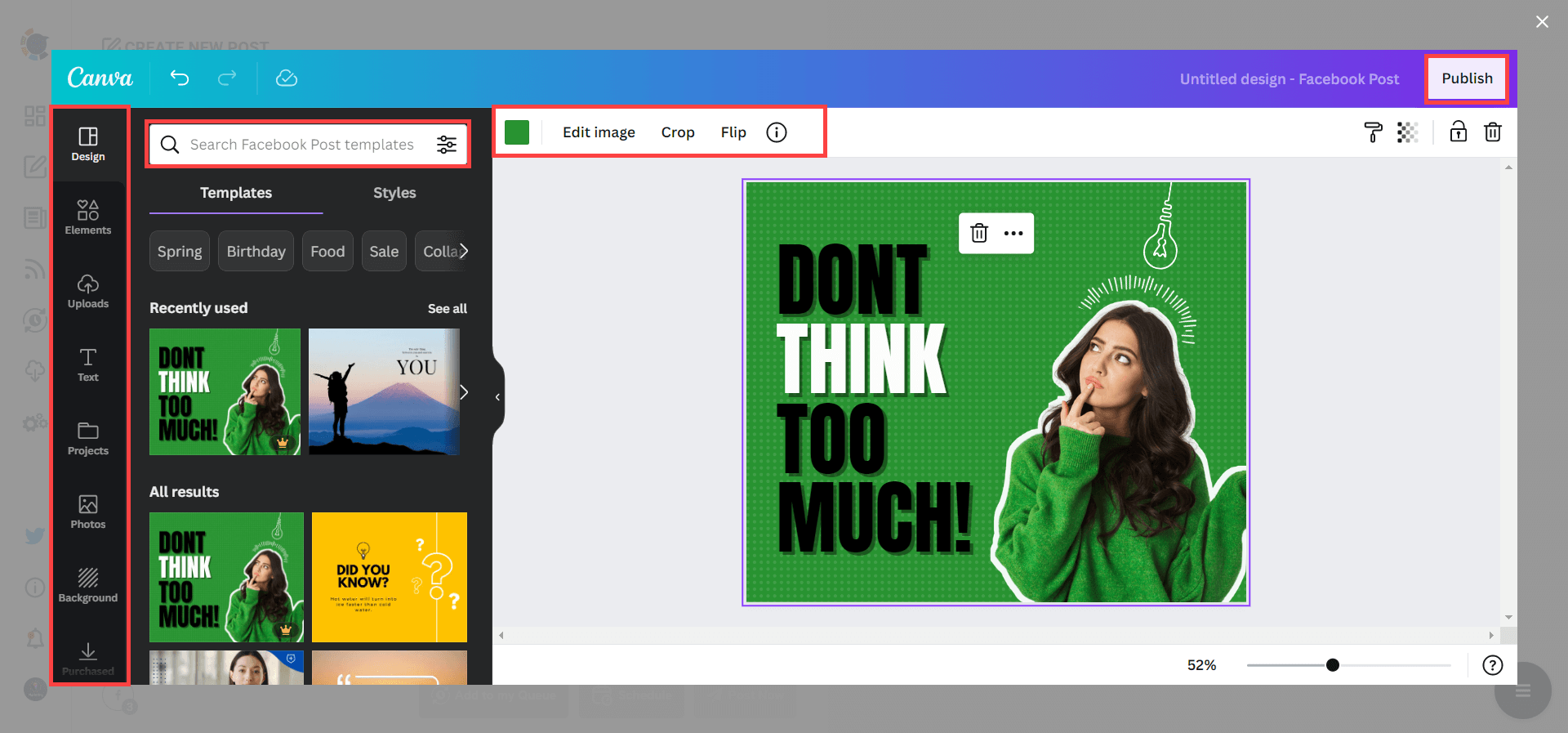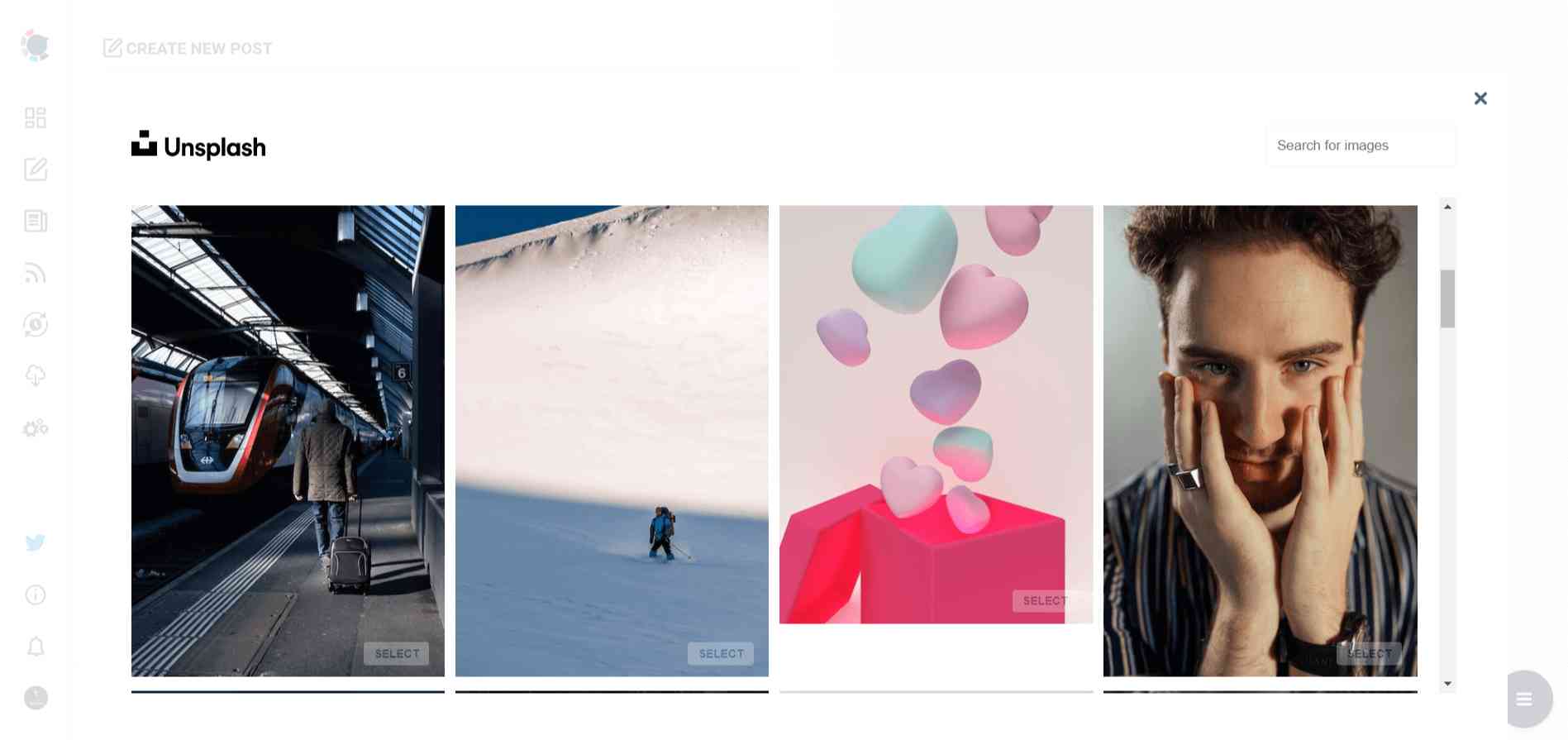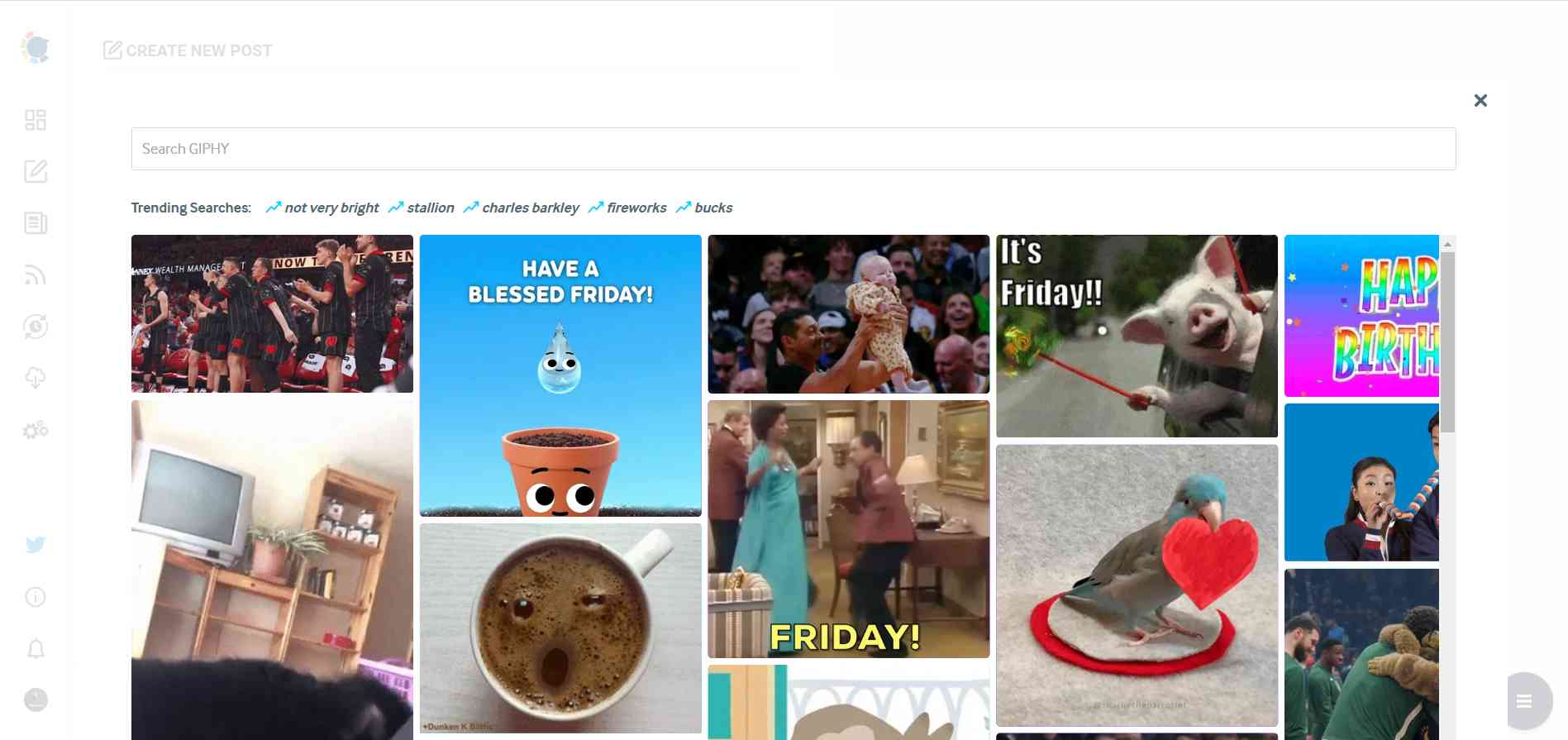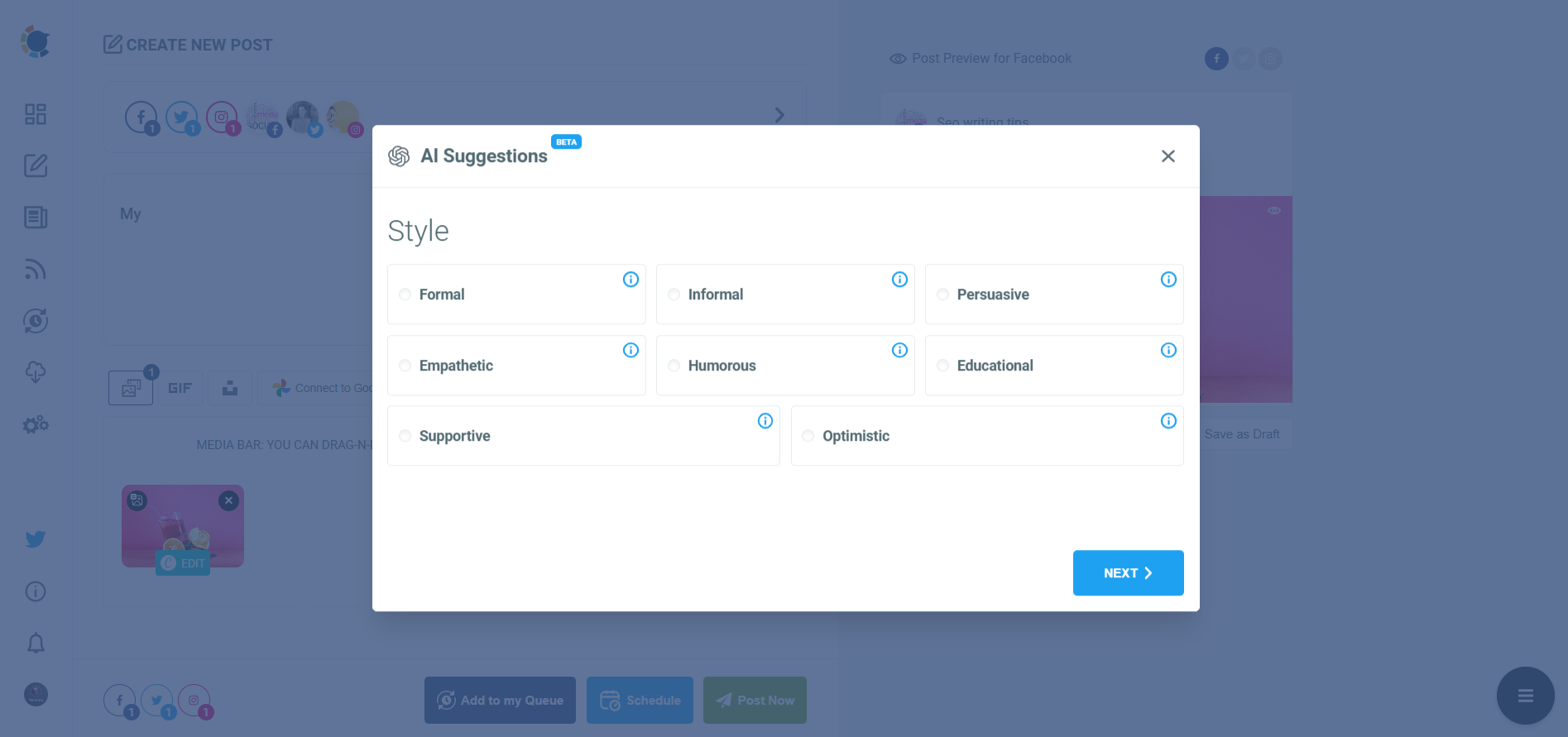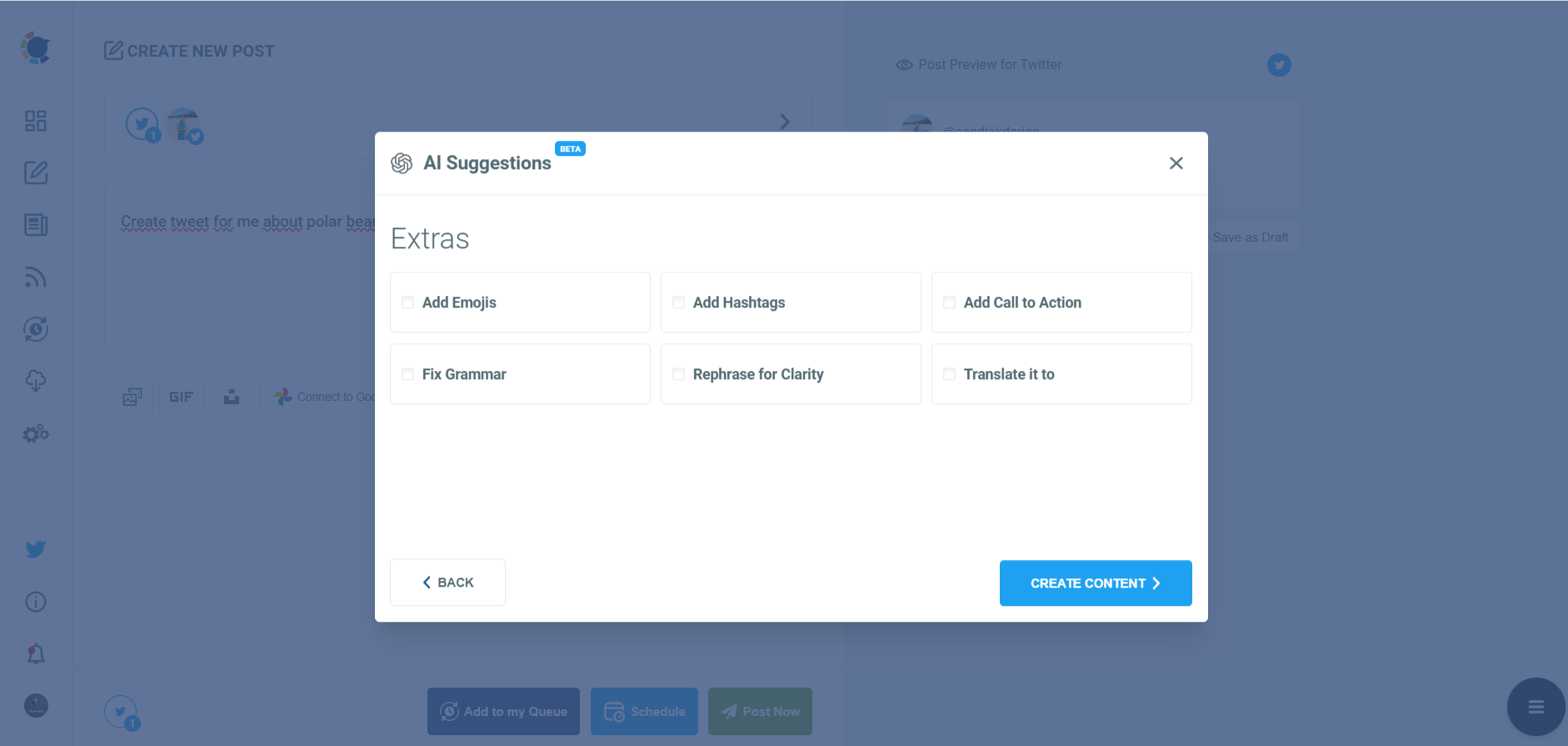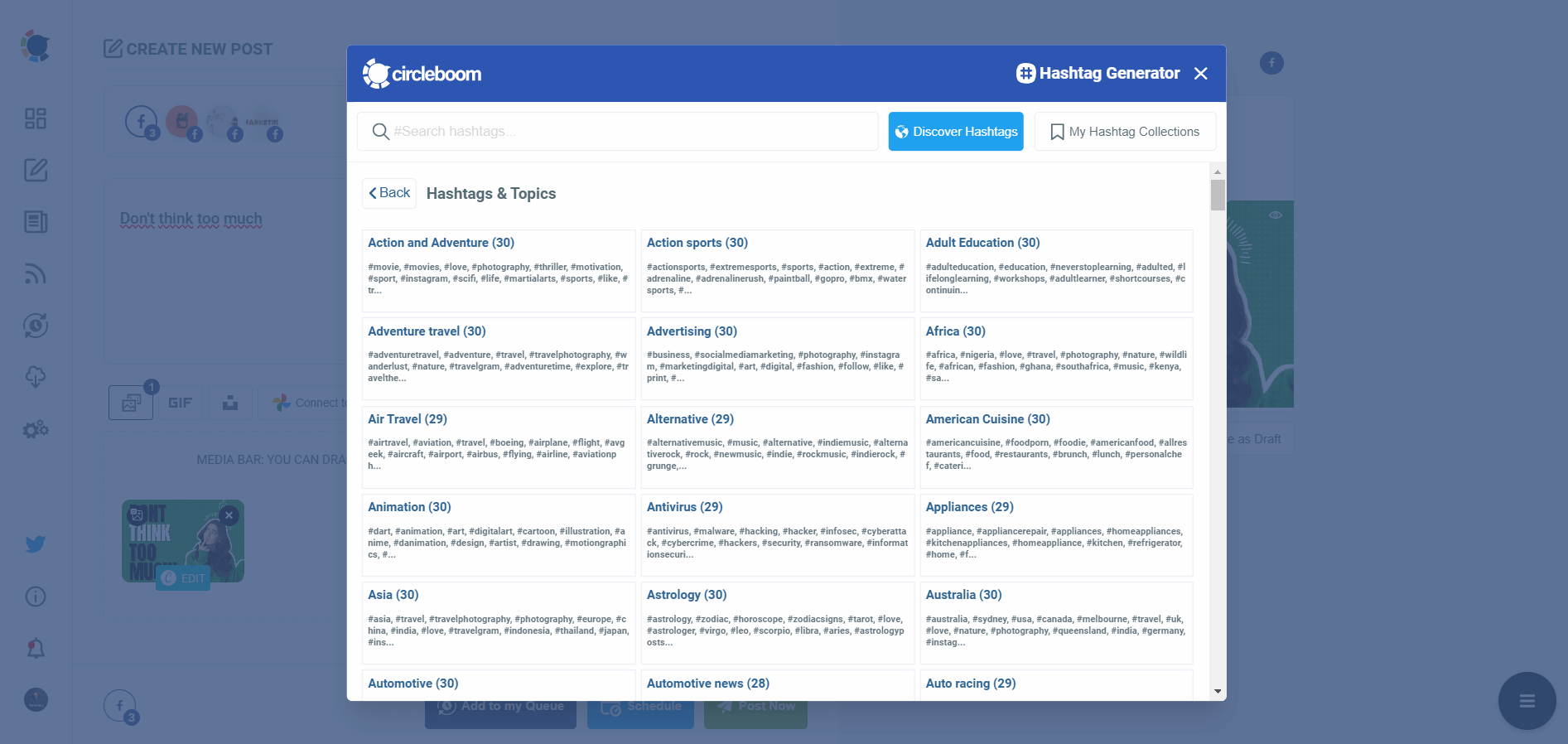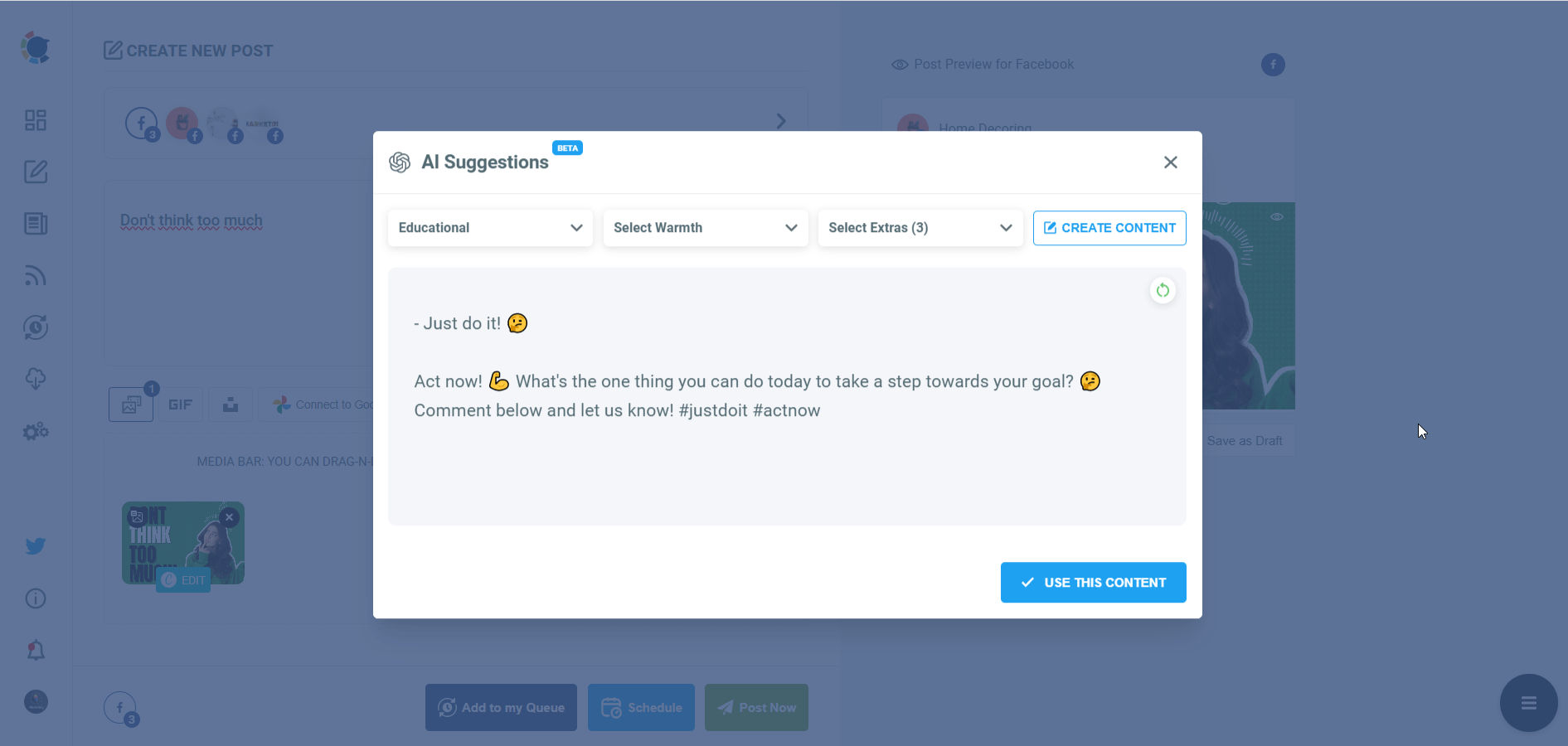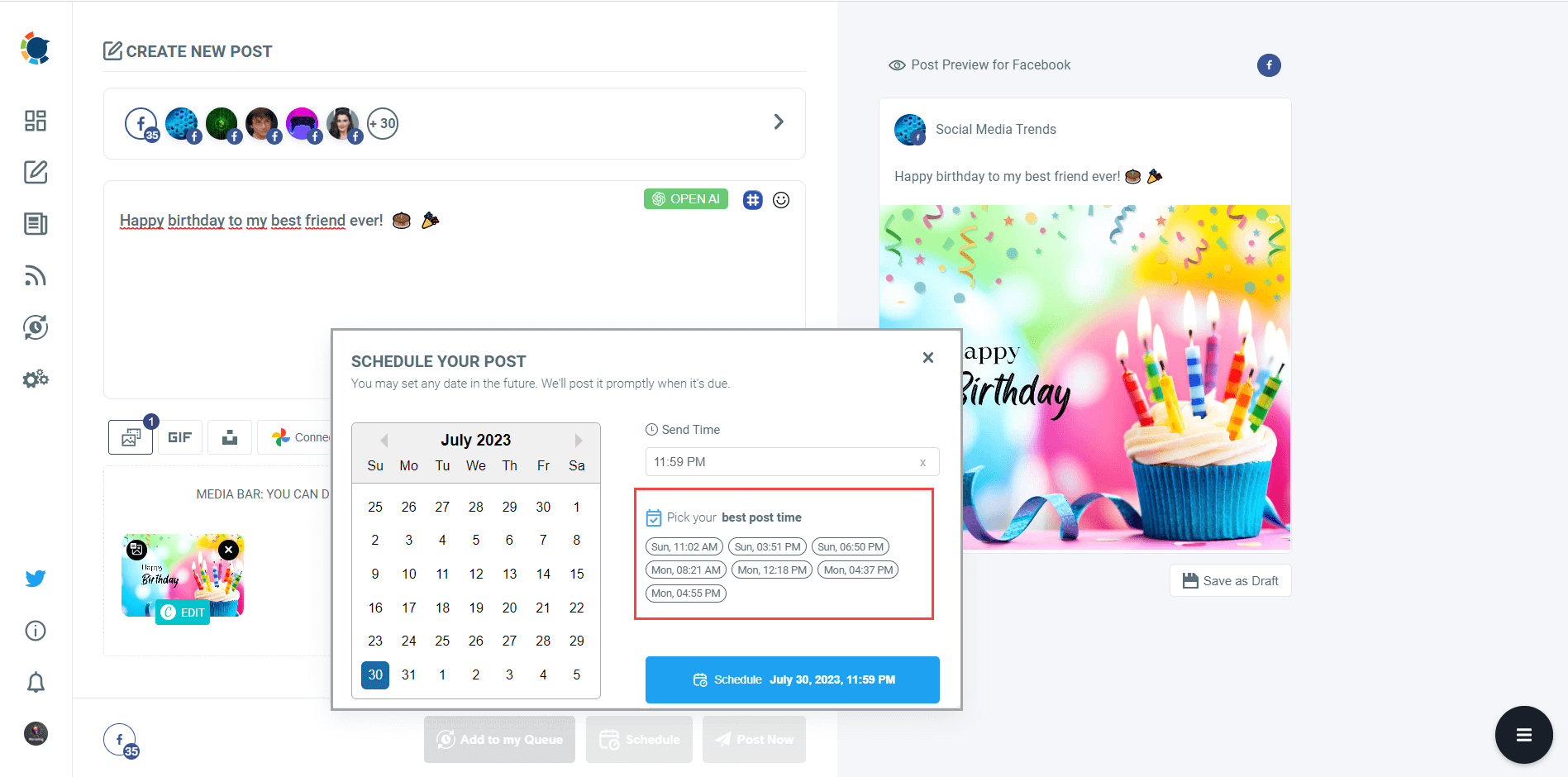The Facebook album is a great feature to organize your photographs on social media and a great way to find them later easily.
Sometimes, you want to move a post on a Facebook album. Can you move a photograph to another album on Facebook?
Yes, you can!
If you add a photograph on the wrong Facebook album and want to reorganize it, you can quickly move this post to another album.
But most people don't know how to move posts to albums on Facebook, and they look for answers on open forums.
This is an example from Quora:
In this article, I will show you how you move a post to an album on Facebook.
How to move photos to a Facebook album
If you want to move photos to another album on Facebook, you should follow these steps:
Step#1: Go to Facebook and sign in to your account.
Step#2: Click on your profile picture or name in the top right corner of the screen.
Step#3: Click on the "Photos" tab.
You will be directed to "Your Photos".
Step#4: Find the photo you want to move and click on the pencil icon in the top right corner of the photo.
Select "Move to Another Album."
Step#5: Select the photo's destination album and click "Move Photo."
That's it! Now you know how to move photographs to an album on Facebook.
If you are an active Facebook user, you should be looking for ways to grow your Facebook Groups and Pages!
Circleboom's AI Facebook Post Generator helps you manage multiple Facebook accounts in one dashboard and auto-generate amazing Facebook posts with built-in tools: Canva, Unsplash, Giphy, and OpenAI.
Circleboom Publish - Ultimate Facebook Manager
Manage multiple Facebook Groups and Pages professionally!
How to use Circleboom's AI Facebook Post Generator
You should follow these steps to use Circleboom's AI-Powered Facebook Post Generator:
Step#1: Log in to Circleboom Publish.
If you don't have a Circleboom Publish account yet, you can get one in seconds!
Step#2: On the first page, you'll find options for Twitter, Facebook, LinkedIn, Google My Business, Instagram and Pinterest.
If you want to schedule posts on Facebook page or schedule Facebook group posts, you can link your accounts into the Circleboom Social Media Management dashboard. To connect both Facebook pages and Facebook groups at the same time is also possible.
If you want to connect a Facebook group, you should be Admin of the group you want to schedule Facebook group posts on. Once you click on the "Facebook Group" button to connect, you must first click "Add Circleboom as an App" to authorize Circleboom Publish.
Then you can carefreely continue to add the Facebook group you want to schedule Facebook group posts!
Step#3: You should click on the “Create New Post” button to create your social media posts. As you see, there are specific post options for each platform. You can choose “Facebook Post”, too.
You’ll proceed to account selection.
Step#4: The social media image generator on Circleboom has 4 options: Canva, Unsplash, Giphy, and Google Photos. You can also upload your own files to send them directly.
Canva is where you can curate and design images as you wish. You can apply ready-made templates, filters, effects, and other kinds of elements to edit your image.
Also, you can use Unsplash to find auto-generated, high-quality images to share on your Facebook Groups and Pages.
Giphy is where you can generate high-quality GIF images for your auto-generated Facebook posts.
Step#5: The next station is the social media text generator. Thanks to OpenAI integration, you can create auto-generated social media descriptions, captions, texts, and all kinds of texts enriched by AI-generated hashtags, emojis, and other extras like grammar checks or translations. Click on the "Select Account" tab.
You can define the style of your words, warmth, etc., on Circleboom Publish.
And, you can enrich your auto-generated Facebook posts with extras.
Step#6: You can also use Circleboom Publish’s native Facebook hashtag generator to find, create, and save relevant and popular hashtag groups for your auto-generated Facebook posts.
Once your ai-generated Facebook text is ready, you can easily use it!
Step#7: Once you generate your Facebook posts, you can share them immediately Or schedule them for the future. You can pick up one of these best times to post!
Also, you can set time intervals and automate your Facebook posts.
You can also watch this Youtube video to find more details:
Wrapping Up
Yes, you can move a post to an album on Facebook. This is a quite simple process and I outlined all the necessary steps above.
You can use Circleboom to grow your Facebook Pages and Groups! You can utilize amazing features at affordable prices.
Circleboom also supports Twitter, Instagram, Pinterest, LinkedIn, and Google Business Profile!