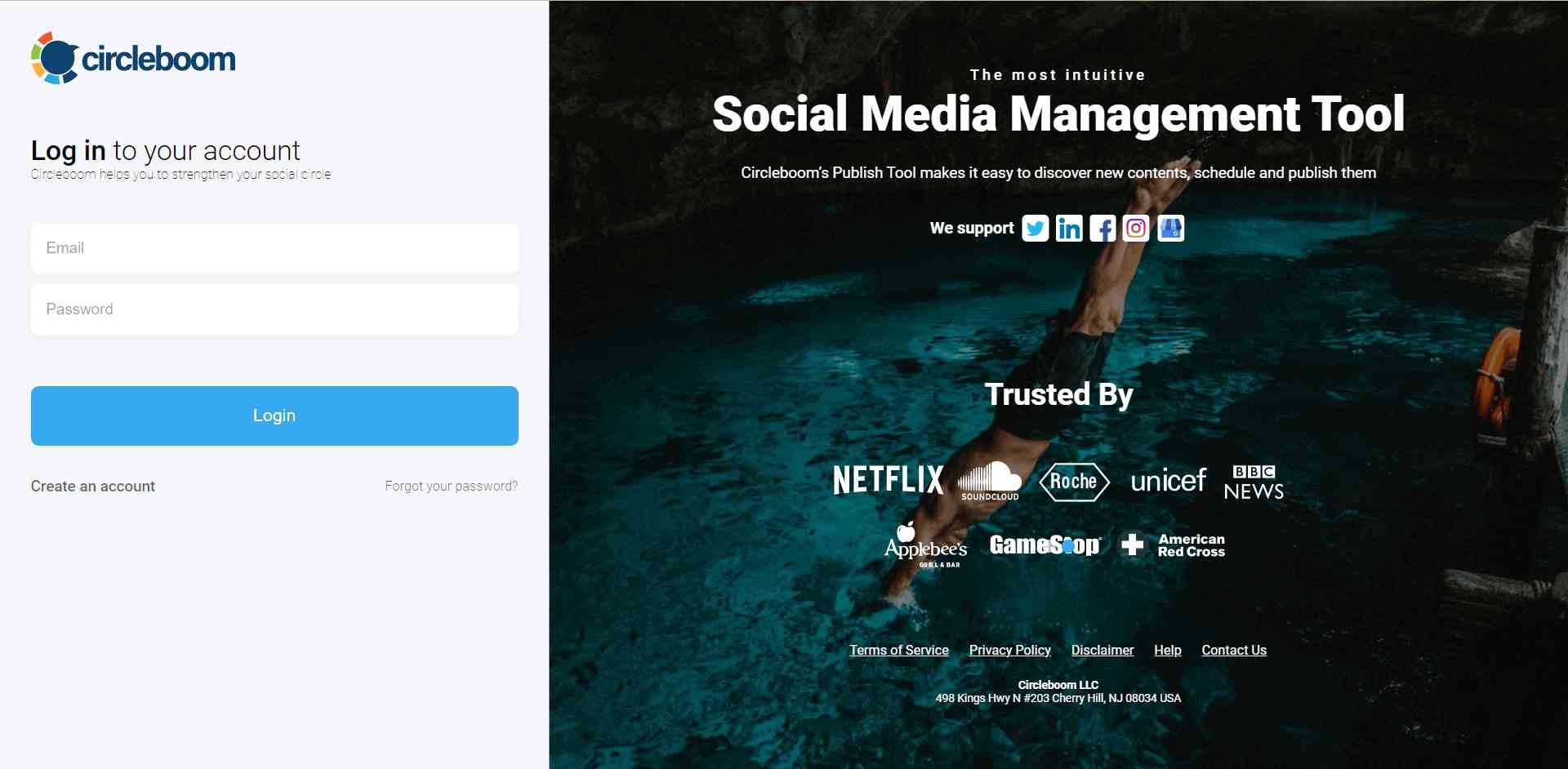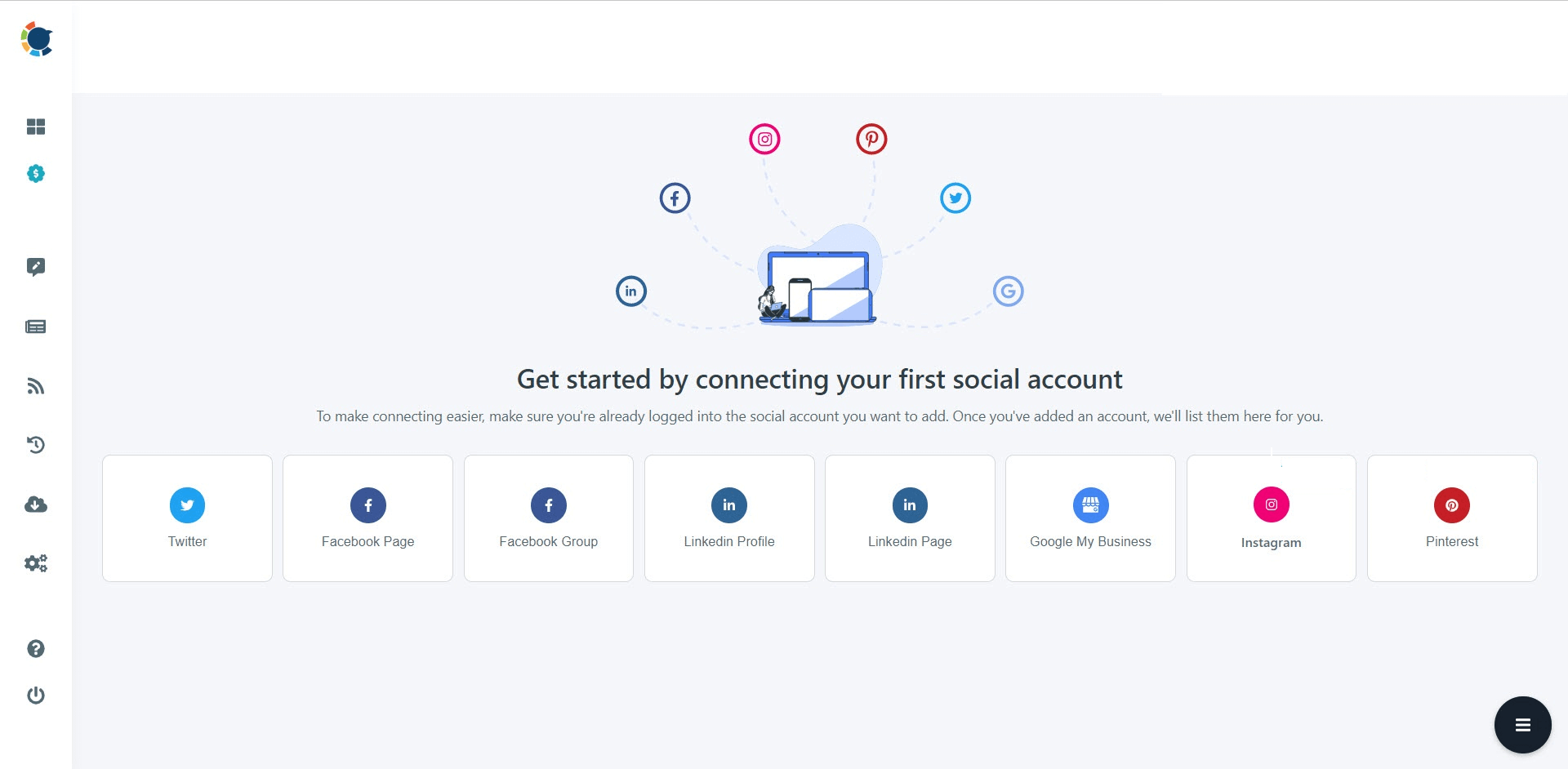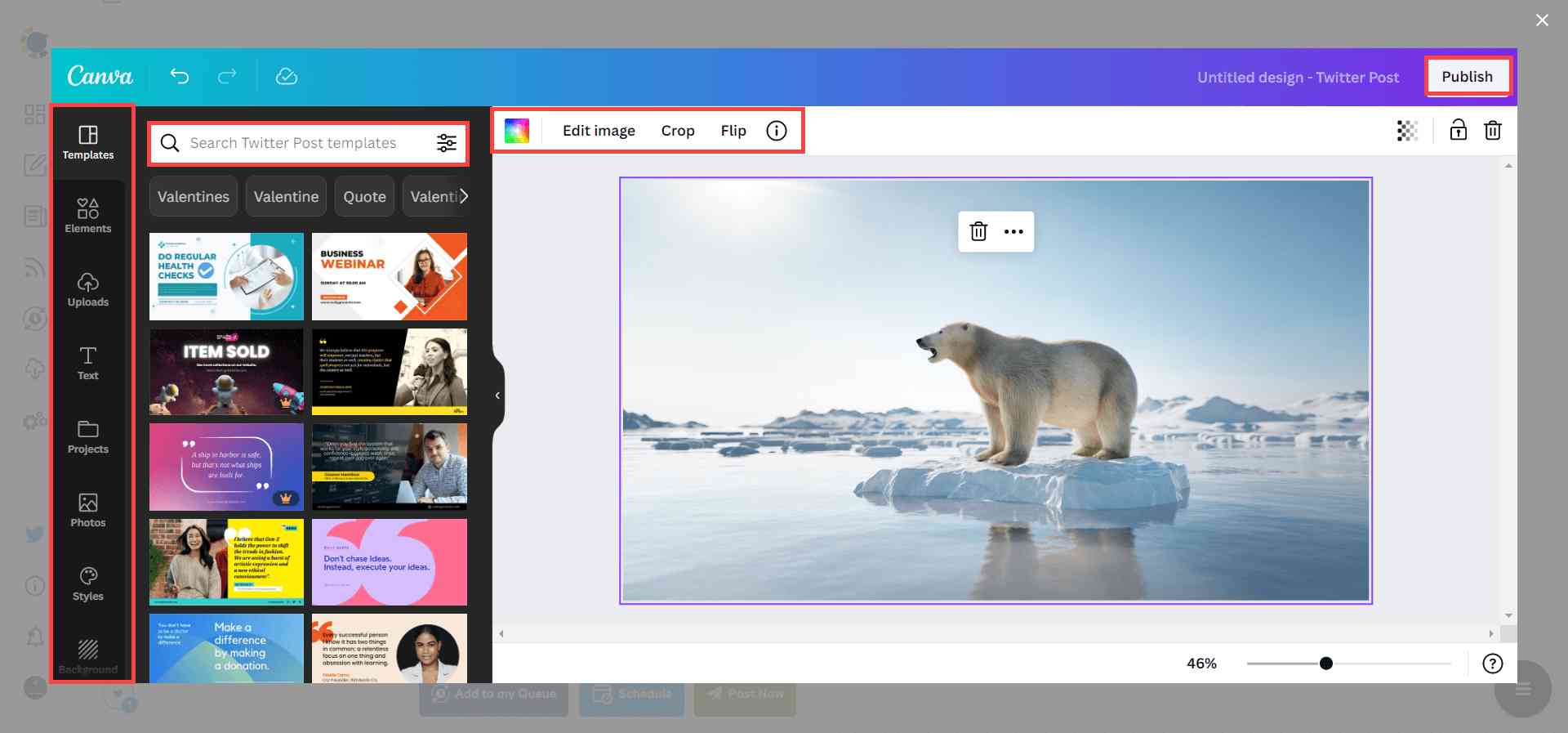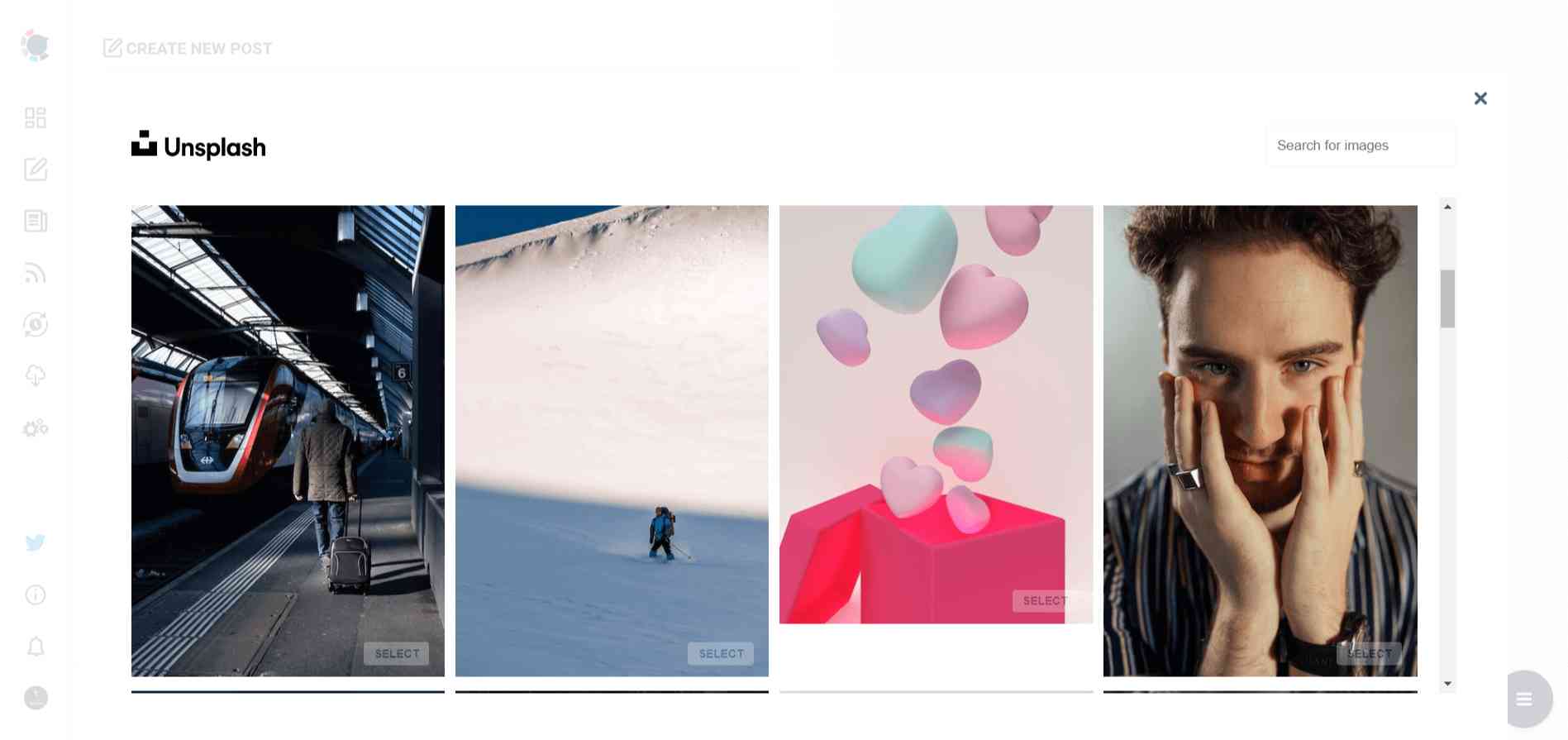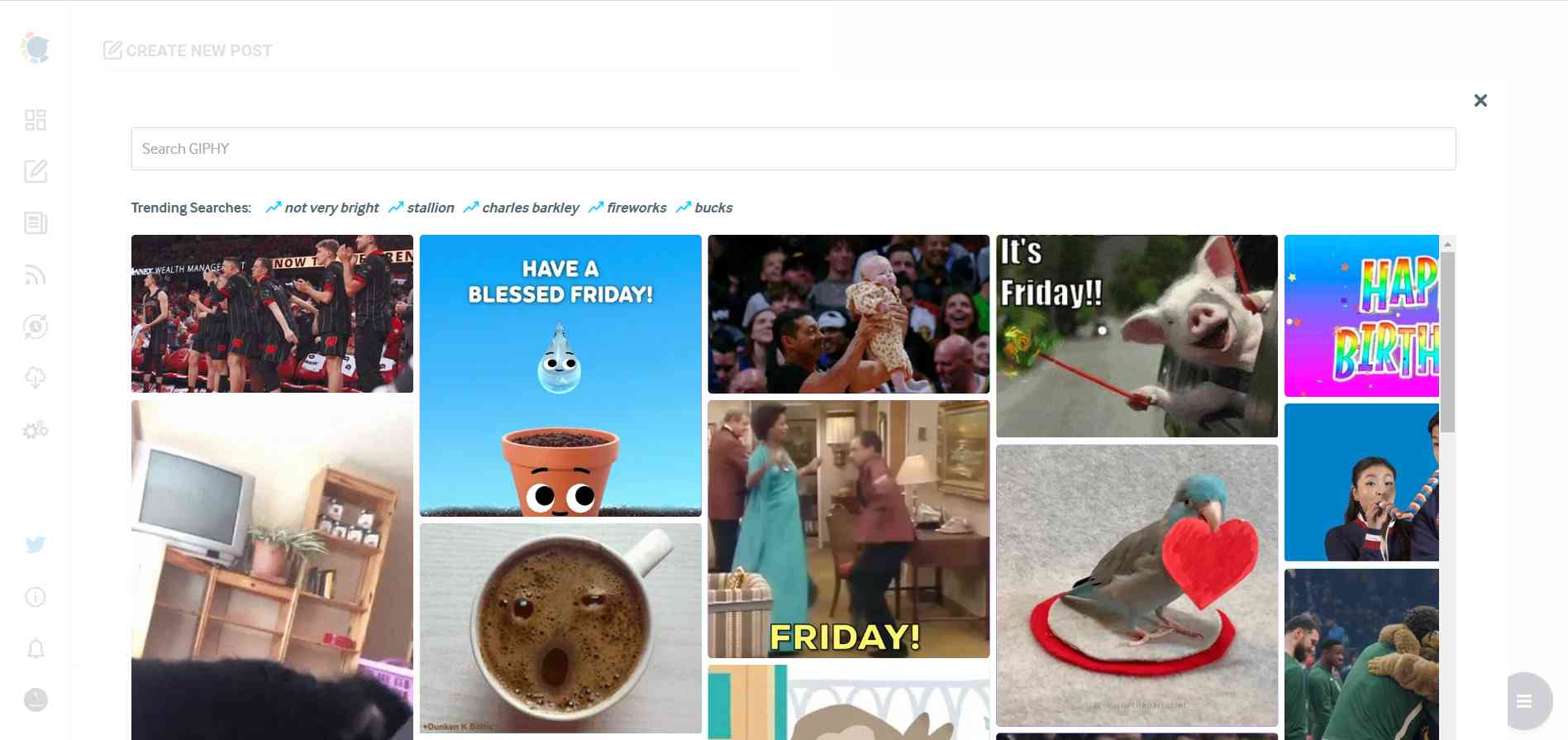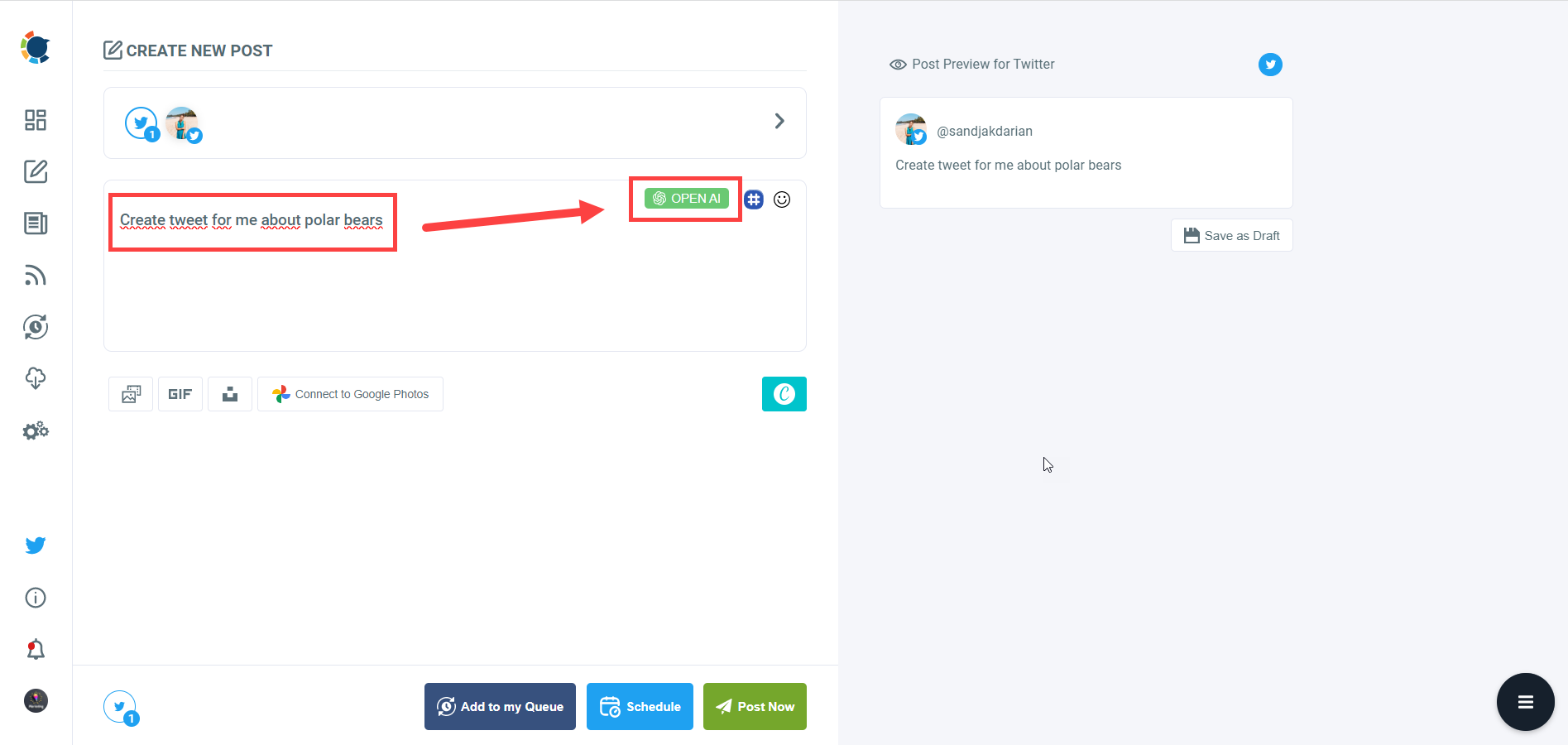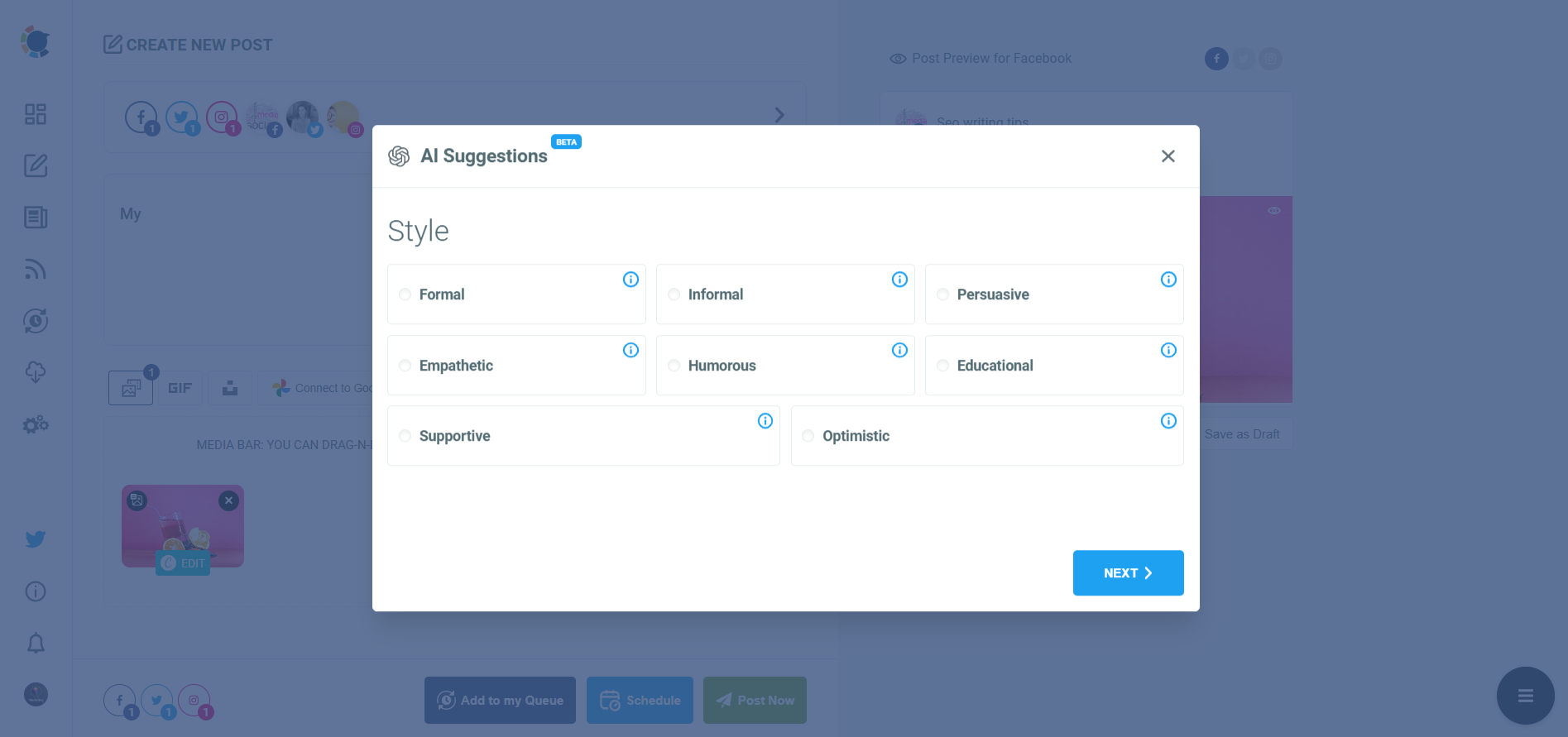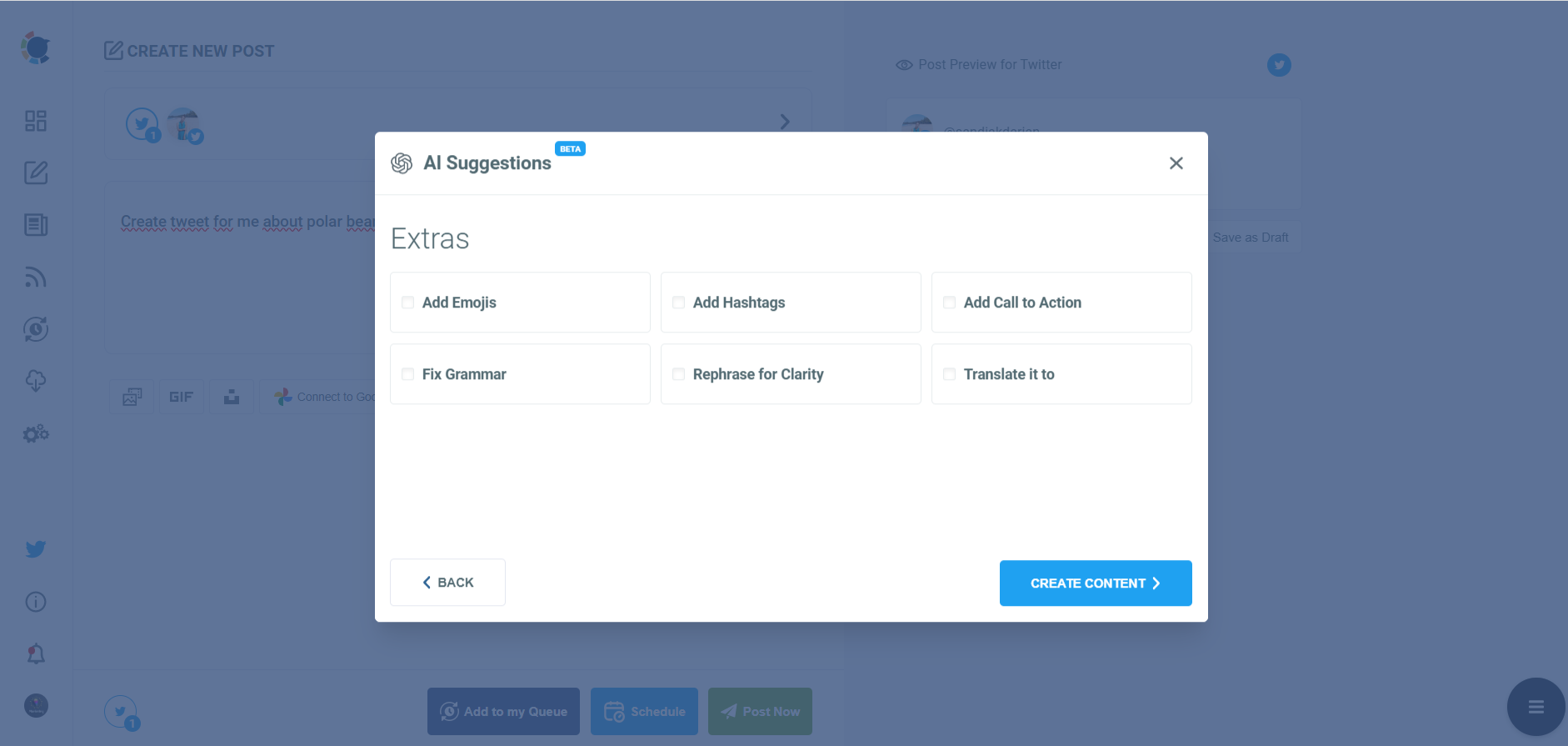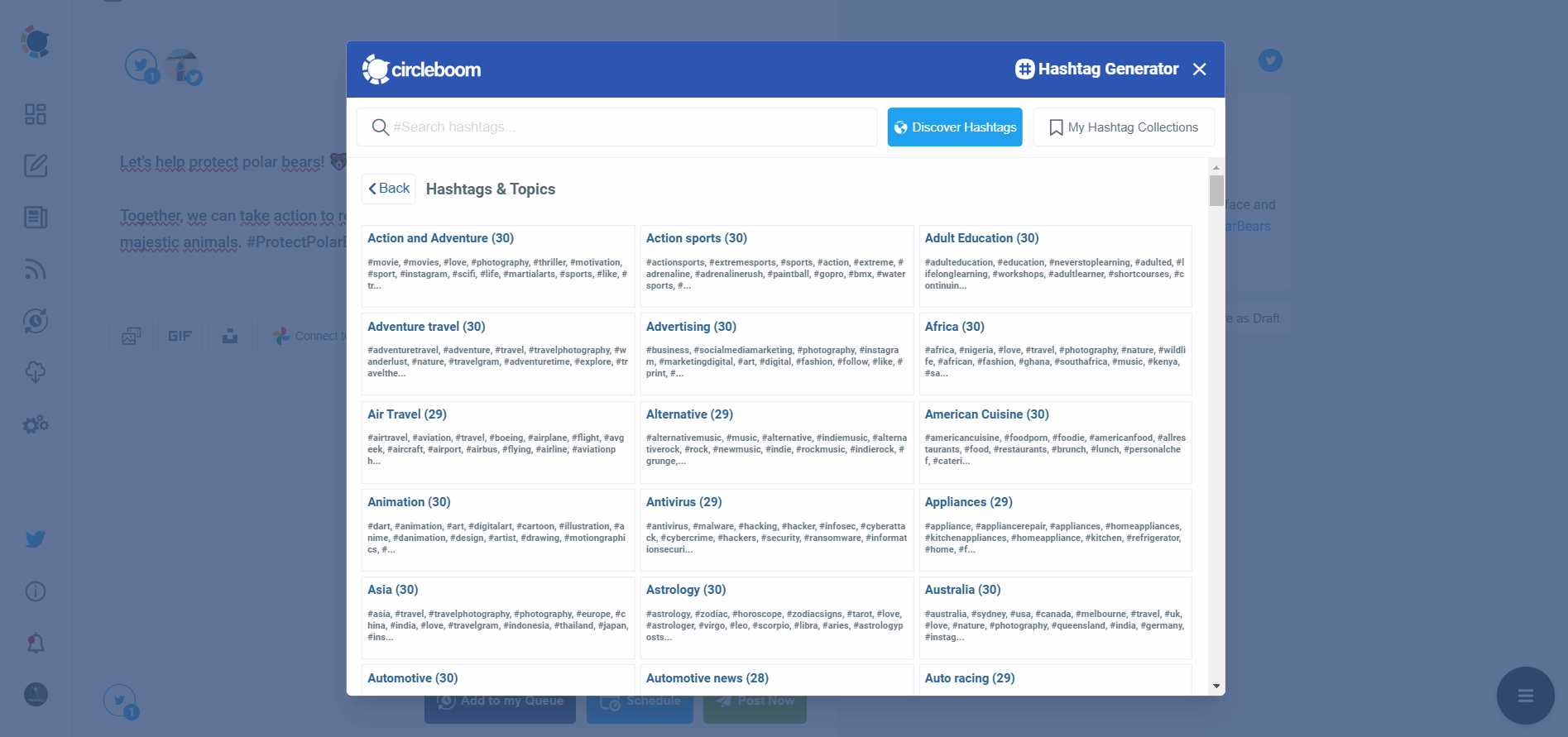Do you have a blog website and want to automatically tweet your new posts? So, all you need to do is set up auto-tweets and share your new blog posts simultaneously.
If you are writing blog articles for your website, they may stay in the shadows on Google search results. But, social media is a powerful tool to reach a broader audience to promote your products and services.
To boost your new posts, you should share them on your social media accounts. Twitter is the best platform for reading articles. So, tweets with proper hashtags can do much more than organic search. And what if I say there is a way to automatically tweet your new blog posts!
It is called RSS Feeds! Technically speaking, RSS is a method for automatically distributing content to users so they don't have to manually visit your website or blog for updates.
So, to automatically tweet your new blog posts, firstly, you need to know how to create the RSS Feed of your website. It doesn't matter if it is a WordPress, Blogger, or any other website; you can create your website's RSS Feed.
How to Create RSS Feed for Your Website
Here are the 3 simple steps to create an RSS Feed for your website.
- First, navigate the RSS app on your browser and select "Get Started Now."
- To build an RSS link for your website, select "Webpage to RSS Feed."
- After entering the URL for your website, click "Generate," and you're done!
To find out more details on how to generate an RSS Feed for your website, please read our detailed article here:
After creating your RSS Feed, you need to connect it to your Twitter accounts and set up auto-tweets to automatically share your new blog posts with your Twitter accounts.
Circleboom Publish is a social media management tool in which you can connect multiple RSS Feeds to your Twitter accounts to set up auto-tweets and keep your Twitter accounts evergreen and posting while you are sleeping.
Circleboom Publish - Automate Tweets
Set up auto-tweets and automate your Twitter accounts with Circleboom!
Thanks to the connect RSS Feed to Twitter feature, you can add the RSS Feed of your website to Circleboom and connect it with your Twitter accounts. You are done! Now, you can automatically tweet your new posts to your Twitter audience.
How to Connect RSS Feeds to Twitter on Circleboom Publish
Connecting RSS Feeds to your Twitter accounts on Circleboom is a quick and easy process.
Here are the steps to be followed:
Step#1: Go to Circleboom on your browser and log into Circleboom Publish.
If you don't have an account, you can create one in a few steps!
Step#2: When it is your first time, you'll see the all supported platforms on Circleboom to proceed.
Select Twitter and connect your account. You can add your multiple Twitter profiles on Circleboom Publish.
Step#3: On the homepage, navigate to the left and open the menu.
Click on the "Connect a new RSS Feed" option.
Step#4: You'll be directed to a page where you select your Twitter accounts and fill in the necessary information.
Start with selecting your connected Twitter account.
Step#5: You will need to add the URL of your website's RSS Feed.
And, you can give a name for this RSS Feed not to mix them with others. Also, you can add some 'begin with' and 'end with' texts to your automatic posts.
Step#6: Now, you should define how many times your RSS Feed will be checked and how many posts will be shared for each check.
After they are set, click the "ADD RSS FEED" and automatically tweet your new blog posts to your Twitter accounts.
You can also watch our hands-on guide video here:
On Circleboom Publish, you can also;
Add RSS Feed to Facebook and share your blog posts automatically with your Facebook Groups and Pages. It is possible to automatically post from Blogger to your Facebook accounts.
Add RSS Feed to your LinkedIn Profiles and your LinkedIn Company Pages. It is a fantastic way to frequently feed your LinkedIn network with sectoral news and updates.
Add RSS Feed to Google Business Profile and keep your visitor updated with the latest news and updates.
How to auto-generate tweets
Circleboom's AI Tweet Generator helps you utilize ChatGPT to automatically create tweets about any topic.
Here are the necessary steps to auto-generate tweets with Circleboom:
Step#1: Log into Circleboom Publish with your account.
If you don't already have a Circleboom account, you can get one in seconds for free!
Step#2: If this is your first time using Circleboom Publish, you will see several options for Twitter, Facebook, Instagram, LinkedIn, Pinterest, and Google Business Profile.
Select Twitter and connect your account(s). You can add multiple accounts from each platform.
Step#3: You should click on the “Create New Post” button to create tweets. As you see, there are specific post options for each platform. You can choose Twitter Specific & Threads, too.
You’ll proceed to account selection.
Step#4: The social media image generator on Circleboom has 4 options: Canva, Unsplash, Giphy, and Google Photos. You can also upload your own files to send them directly.
Canva is where you can curate and design images as you wish. You can apply ready-made templates, filters, effects, and other kinds of elements to edit your image.
Also, you can use Unsplash to find auto-generated, high-quality images to share on your Twitter accounts.
Giphy is where you can generate high-quality GIF images for your auto-generated tweets.
Step#5: The next station is the social media text generator. Thanks to OpenAI integration, you can create auto-generated social media descriptions, captions, texts, and all kinds of texts enriched by AI-generated hashtags, emojis, and other extras like grammar checks or translations.
You can define the style of your words, warmth, etc., on Circleboom Publish.
And, you can enrich your auto-generated tweets with extras.
Step#6: You can also use Circleboom Publish’s native Twitter hashtag generator to find, create, and save relevant and popular hashtag groups for your auto-generated tweets.
Step#7: Once you generate your tweets, you can share them immediately Or schedule them for the future at the best times to post!
Also, you can set time intervals and automate your tweets.
Wrapping Up
It brings extreme ease to your life if you know how to tweet your new posts automatically. You can reach a wider audience for your articles and boost your impressions and engagement.
To do this, you must create your website's RSS Feed first. Then, you should connect this RSS Feed to your Twitter accounts on Circleboom Publish. After that, enjoy your RSS Feed automatically tweeting your new posts to your Twitter accounts.
Circleboom Publish supports Twitter, Facebook, Instagram, Pinterest, LinkedIn, TikTok, and Google Business Profile. You can take advantage of its fantastic features at affordable prices.