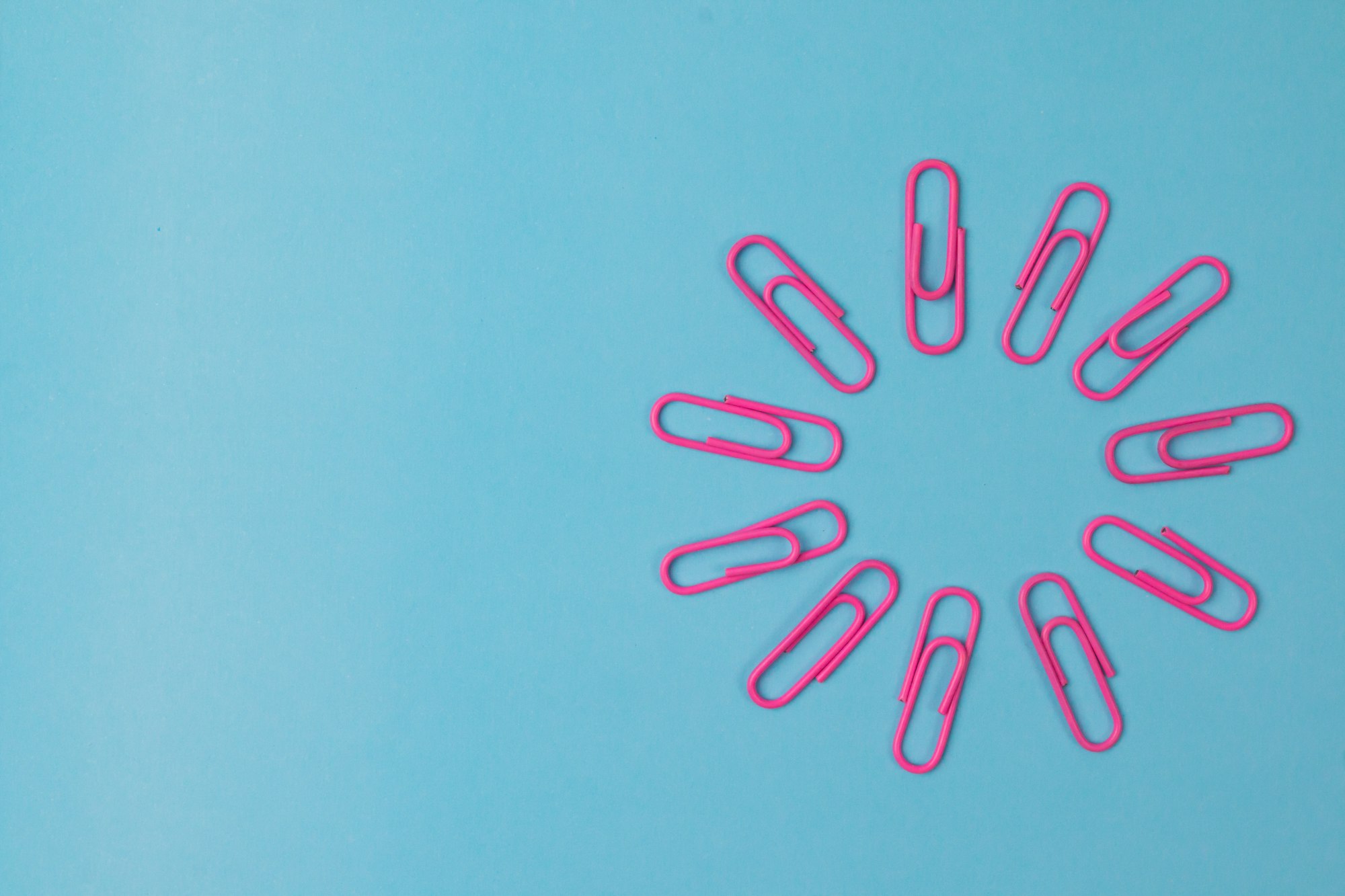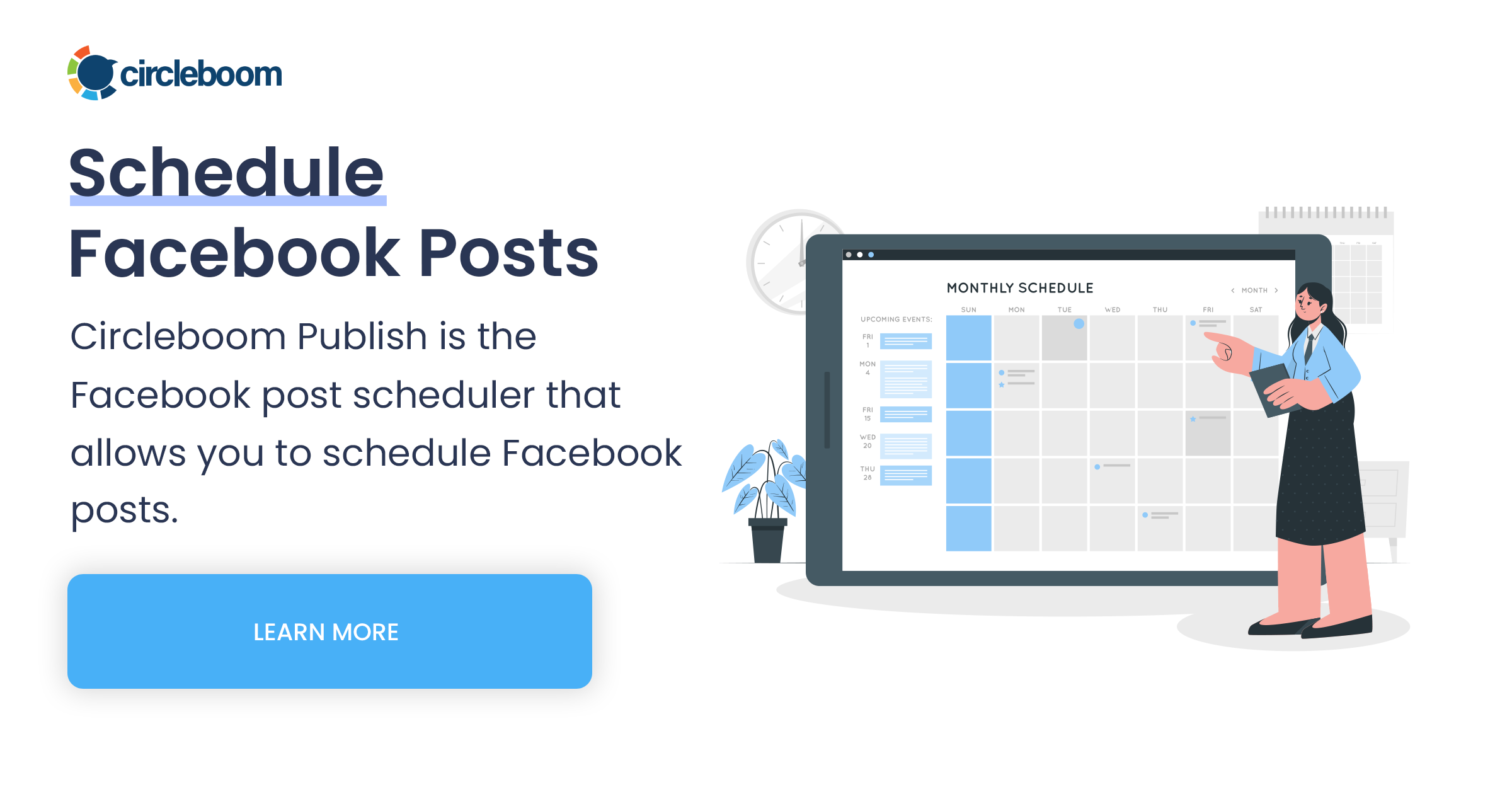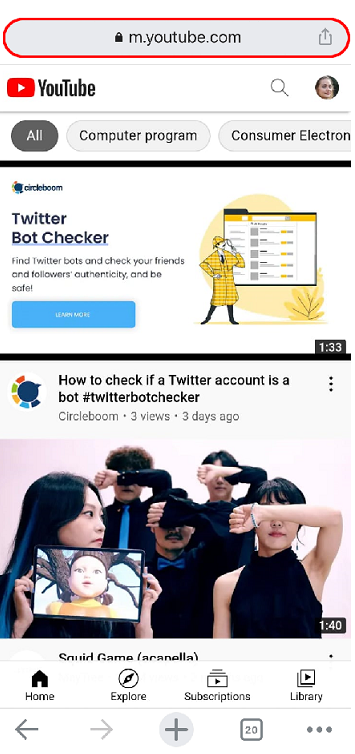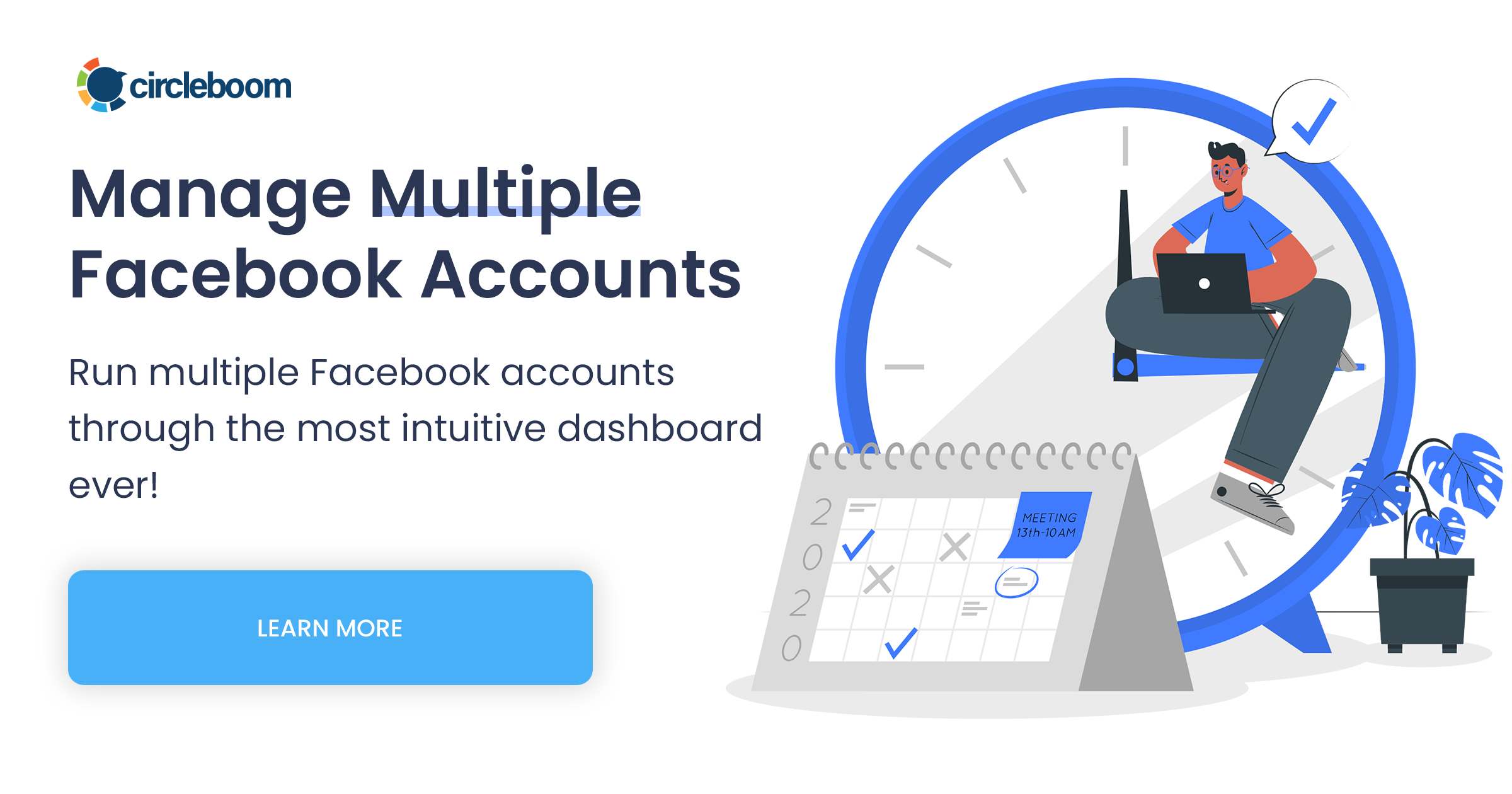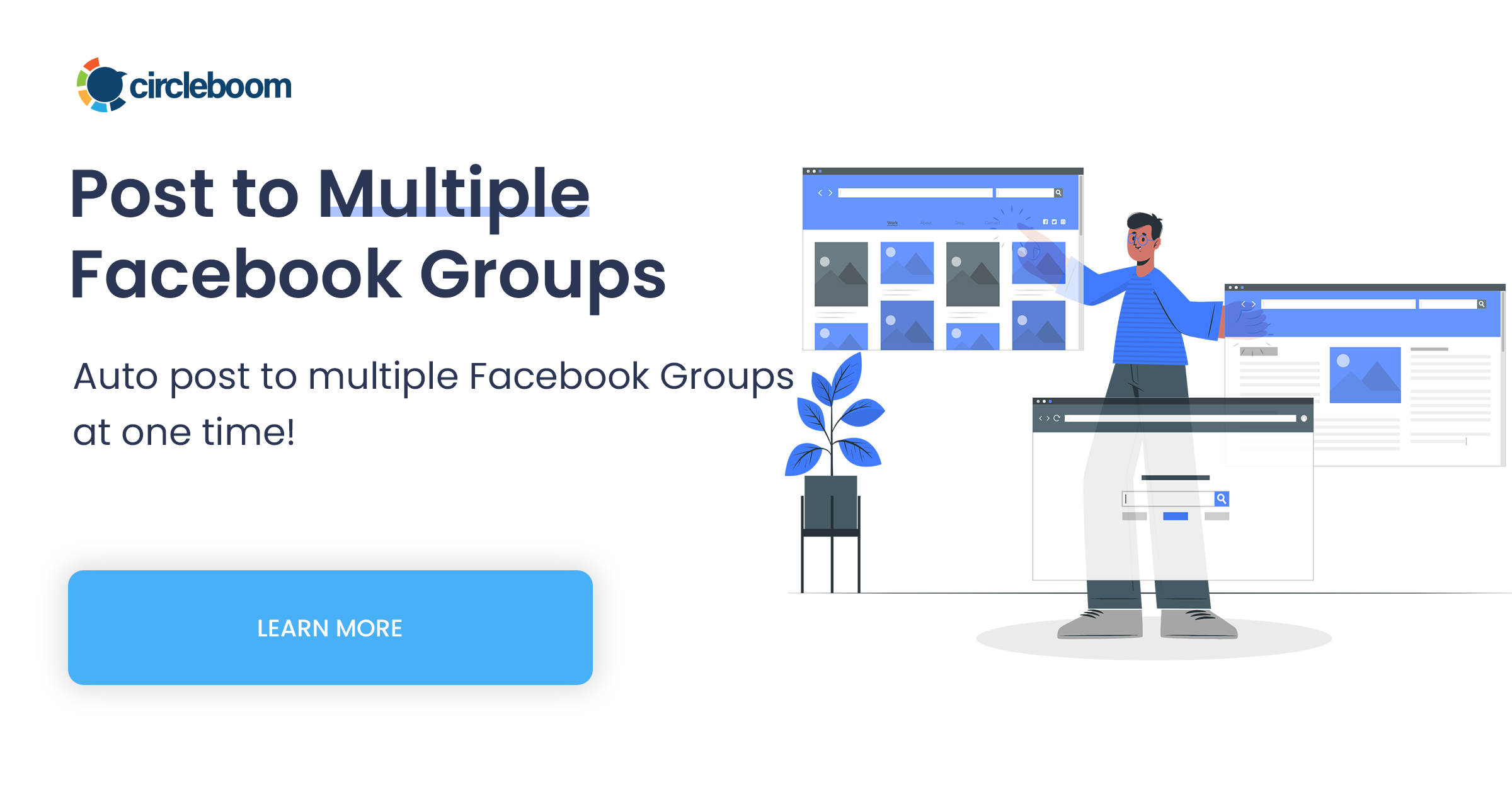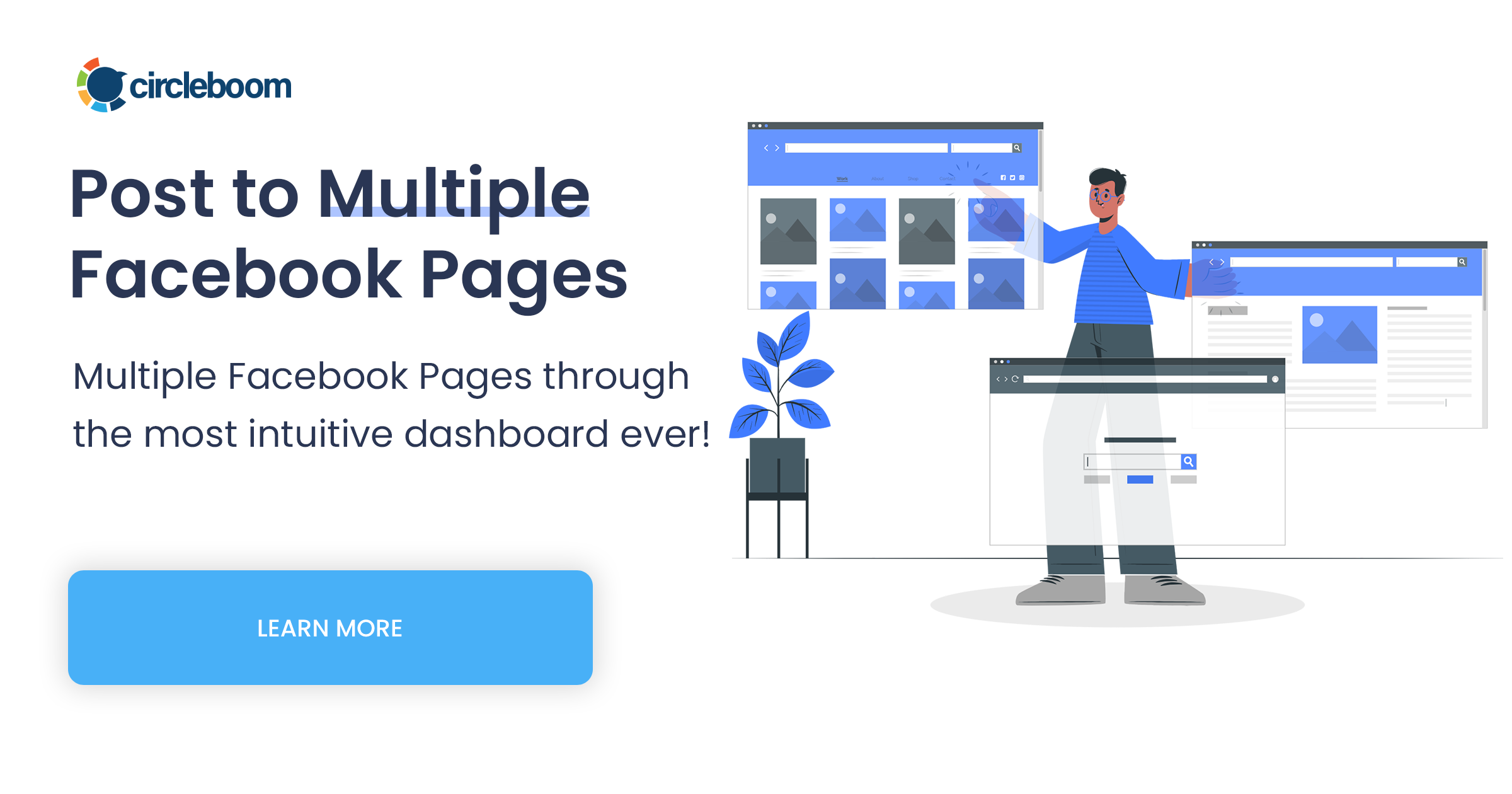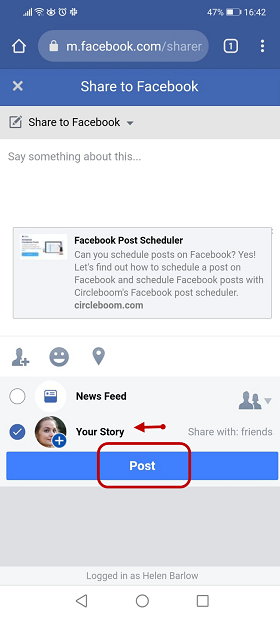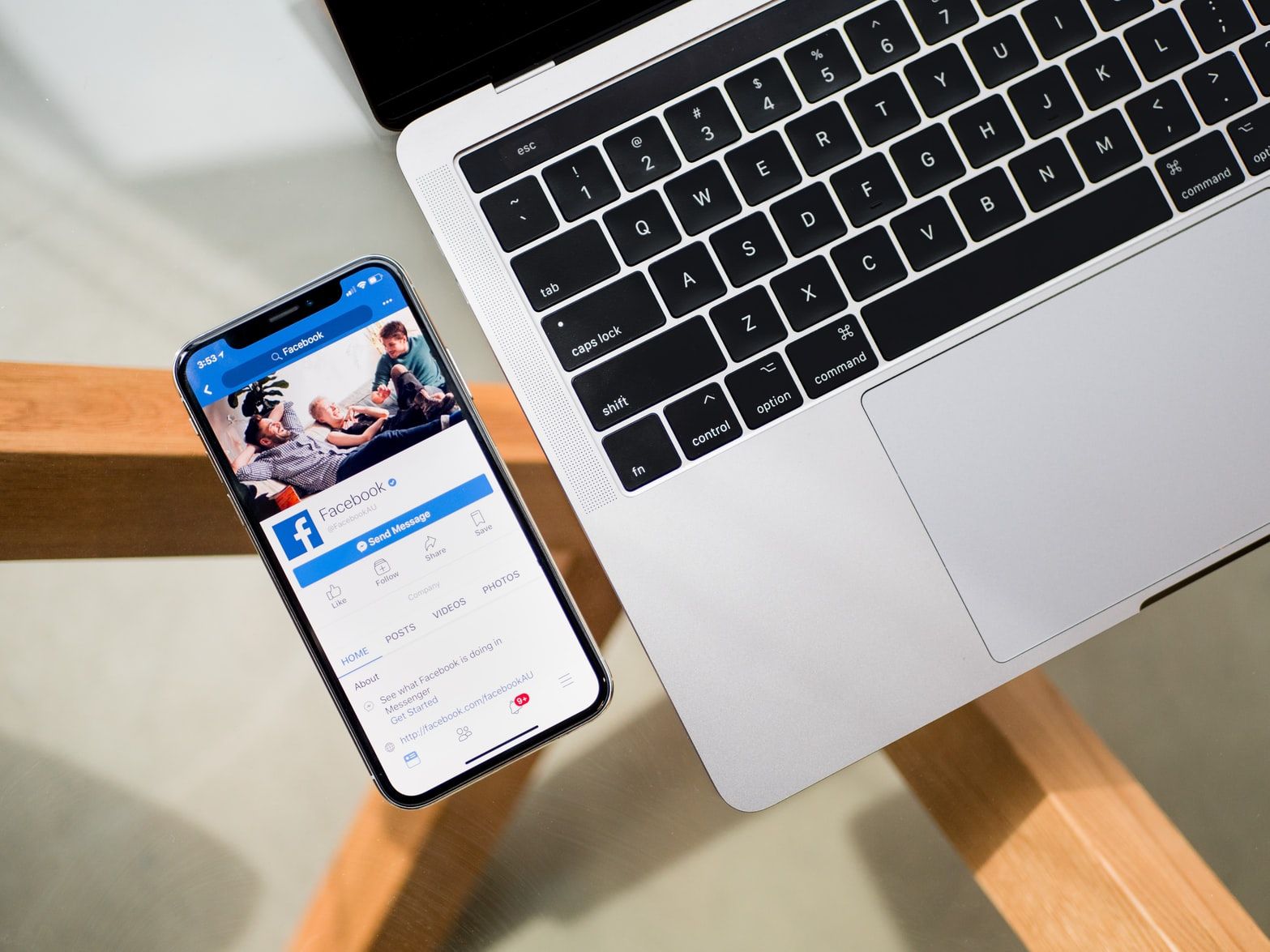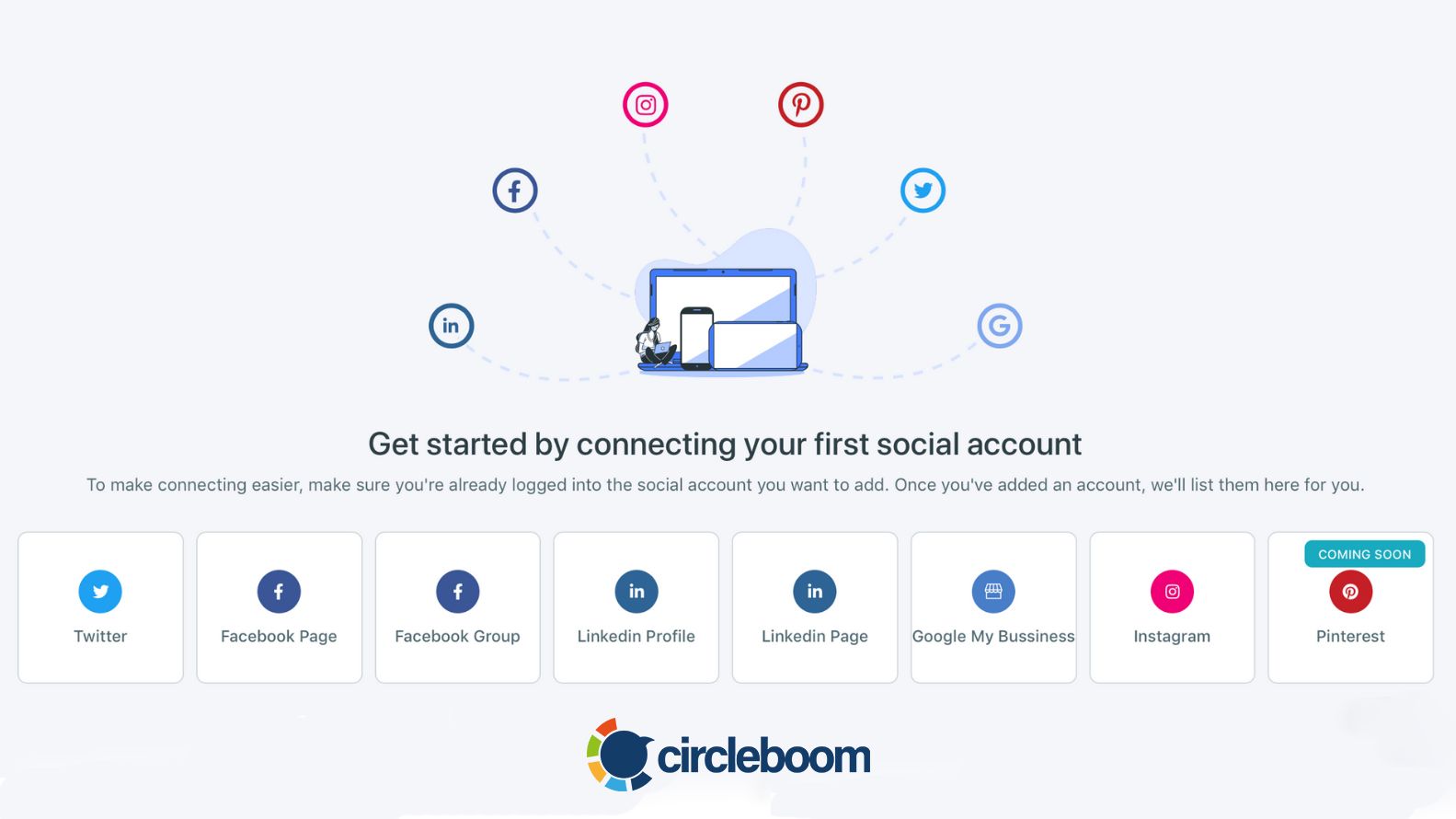Whatever the reason, an attractive Instagram profile, a viral video on Youtube, or a blog with excellent content, sharing links with Facebook stories is a common practice. This makes it crucial to learn how to add a link to a Facebook story?
Social media is more and more permeating every aspect of life. Sharing content across various social media platforms is an important activity, not just for personal users but also for businesses. So, Facebook stories are the point of interest with a high number of daily users in this context.
There are many different platforms and ways to share clickable content or embed a link to a Facebook story. Here we listed multiple methods to add a link to a Facebook story:
How to Add a Link to Facebook Stories if you are using PC
Here are two separate ways to share links in a Facebook story:
Scenario #1
We assume that you have already a link. Open your browser.
Then enter;
<https://m.facebook.com/sharer.php?u=thelinkforyourstory>
into the address bar on the top. You should put the entire URL you have instead of 'thelinkforyourstory'.
After that, you choose 'Your Story' instead of already selected 'News Feed' (You can surely share the link for two options. If you want, pick these two options).
Press on the 'Post on Facebook' button.
Scenario #2
What if you want to add a Youtube video link to your Facebook story? You can do it easily through Youtube itself.
Go to Youtube on your browser and search for the video you want to share.
Click on the 'Share' button under the video screen.
Then, select 'Facebook' on the pop-up screen.
Again, select 'Your Story' and press on 'Post on Facebook' button.
How to Add a Link to A Facebook Story If you are using an iOS Mobile Device
According to research on Facebook usage in 2021, %98,5 of Facebook activity was conducted on mobile devices. We can assume that a reasonable amount of it came from iOS devices. So, it is really helpful to learn how to add a link to a Facebook story on iOS mobile devices.
Scenario #1
We assume that you have already a link. Open browser on your iOS device.
Then, enter;
<https://m.facebook.com/sharer.php?u=thelinkforyourstory>
into the address bar on the top. You should put the entire URL you have instead of 'thelinkforyourstory'.
After that, select 'Your Story' and press on 'Post'.
Scenario #2
As on PC, you can share a Youtube video link to a Facebook story on an iOS device. Keep in mind that you can't use the Youtube app. You need to use the browser version to see the Facebook story option.
Open your browser and search for Youtube.
Then we move to the tricky point. You need to turn to the desktop view to share links on the Facebook stories.
Click on the three dots and then select 'Request Desktop Site'.
Bring the Youtube video you want to share.
Click on 'Share' and choose 'Facebook'.
You will be directed to Facebook.
Then select 'Your Story' and click on 'Post'. If you want to share a video on 'News Feed' or 'Your Groups', you can use the Youtube app on your mobile device safely.
Scenario #3
WhatsApp became an essential place where our most daily communication passes. You can share and add a link to a Facebook story through WhatsApp.
Open your status page and click on the 'pencil' image.
Then, you need to paste the link that you want to add.
Click on the blue arrow to see the next step when it is ready.
You'll see the option to share your video with the Facebook story.
Click on 'Share to Facebook Story'. Then, you can press 'Share Now', and the process is finished.
It is always possible to delete the WhatsApp story after sending it as a Facebook Story.
Scenario #4
You may be one of the 1 billion monthly Instagram users globally. It is possible to add a link(s) to a Facebook story by using Instagram, another META product.
Get the link you want to add to your Facebook story and open the Instagram app on your iOS mobile device.
A blue plus sign next to your profile picture on your Instagram screen.
Click on it.
Then select the chain icon at the top of the story screen and copy the link you got in the first step.
Share your story and publish it on Facebook.
How to Add a Link to A Facebook Story If you are using an Android Mobile Device
Like iOS devices, you can use your Android device to add links to your Facebook stories.
Scenario #1
We assume that you have already a link. Open browser on your Android device.
Then, enter;
<https://m.facebook.com/sharer.php?u=thelinkforyourstory>
into the address bar on the top. You should put the entire URL you have instead of 'thelinkforyourstory'.
Then, select 'Your Story' instead of 'News Read'. Indeed you can also choose both.
Press on 'Post'.
Scenario #2
On iOS, you can share a Youtube video link to a Facebook story on an Android device. Keep in mind that you can't use the Youtube app. You need to use the browser version to see the Facebook story option.
Open your browser and search for Youtube. Then click on the three dots on the right side of the address bar and choose 'Desktop Site' from the coming menu.
Then, choose the video you want to share on Facebook. Then tap on 'Share' under the screen and select 'Facebook' from the pop-up screen.
Mark 'Your Story' instead of 'News Feed' and click on 'Post'.
Scenario #3
WhatsApp became an essential place where our most daily communication passes. You can share and add a link to a Facebook story through WhatsApp.
Open your status page and click on the 'pencil' image.
Enter the link that you have.
Then, you'll 'Share to Facebook Story' option. Choose it and share your link to your Facebook Story.
Scenario #4
You can also use Instagram to add a link to your Facebook story on an Android device.
Open Instagram on your device and click on the plus sign near the profile picture.
Enter the link on the chain image at the top of the story page.
And, post it as your story and share it on Facebook.
Final Words
We have learned how to add links to a Facebook story on different devices and methods. So we can use Facebook more dynamically to get more engagements. Still, the crucial factor to having a big Facebook audience is creating original content.
Circleboom Publish is a great social media management tool that provides an excellent Facebook post scheduler. You can design your content with add-ons like Canva or Unsplash and schedule them for a planned time.
Circleboom Publish is at your service at affordable prices.